Registry Editor Disabled By Administrator
Getting this error when you try to access the Registry Editor?
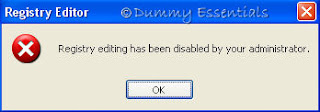 "Registry Editor has been disabled by your administrator."
You can get the Registry Editor to start working once again by following the steps illustrated below:
Begin by clicking on the "Start" menu on the taskbar. Followed which, click on "Run".
"Registry Editor has been disabled by your administrator."
You can get the Registry Editor to start working once again by following the steps illustrated below:
Begin by clicking on the "Start" menu on the taskbar. Followed which, click on "Run".
 In the "Run" window, type: (preferably copy and paste from here)
and click on "OK"
In the "Run" window, type: (preferably copy and paste from here)
and click on "OK"
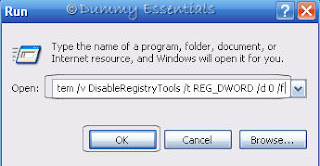 This would launch the Registry Editor.
There is another method to it. Using the Group Policy Editor.
For this, begin again by clicking on the "Start" menu on the taskbar. Followed which, click on "Run".
This would launch the Registry Editor.
There is another method to it. Using the Group Policy Editor.
For this, begin again by clicking on the "Start" menu on the taskbar. Followed which, click on "Run".
 In the "Run" window, type: gpedit.msc and then click on "OK"
In the "Run" window, type: gpedit.msc and then click on "OK"
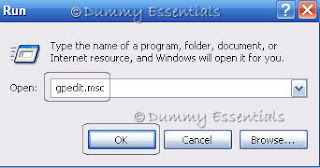 Navigate to the following location:
User Configuration\ Administrative Templates\ System
In the right pane of the window, double click on "Prevent access to registry editing tools"
Navigate to the following location:
User Configuration\ Administrative Templates\ System
In the right pane of the window, double click on "Prevent access to registry editing tools"
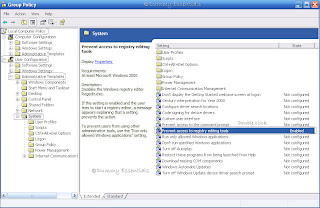 In the "Prevent access to registry editing tools properties" dialog box that opens, under the "Setting" tab, click on "Not configured" and then on "Apply" button and "OK".
This ensures that the "DisableRegistryTools" registry value is removed successfully.
In the "Prevent access to registry editing tools properties" dialog box that opens, under the "Setting" tab, click on "Not configured" and then on "Apply" button and "OK".
This ensures that the "DisableRegistryTools" registry value is removed successfully.
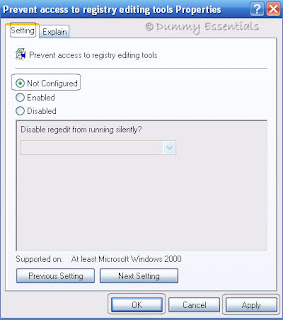 Close the Group Policy Editor and you would not get the Registry Editor disabled error anymore.
Close the Group Policy Editor and you would not get the Registry Editor disabled error anymore.
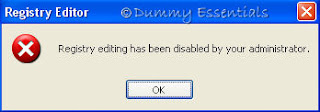 "Registry Editor has been disabled by your administrator."
You can get the Registry Editor to start working once again by following the steps illustrated below:
Begin by clicking on the "Start" menu on the taskbar. Followed which, click on "Run".
"Registry Editor has been disabled by your administrator."
You can get the Registry Editor to start working once again by following the steps illustrated below:
Begin by clicking on the "Start" menu on the taskbar. Followed which, click on "Run".
 In the "Run" window, type: (preferably copy and paste from here)
In the "Run" window, type: (preferably copy and paste from here)
REG add HKCU\Software\Microsoft\Windows\CurrentVersion\Policies\System /v DisableRegistryTools /t REG_DWORD /d 0 /f
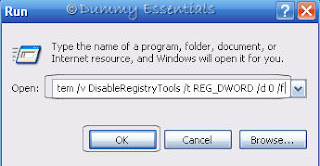 This would launch the Registry Editor.
There is another method to it. Using the Group Policy Editor.
For this, begin again by clicking on the "Start" menu on the taskbar. Followed which, click on "Run".
This would launch the Registry Editor.
There is another method to it. Using the Group Policy Editor.
For this, begin again by clicking on the "Start" menu on the taskbar. Followed which, click on "Run".
 In the "Run" window, type: gpedit.msc and then click on "OK"
In the "Run" window, type: gpedit.msc and then click on "OK"
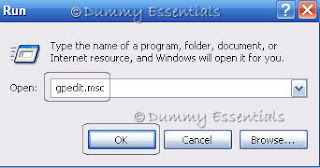 Navigate to the following location:
User Configuration\ Administrative Templates\ System
In the right pane of the window, double click on "Prevent access to registry editing tools"
Navigate to the following location:
User Configuration\ Administrative Templates\ System
In the right pane of the window, double click on "Prevent access to registry editing tools"
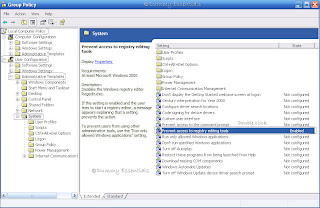 In the "Prevent access to registry editing tools properties" dialog box that opens, under the "Setting" tab, click on "Not configured" and then on "Apply" button and "OK".
This ensures that the "DisableRegistryTools" registry value is removed successfully.
In the "Prevent access to registry editing tools properties" dialog box that opens, under the "Setting" tab, click on "Not configured" and then on "Apply" button and "OK".
This ensures that the "DisableRegistryTools" registry value is removed successfully.
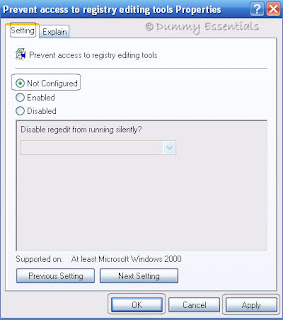 Close the Group Policy Editor and you would not get the Registry Editor disabled error anymore.
Close the Group Policy Editor and you would not get the Registry Editor disabled error anymore.
Remove "Stand By" Option
Try out this if you wish to remove the "Standby" option from the Windows XP.
Begin by clicking on the "Start" menu on the taskbar. Followed which, click on "Run".
 In the "Run" window, type: regedit and click on "OK"
In the "Run" window, type: regedit and click on "OK"
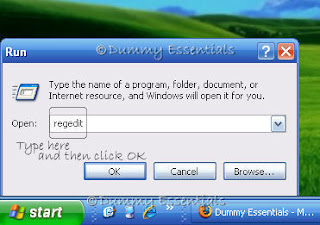 Navigate to:
HKEY_LOCAL_MACHINE \SYSTEM \ CurrentControlSet \ Services\ ACPI\ Parameters
Navigate to:
HKEY_LOCAL_MACHINE \SYSTEM \ CurrentControlSet \ Services\ ACPI\ Parameters
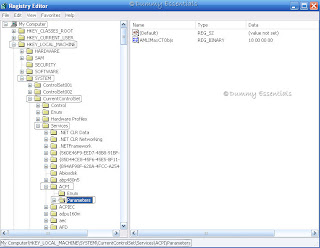 On the right side of the window, right click, select "New" and then click on "DWORD Value"
On the right side of the window, right click, select "New" and then click on "DWORD Value"
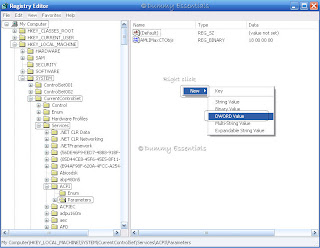 Right click on the value to rename it as "Attributes".
Right click on the value to rename it as "Attributes".
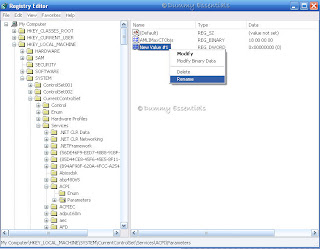 Double click on "Attributes" to set its "Value data" to 70. Make sure that 'Hexadecimal" is selected.
Double click on "Attributes" to set its "Value data" to 70. Make sure that 'Hexadecimal" is selected.
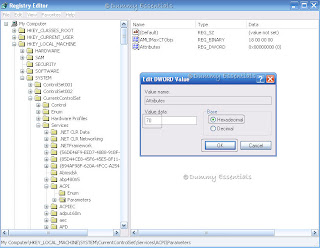 Click on "OK", exit the Registry editor, and reboot.
Now the next time when you Turn off your computer, you won't see the option "Standby".
Click on "OK", exit the Registry editor, and reboot.
Now the next time when you Turn off your computer, you won't see the option "Standby".
 In the "Run" window, type: regedit and click on "OK"
In the "Run" window, type: regedit and click on "OK"
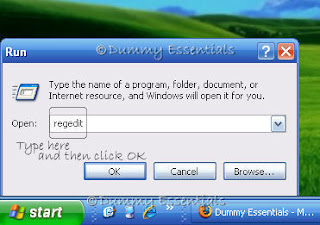 Navigate to:
HKEY_LOCAL_MACHINE \SYSTEM \ CurrentControlSet \ Services\ ACPI\ Parameters
Navigate to:
HKEY_LOCAL_MACHINE \SYSTEM \ CurrentControlSet \ Services\ ACPI\ Parameters
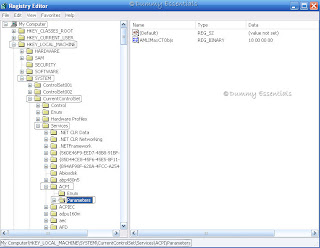 On the right side of the window, right click, select "New" and then click on "DWORD Value"
On the right side of the window, right click, select "New" and then click on "DWORD Value"
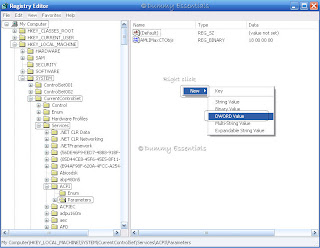 Right click on the value to rename it as "Attributes".
Right click on the value to rename it as "Attributes".
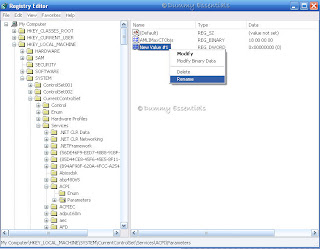 Double click on "Attributes" to set its "Value data" to 70. Make sure that 'Hexadecimal" is selected.
Double click on "Attributes" to set its "Value data" to 70. Make sure that 'Hexadecimal" is selected.
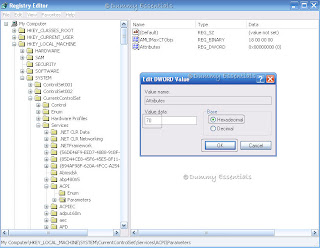 Click on "OK", exit the Registry editor, and reboot.
Now the next time when you Turn off your computer, you won't see the option "Standby".
Click on "OK", exit the Registry editor, and reboot.
Now the next time when you Turn off your computer, you won't see the option "Standby".
Change The Default Path To Install Programs
The default path when we install any new programs is usually C:\Program Files. If you feel that the C drive is packed with a lot of programs and is slowing down the performance of the PC, you can change the default path to install your programs to another location, so that the next time you install any new programs they are directly installed in the path that you choose. To change the default installation path, we need to go to the Registry editor.
Let's begin by clicking on the "Start" menu on the taskbar. Followed which, click on "Run".
 In the "Run" window, type: regedit and click on "OK"
In the "Run" window, type: regedit and click on "OK"
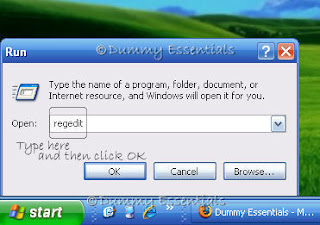 Navigate to:
HKEY_LOCAL_MACHINE \SOFTWARE \Microsoft \Windows \CurrentVersion
On the right side of the window, locate the key titled "ProgramFilesDir" and double click on it.
Navigate to:
HKEY_LOCAL_MACHINE \SOFTWARE \Microsoft \Windows \CurrentVersion
On the right side of the window, locate the key titled "ProgramFilesDir" and double click on it.
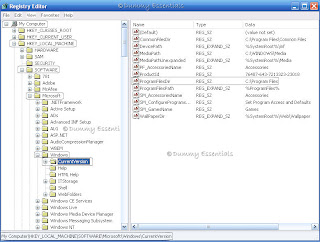 In the "Edit String" dialog box that opens, change the "Value data" from C:\Program Files to a location of your choice. We changed it to E:\Programs after creating a folder "Programs" in the E drive. This is the location where we want all our softwares to be installed by default in the future.
Click on "OK" to save the changes.
In the "Edit String" dialog box that opens, change the "Value data" from C:\Program Files to a location of your choice. We changed it to E:\Programs after creating a folder "Programs" in the E drive. This is the location where we want all our softwares to be installed by default in the future.
Click on "OK" to save the changes.
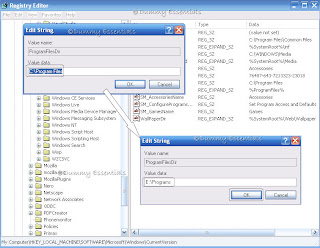 Once the location is changed in the Registry Editor, you can close it and henceforth you need not change the location of every program manually.
Once the location is changed in the Registry Editor, you can close it and henceforth you need not change the location of every program manually.

How To Backup a Registry In Win XP
It is always a good idea to backup the registry, as any changes made in the registry by mistake can hamper the proper functioning of your computer and also result in Windows crashing down.
Let us learn today, how to backup the registry in a few simple steps.
Start by clicking on the "Start" menu and then click on "Run"
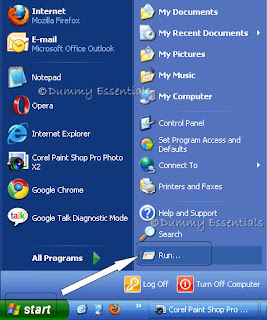 In the "Run" window, type:
In the "Run" window, type:
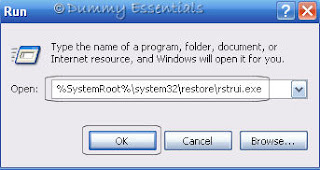 In the "Welcome to System Restore" window that opens, click on "Create a restore point" and then click on "Next"
In the "Welcome to System Restore" window that opens, click on "Create a restore point" and then click on "Next"
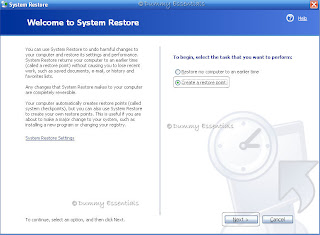 In the next window "Create a Restore Point", type any name for the restore point in the "Restore point description" box and then click on "Create".
In the next window "Create a Restore Point", type any name for the restore point in the "Restore point description" box and then click on "Create".
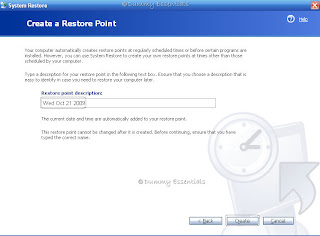 Once the restore point has been created click on "Close".
Once the restore point has been created click on "Close".
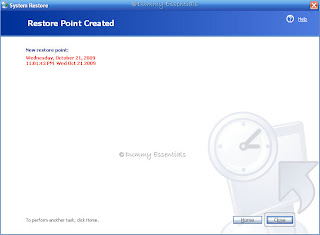 There you have created a backup for your registry! In the next section we will learn how to Restore the registry that we created a backup for.
There you have created a backup for your registry! In the next section we will learn how to Restore the registry that we created a backup for.
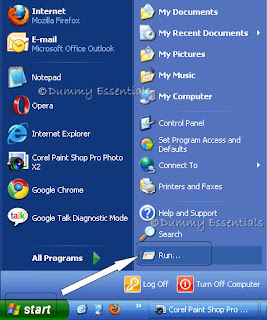 In the "Run" window, type:
In the "Run" window, type:
%SystemRoot%\system32\restore\rstrui.exeand click on "OK"
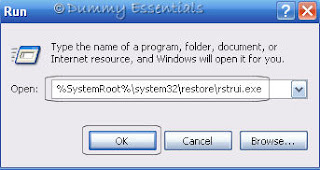 In the "Welcome to System Restore" window that opens, click on "Create a restore point" and then click on "Next"
In the "Welcome to System Restore" window that opens, click on "Create a restore point" and then click on "Next"
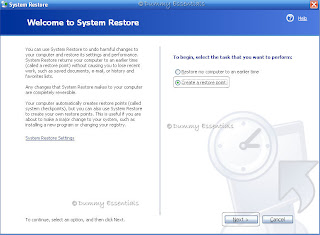 In the next window "Create a Restore Point", type any name for the restore point in the "Restore point description" box and then click on "Create".
In the next window "Create a Restore Point", type any name for the restore point in the "Restore point description" box and then click on "Create".
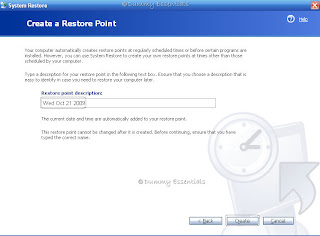 Once the restore point has been created click on "Close".
Once the restore point has been created click on "Close".
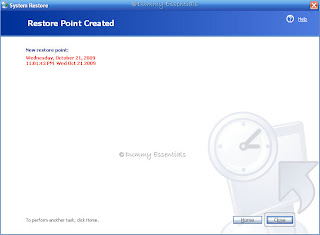 There you have created a backup for your registry! In the next section we will learn how to Restore the registry that we created a backup for.
There you have created a backup for your registry! In the next section we will learn how to Restore the registry that we created a backup for.
Change The Color of Command Prompt Window
I am sure you would love to try out this. The original black and white window looks dull but here you can color the command prompt window with a color that compliments your theme, or just your favorite color! Let's see how we can change the background as well as font color of the window.
The trick lies in the Registry Editor again!
We start by clicking on "Start" menu and then selecting and clicking on "Run"
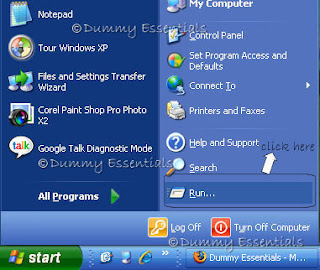 In the "Run" window type "regedit" and click on "OK"
In the "Run" window type "regedit" and click on "OK"
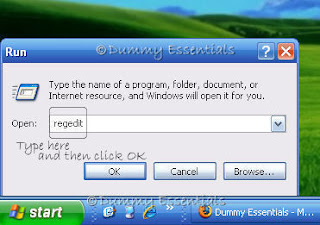 In the "Registry Editor" window that opens, navigate to:
My Computer \ HKEY_CURRENT_USER \ Software \ Microsoft \Command Processor
In the "Registry Editor" window that opens, navigate to:
My Computer \ HKEY_CURRENT_USER \ Software \ Microsoft \Command Processor
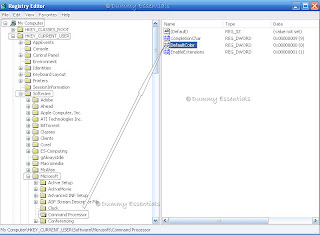 Now, refer to the hexadecimal chart shown below and pick up two hexadecimal values.
The first digit of this value determines the background color, and the second digit determines the foreground color of the text.
Now, refer to the hexadecimal chart shown below and pick up two hexadecimal values.
The first digit of this value determines the background color, and the second digit determines the foreground color of the text.
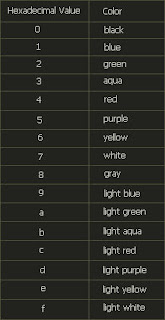 So, in the right-pane of the Registry Editor window, locate and click the DWORD value "DefaultColour". In the "Edit DWORD Value" window, change the value data from default 0 to any combination, here we selected a combination of "DE"
So, in the right-pane of the Registry Editor window, locate and click the DWORD value "DefaultColour". In the "Edit DWORD Value" window, change the value data from default 0 to any combination, here we selected a combination of "DE"
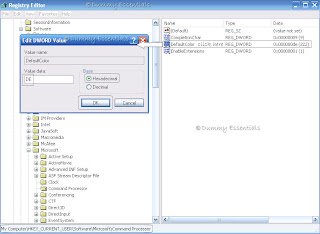 The resulting window would then look like this:
The resulting window would then look like this:
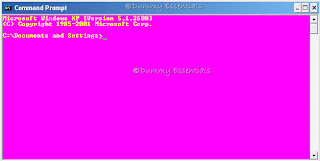 Well, you can try out a better permutation-combination to get a color combination of your choice.
Well, you can try out a better permutation-combination to get a color combination of your choice.
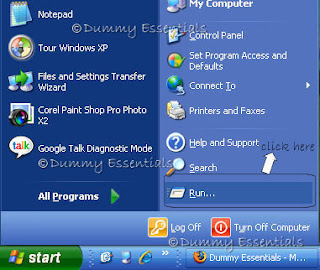 In the "Run" window type "regedit" and click on "OK"
In the "Run" window type "regedit" and click on "OK"
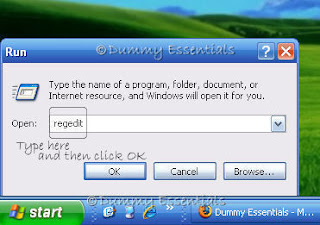 In the "Registry Editor" window that opens, navigate to:
My Computer \ HKEY_CURRENT_USER \ Software \ Microsoft \Command Processor
In the "Registry Editor" window that opens, navigate to:
My Computer \ HKEY_CURRENT_USER \ Software \ Microsoft \Command Processor
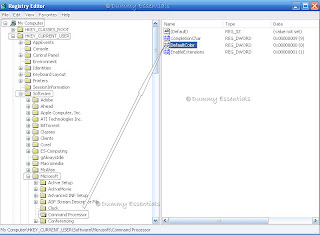 Now, refer to the hexadecimal chart shown below and pick up two hexadecimal values.
The first digit of this value determines the background color, and the second digit determines the foreground color of the text.
Now, refer to the hexadecimal chart shown below and pick up two hexadecimal values.
The first digit of this value determines the background color, and the second digit determines the foreground color of the text.
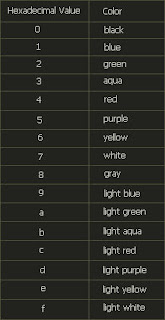 So, in the right-pane of the Registry Editor window, locate and click the DWORD value "DefaultColour". In the "Edit DWORD Value" window, change the value data from default 0 to any combination, here we selected a combination of "DE"
So, in the right-pane of the Registry Editor window, locate and click the DWORD value "DefaultColour". In the "Edit DWORD Value" window, change the value data from default 0 to any combination, here we selected a combination of "DE"
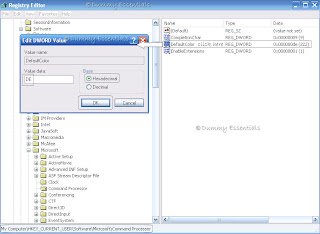 The resulting window would then look like this:
The resulting window would then look like this:
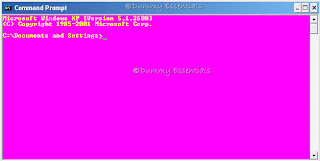 Well, you can try out a better permutation-combination to get a color combination of your choice.
Well, you can try out a better permutation-combination to get a color combination of your choice.
Task Manager Disabled By Administrator
If you get this message on your PC, stating that the Task Manager is disabled by administrator, you can correct this error by enabling it from the Registry Editor.
 To do so:
Click on "Start" menu and then select and click on "Run"
To do so:
Click on "Start" menu and then select and click on "Run"
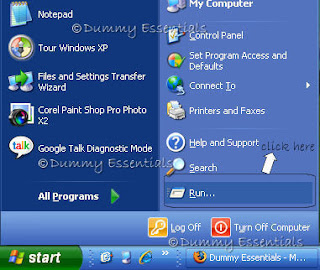 In the "Run" window type "regedit" and click on "OK"
In the "Run" window type "regedit" and click on "OK"
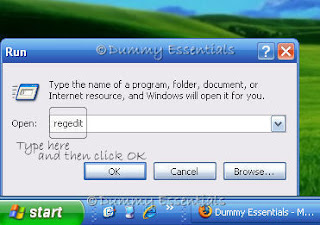 In the "Registry Editor" window that opens, navigate to:
My Computer \ HKEY_CURRENT_USER \ Software \ Microsoft \ Windows \ CurrentVersion \ Policies\ System
In the right-pane, right click and delete the value, "DisableTaskMgr" [Deleting this value from the Registry Editor would make sure that the task bar remains enabled at all times]. Close the Registry Editor.
In the "Registry Editor" window that opens, navigate to:
My Computer \ HKEY_CURRENT_USER \ Software \ Microsoft \ Windows \ CurrentVersion \ Policies\ System
In the right-pane, right click and delete the value, "DisableTaskMgr" [Deleting this value from the Registry Editor would make sure that the task bar remains enabled at all times]. Close the Registry Editor.
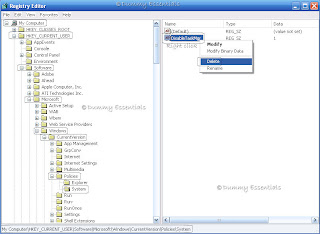
 To do so:
Click on "Start" menu and then select and click on "Run"
To do so:
Click on "Start" menu and then select and click on "Run"
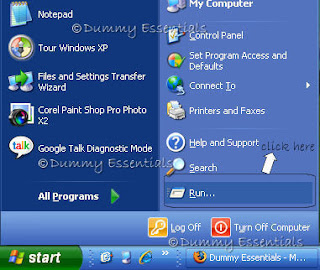 In the "Run" window type "regedit" and click on "OK"
In the "Run" window type "regedit" and click on "OK"
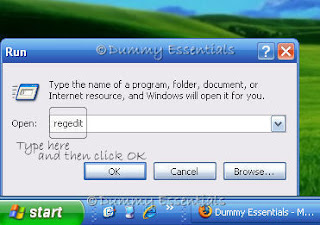 In the "Registry Editor" window that opens, navigate to:
My Computer \ HKEY_CURRENT_USER \ Software \ Microsoft \ Windows \ CurrentVersion \ Policies\ System
In the right-pane, right click and delete the value, "DisableTaskMgr" [Deleting this value from the Registry Editor would make sure that the task bar remains enabled at all times]. Close the Registry Editor.
In the "Registry Editor" window that opens, navigate to:
My Computer \ HKEY_CURRENT_USER \ Software \ Microsoft \ Windows \ CurrentVersion \ Policies\ System
In the right-pane, right click and delete the value, "DisableTaskMgr" [Deleting this value from the Registry Editor would make sure that the task bar remains enabled at all times]. Close the Registry Editor.
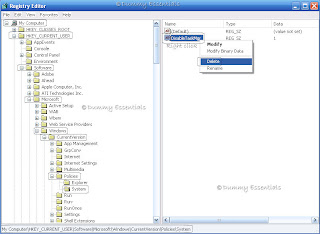
Set Num Lock "On" By Default
By following the steps mentioned below, you can keep the Num Lock to stay "On" by default. Here's how we go about doing it.
Go to "Start" menu and click on "Run".
In the "Run" window that opens, type "regedit" and click on "OK"
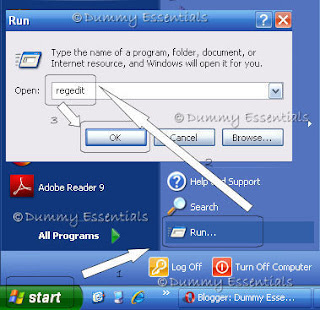 A Registry Editor window opens.
In the "Registry Editor", navigate to this path:
HKEY_USERS\ .DEFAULT\ Control Panel\ Keyboard
A Registry Editor window opens.
In the "Registry Editor", navigate to this path:
HKEY_USERS\ .DEFAULT\ Control Panel\ Keyboard
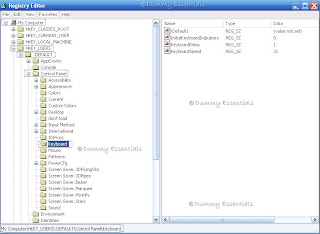 Right click on the right side of the window, double click on "InitialKeyboardIndicators" and in the "EditString" pop-up window that opens change the "Value Data" from 0 to 2
Right click on the right side of the window, double click on "InitialKeyboardIndicators" and in the "EditString" pop-up window that opens change the "Value Data" from 0 to 2
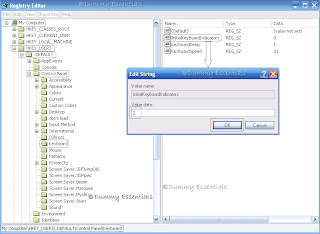 Close Registry Editor window and reboot to get your Num Lock to stay permanently On.
Close Registry Editor window and reboot to get your Num Lock to stay permanently On.
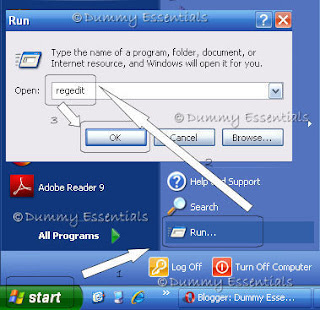 A Registry Editor window opens.
In the "Registry Editor", navigate to this path:
HKEY_USERS\ .DEFAULT\ Control Panel\ Keyboard
A Registry Editor window opens.
In the "Registry Editor", navigate to this path:
HKEY_USERS\ .DEFAULT\ Control Panel\ Keyboard
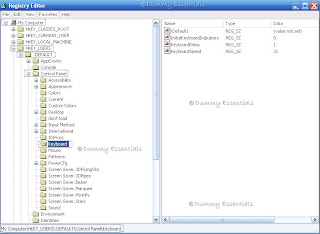 Right click on the right side of the window, double click on "InitialKeyboardIndicators" and in the "EditString" pop-up window that opens change the "Value Data" from 0 to 2
Right click on the right side of the window, double click on "InitialKeyboardIndicators" and in the "EditString" pop-up window that opens change the "Value Data" from 0 to 2
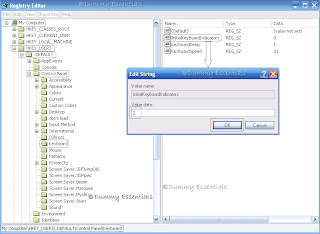 Close Registry Editor window and reboot to get your Num Lock to stay permanently On.
Close Registry Editor window and reboot to get your Num Lock to stay permanently On.










Listed/Ranked:
The Tech Directory
Cluster Maps