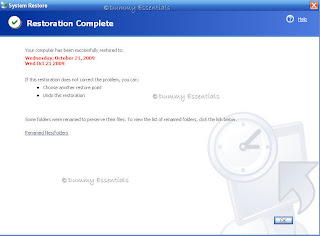In the last post, we showed how you can Backup your Registry. Let us move further to the next step and see how to restore the registry back to the previous point that we created a backup for.
Start again, by clicking on the "Start" menu and then click on "Run"
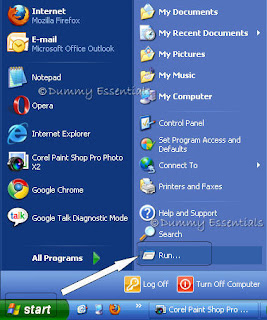 In the "Run" window, type:
In the "Run" window, type:
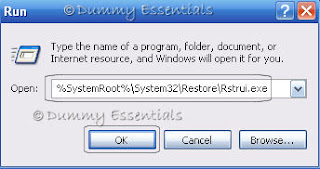 In the "Welcome to System Restore" screen, click on "Restore my computer to an earlier time" and then click on "Next".
In the "Welcome to System Restore" screen, click on "Restore my computer to an earlier time" and then click on "Next".
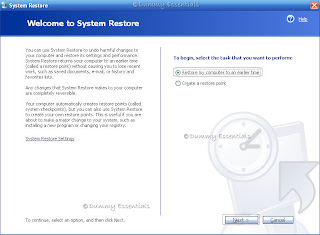 In the next window, "Select a Restore Point" select the date to which you wish to restore your Registry settings and (here we select the one that we created a backup for, in the last post) and in the adjacent list, click a Restore point.
In the next window, "Select a Restore Point" select the date to which you wish to restore your Registry settings and (here we select the one that we created a backup for, in the last post) and in the adjacent list, click a Restore point.
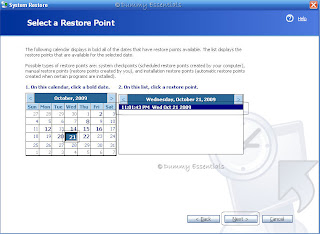 In the next window, confirm the Restore point selection and click on "Next"
In the next window, confirm the Restore point selection and click on "Next"
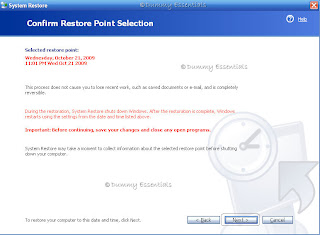 On clicking "Next" windows will restart and in the process, files will be restored.
On clicking "Next" windows will restart and in the process, files will be restored.
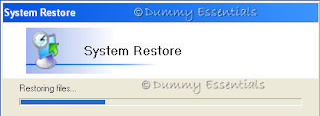 On restarting windows, a "Restoration Complete" window will open, telling your computer has been successfully restored to the point you selected. Click on "OK" and you are done.
On restarting windows, a "Restoration Complete" window will open, telling your computer has been successfully restored to the point you selected. Click on "OK" and you are done.
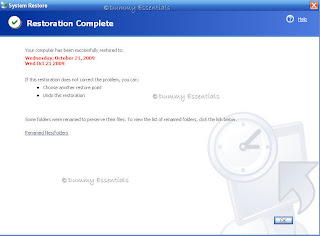
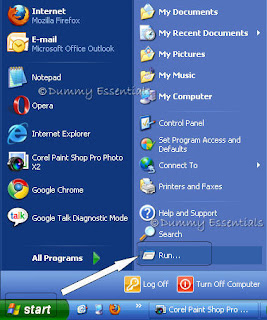 In the "Run" window, type:
In the "Run" window, type:
%SystemRoot%\System32\Restore\Rstrui.exeand click on "OK".
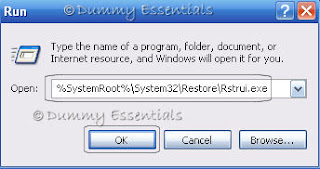 In the "Welcome to System Restore" screen, click on "Restore my computer to an earlier time" and then click on "Next".
In the "Welcome to System Restore" screen, click on "Restore my computer to an earlier time" and then click on "Next".
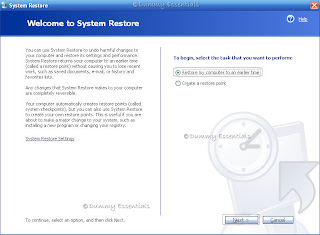 In the next window, "Select a Restore Point" select the date to which you wish to restore your Registry settings and (here we select the one that we created a backup for, in the last post) and in the adjacent list, click a Restore point.
In the next window, "Select a Restore Point" select the date to which you wish to restore your Registry settings and (here we select the one that we created a backup for, in the last post) and in the adjacent list, click a Restore point.
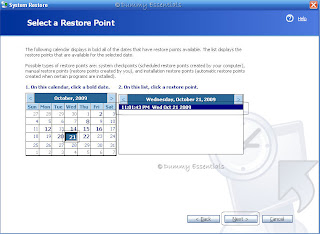 In the next window, confirm the Restore point selection and click on "Next"
In the next window, confirm the Restore point selection and click on "Next"
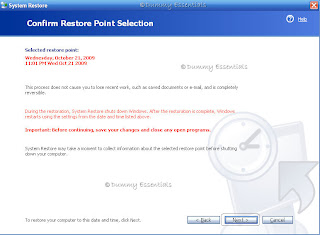 On clicking "Next" windows will restart and in the process, files will be restored.
On clicking "Next" windows will restart and in the process, files will be restored.
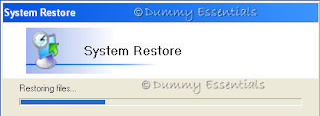 On restarting windows, a "Restoration Complete" window will open, telling your computer has been successfully restored to the point you selected. Click on "OK" and you are done.
On restarting windows, a "Restoration Complete" window will open, telling your computer has been successfully restored to the point you selected. Click on "OK" and you are done.