I am sure you would love to try out this. The original black and white window looks dull but here you can color the command prompt window with a color that compliments your theme, or just your favorite color! Let's see how we can change the background as well as font color of the window.
The trick lies in the Registry Editor again!
We start by clicking on "Start" menu and then selecting and clicking on "Run"
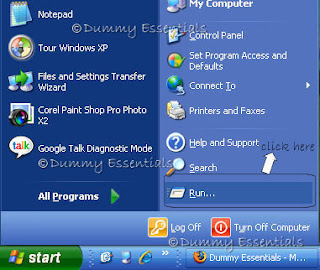
In the "Run" window type "regedit" and click on "OK"
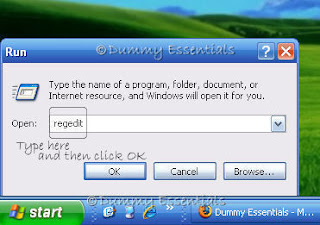
In the "Registry Editor" window that opens, navigate to:
My Computer \ HKEY_CURRENT_USER \ Software \ Microsoft \Command Processor
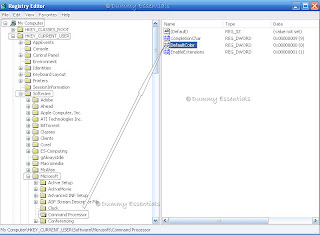
Now, refer to the hexadecimal chart shown below and pick up two hexadecimal values.
The first digit of this value determines the background color, and the second digit determines the foreground color of the text.
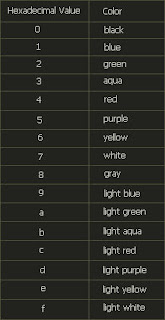
So, in the right-pane of the Registry Editor window, locate and click the DWORD value "DefaultColour". In the "Edit DWORD Value" window, change the value data from default 0 to any combination, here we selected a combination of "DE"
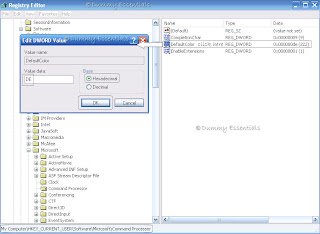
The resulting window would then look like this:
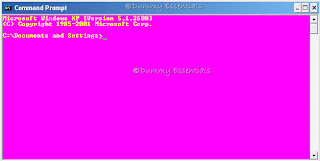
Well, you can try out a better permutation-combination to get a color combination of your choice.

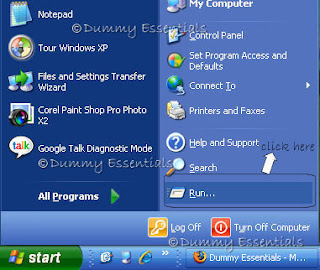 In the "Run" window type "regedit" and click on "OK"
In the "Run" window type "regedit" and click on "OK"
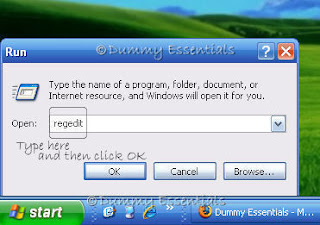 In the "Registry Editor" window that opens, navigate to:
My Computer \ HKEY_CURRENT_USER \ Software \ Microsoft \Command Processor
In the "Registry Editor" window that opens, navigate to:
My Computer \ HKEY_CURRENT_USER \ Software \ Microsoft \Command Processor
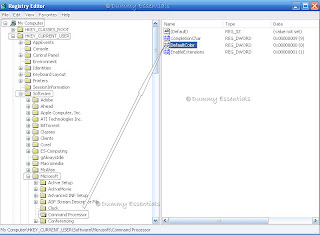 Now, refer to the hexadecimal chart shown below and pick up two hexadecimal values.
The first digit of this value determines the background color, and the second digit determines the foreground color of the text.
Now, refer to the hexadecimal chart shown below and pick up two hexadecimal values.
The first digit of this value determines the background color, and the second digit determines the foreground color of the text.
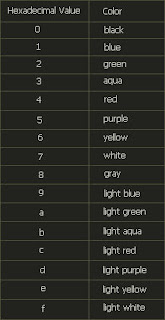 So, in the right-pane of the Registry Editor window, locate and click the DWORD value "DefaultColour". In the "Edit DWORD Value" window, change the value data from default 0 to any combination, here we selected a combination of "DE"
So, in the right-pane of the Registry Editor window, locate and click the DWORD value "DefaultColour". In the "Edit DWORD Value" window, change the value data from default 0 to any combination, here we selected a combination of "DE"
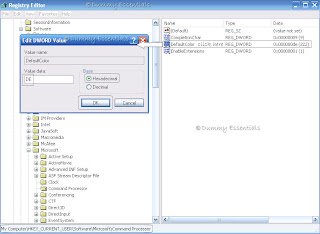 The resulting window would then look like this:
The resulting window would then look like this:
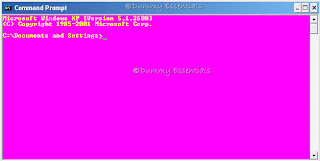 Well, you can try out a better permutation-combination to get a color combination of your choice.
Well, you can try out a better permutation-combination to get a color combination of your choice.






















September 27, 2009 at 2:43 PM
Hey thanks guys... I never knew this can also be done. I have been since childhood seeing only the black screen :)
April 7, 2011 at 11:15 AM
Hi
there is a very easy way to change the color of CMD just click righ to the black sign in top right and select properties . now you can change the color.