Remove "Mini Toolbar" in MS Word 2007
When the mouse is used to select text, Word displays the Mini Toolbar, looking like this:
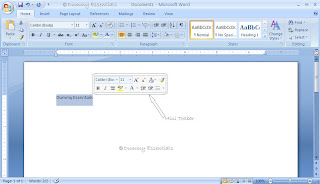 The Mini Toolbar is a palette of common formatting commands that Word supposes you need for
a quick-format on that selected text. You may find the Mini Toolbar more annoying than useful. If so, you can suppress its display. Follow these steps:
Choose the "Word Options" command from the Office Button menu.
The Mini Toolbar is a palette of common formatting commands that Word supposes you need for
a quick-format on that selected text. You may find the Mini Toolbar more annoying than useful. If so, you can suppress its display. Follow these steps:
Choose the "Word Options" command from the Office Button menu.
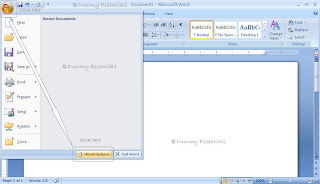 Choose "Popular" from the list on the left side of the "Word Options" window. Remove the check mark by the item "Show Mini Toolbar on Selection". Click on "OK".
Choose "Popular" from the list on the left side of the "Word Options" window. Remove the check mark by the item "Show Mini Toolbar on Selection". Click on "OK".
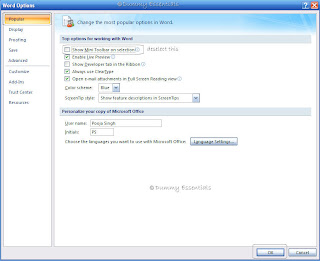 If you would rather not eternally banish the Mini Toolbar, note that it hides itself whenever you
move the mouse beyond the selected chunk of text.
If you would rather not eternally banish the Mini Toolbar, note that it hides itself whenever you
move the mouse beyond the selected chunk of text.
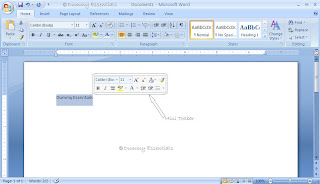 The Mini Toolbar is a palette of common formatting commands that Word supposes you need for
a quick-format on that selected text. You may find the Mini Toolbar more annoying than useful. If so, you can suppress its display. Follow these steps:
Choose the "Word Options" command from the Office Button menu.
The Mini Toolbar is a palette of common formatting commands that Word supposes you need for
a quick-format on that selected text. You may find the Mini Toolbar more annoying than useful. If so, you can suppress its display. Follow these steps:
Choose the "Word Options" command from the Office Button menu.
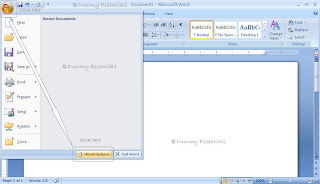 Choose "Popular" from the list on the left side of the "Word Options" window. Remove the check mark by the item "Show Mini Toolbar on Selection". Click on "OK".
Choose "Popular" from the list on the left side of the "Word Options" window. Remove the check mark by the item "Show Mini Toolbar on Selection". Click on "OK".
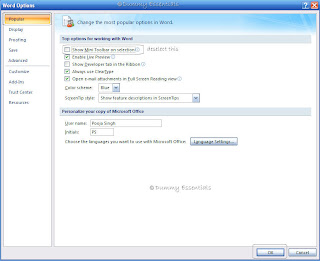 If you would rather not eternally banish the Mini Toolbar, note that it hides itself whenever you
move the mouse beyond the selected chunk of text.
If you would rather not eternally banish the Mini Toolbar, note that it hides itself whenever you
move the mouse beyond the selected chunk of text.
Hyphenation Function in MS Word 2007
Most of us while presenting the word document prefer to justify the entire format. But in some cases the justify format doesn’t help as the word which is at the end of the line has more characters and exceeds the space available to move on to the next line.
In order to prevent this from happening MS Word 2007 comes with an option of “Hyphenation”. This means that if a word exceeds the space at the end of a line, MS Word will automatically break that word and put a hyphen between the broken words.
Let us display how it works. Consider the word document shown below for this. It is the same what we have written here.
 You can see that in the image above every word is complete in itself. All the lines are justified in format.
Now click on “Page Layout” and under “Page Setup” option click on “Hyphenation”. You will be able to see a drop down menu as shown below.
You can see that in the image above every word is complete in itself. All the lines are justified in format.
Now click on “Page Layout” and under “Page Setup” option click on “Hyphenation”. You will be able to see a drop down menu as shown below.
 The drop down options display the following:
None- This is used to remove the Hyphenation selection from the document.
Automatic: This is used so that the Hyphenation takes place automatically in the document.
Manual- This option allows you to confirm whether you need the hyphenation or not.
Now once you see the drop down just click on Automatic. As soon as you click Automatic the Hyphena-tion gets applied to the entire document. As you see below the word “Automatically” in the 5th line gets hyphenated automatically.
The drop down options display the following:
None- This is used to remove the Hyphenation selection from the document.
Automatic: This is used so that the Hyphenation takes place automatically in the document.
Manual- This option allows you to confirm whether you need the hyphenation or not.
Now once you see the drop down just click on Automatic. As soon as you click Automatic the Hyphena-tion gets applied to the entire document. As you see below the word “Automatically” in the 5th line gets hyphenated automatically.
 This happens when you select the Automatic function. Now in case you select the Manual option from the dropdown you will be prompted with the hyphenation action to confirm as shown below.
This happens when you select the Automatic function. Now in case you select the Manual option from the dropdown you will be prompted with the hyphenation action to confirm as shown below.
 Press Yes to confirm or No to ignore. Similarly this will happen for all the words across the document.
It is recommended to use Automatic hyphenation option since it is convenient.
Press Yes to confirm or No to ignore. Similarly this will happen for all the words across the document.
It is recommended to use Automatic hyphenation option since it is convenient.
 You can see that in the image above every word is complete in itself. All the lines are justified in format.
Now click on “Page Layout” and under “Page Setup” option click on “Hyphenation”. You will be able to see a drop down menu as shown below.
You can see that in the image above every word is complete in itself. All the lines are justified in format.
Now click on “Page Layout” and under “Page Setup” option click on “Hyphenation”. You will be able to see a drop down menu as shown below.
 The drop down options display the following:
None- This is used to remove the Hyphenation selection from the document.
Automatic: This is used so that the Hyphenation takes place automatically in the document.
Manual- This option allows you to confirm whether you need the hyphenation or not.
Now once you see the drop down just click on Automatic. As soon as you click Automatic the Hyphena-tion gets applied to the entire document. As you see below the word “Automatically” in the 5th line gets hyphenated automatically.
The drop down options display the following:
None- This is used to remove the Hyphenation selection from the document.
Automatic: This is used so that the Hyphenation takes place automatically in the document.
Manual- This option allows you to confirm whether you need the hyphenation or not.
Now once you see the drop down just click on Automatic. As soon as you click Automatic the Hyphena-tion gets applied to the entire document. As you see below the word “Automatically” in the 5th line gets hyphenated automatically.
 This happens when you select the Automatic function. Now in case you select the Manual option from the dropdown you will be prompted with the hyphenation action to confirm as shown below.
This happens when you select the Automatic function. Now in case you select the Manual option from the dropdown you will be prompted with the hyphenation action to confirm as shown below.
 Press Yes to confirm or No to ignore. Similarly this will happen for all the words across the document.
It is recommended to use Automatic hyphenation option since it is convenient.
Press Yes to confirm or No to ignore. Similarly this will happen for all the words across the document.
It is recommended to use Automatic hyphenation option since it is convenient.
Document Map In MS Word 2007
Trying to find out a topic in a huge word file? Well, MS Word comes with a functionality of “Document Map” which will help you reach your desired topic in a flash of a second. You might be thinking that “Find” option there, right? Then why go in for this? The reason being that the “Find” option will start searching from the first line to the end of the document whereas the “Document Map” function will make you reach the exact place where you want to be in your word document.
Let's see how:
Here we have taken a word document on Nero vision to understand how this feature works.
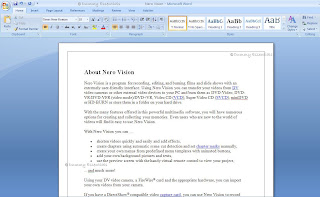 We scroll down the document seeing through every subheading.
We scroll down the document seeing through every subheading.

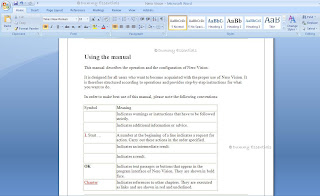
 Now in case you want to look into a specific section of this document. Point to “View”and under “Show/Hide” click on “Document Map”. As soon as you click on Document Map a widow will open placed adjacent to your document, as shown below.
Now in case you want to look into a specific section of this document. Point to “View”and under “Show/Hide” click on “Document Map”. As soon as you click on Document Map a widow will open placed adjacent to your document, as shown below.
 As we see above, a “Document Map” window opens listing all the points as topics. You can click on any topic and you will be navigated directly there in the document. For instance, we clicked on”Video/chapter/movie/project” and there you are at the topic itself!
As we see above, a “Document Map” window opens listing all the points as topics. You can click on any topic and you will be navigated directly there in the document. For instance, we clicked on”Video/chapter/movie/project” and there you are at the topic itself!
 Helpful feature and definitely saves a lot of time.
Helpful feature and definitely saves a lot of time.
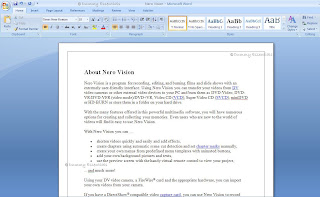 We scroll down the document seeing through every subheading.
We scroll down the document seeing through every subheading.

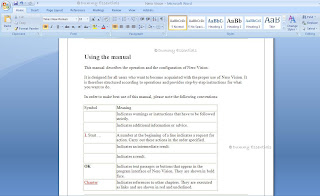
 Now in case you want to look into a specific section of this document. Point to “View”and under “Show/Hide” click on “Document Map”. As soon as you click on Document Map a widow will open placed adjacent to your document, as shown below.
Now in case you want to look into a specific section of this document. Point to “View”and under “Show/Hide” click on “Document Map”. As soon as you click on Document Map a widow will open placed adjacent to your document, as shown below.
 As we see above, a “Document Map” window opens listing all the points as topics. You can click on any topic and you will be navigated directly there in the document. For instance, we clicked on”Video/chapter/movie/project” and there you are at the topic itself!
As we see above, a “Document Map” window opens listing all the points as topics. You can click on any topic and you will be navigated directly there in the document. For instance, we clicked on”Video/chapter/movie/project” and there you are at the topic itself!
 Helpful feature and definitely saves a lot of time.
Helpful feature and definitely saves a lot of time.
Use MS Word 2007 To Publish Articles On Blog
Microsoft Word 2007 has provided a unique feature where you can use word to type your posts and publish those directly from there too! How to, let's see below:
Open MS Word 2007. Click on the "Office Button" on the top left corner of the screen, navigate to "Publish" and select "Blog"
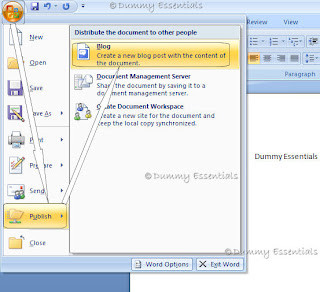 The next screen would ask you to register the blog account. Click on "Register Now"
The next screen would ask you to register the blog account. Click on "Register Now"
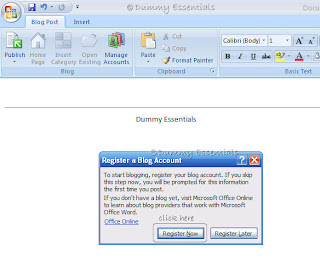 In the "New Blog Account" window that pops up, choose your blog provider from the drop down menu list of 6 providers. We select "Blogger" in this case, since all our blogs have been hosted here. After selecting click on "Next"
In the "New Blog Account" window that pops up, choose your blog provider from the drop down menu list of 6 providers. We select "Blogger" in this case, since all our blogs have been hosted here. After selecting click on "Next"
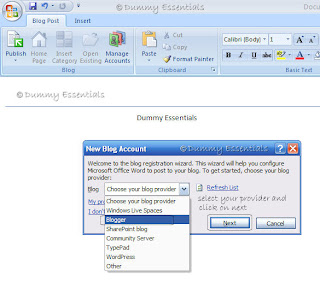 The next window will ask you to fill in your account information, which you use for logging in to your blog. [UserId and Password]. Fill in the information and if the PC is your own, you can select "Remember password" so that you don't have to type it, everytime you wish to publish a post using MS Word. After doing it, click on "OK"
The next window will ask you to fill in your account information, which you use for logging in to your blog. [UserId and Password]. Fill in the information and if the PC is your own, you can select "Remember password" so that you don't have to type it, everytime you wish to publish a post using MS Word. After doing it, click on "OK"
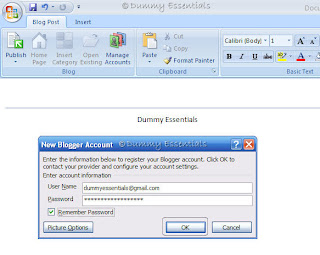 Following this you will be asked for picture option, where your pictures need to be uploaded [to a storage location when you publish your post]. We selected none, because we really don't need our pictures to be stored elsewhere. Click on "OK" to move on to the next step.
Following this you will be asked for picture option, where your pictures need to be uploaded [to a storage location when you publish your post]. We selected none, because we really don't need our pictures to be stored elsewhere. Click on "OK" to move on to the next step.
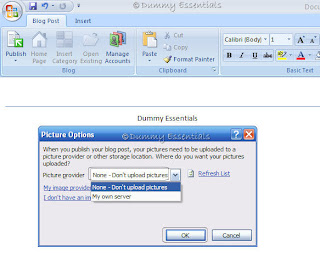 The next screen shows a continue message from MS Word. Click on "Yes"
The next screen shows a continue message from MS Word. Click on "Yes"
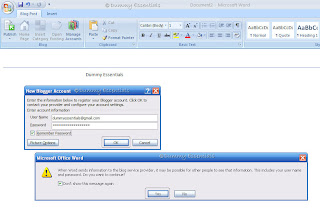 Next, you will be asked to choose a blog. If you have just one, that will be highlighted, else you will be given an option to choose from one of your many blogs from the drop down list. After selecting click on "OK"
Next, you will be asked to choose a blog. If you have just one, that will be highlighted, else you will be given an option to choose from one of your many blogs from the drop down list. After selecting click on "OK"
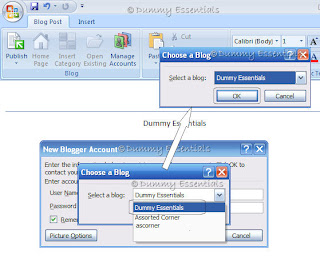 Your account is now registered successfully!
Your account is now registered successfully!
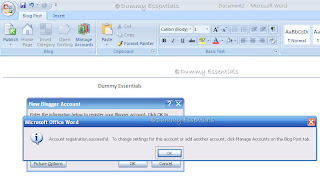 Click on "OK" to start writing your post. You would be asked to enter your "Post Title" first.
Click on "OK" to start writing your post. You would be asked to enter your "Post Title" first.
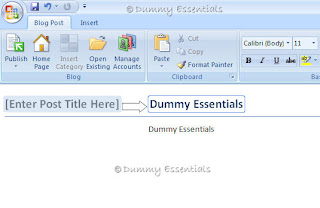 Once you give a title to the post and write the body, click on "Publish" button in the menu. It is safe to select "Publish as a draft" instead of Publish directly, so that you can preview it before it gets published. Once done, you would get a message in a yellow bar stating that the post was published to {your blog name} at {hrs}.
Once you give a title to the post and write the body, click on "Publish" button in the menu. It is safe to select "Publish as a draft" instead of Publish directly, so that you can preview it before it gets published. Once done, you would get a message in a yellow bar stating that the post was published to {your blog name} at {hrs}.
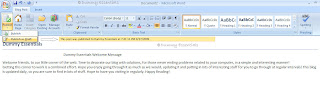 That's it! You can now preview the post in your drafts folder for the blogger and publish it whenever you wish to.
That's it! You can now preview the post in your drafts folder for the blogger and publish it whenever you wish to.
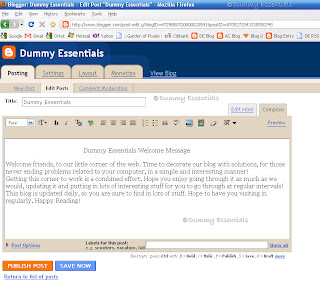 A Convenient way of writing posts!
A Convenient way of writing posts!
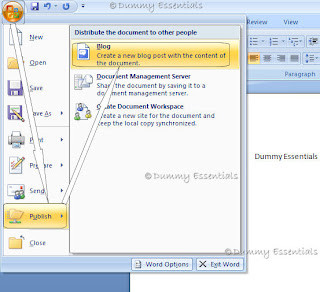 The next screen would ask you to register the blog account. Click on "Register Now"
The next screen would ask you to register the blog account. Click on "Register Now"
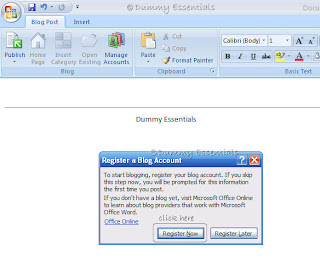 In the "New Blog Account" window that pops up, choose your blog provider from the drop down menu list of 6 providers. We select "Blogger" in this case, since all our blogs have been hosted here. After selecting click on "Next"
In the "New Blog Account" window that pops up, choose your blog provider from the drop down menu list of 6 providers. We select "Blogger" in this case, since all our blogs have been hosted here. After selecting click on "Next"
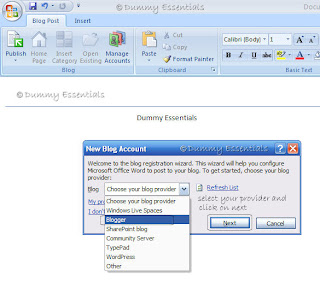 The next window will ask you to fill in your account information, which you use for logging in to your blog. [UserId and Password]. Fill in the information and if the PC is your own, you can select "Remember password" so that you don't have to type it, everytime you wish to publish a post using MS Word. After doing it, click on "OK"
The next window will ask you to fill in your account information, which you use for logging in to your blog. [UserId and Password]. Fill in the information and if the PC is your own, you can select "Remember password" so that you don't have to type it, everytime you wish to publish a post using MS Word. After doing it, click on "OK"
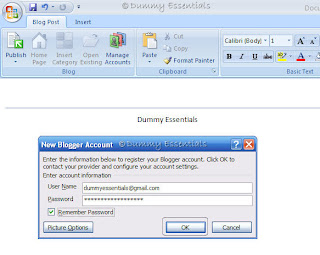 Following this you will be asked for picture option, where your pictures need to be uploaded [to a storage location when you publish your post]. We selected none, because we really don't need our pictures to be stored elsewhere. Click on "OK" to move on to the next step.
Following this you will be asked for picture option, where your pictures need to be uploaded [to a storage location when you publish your post]. We selected none, because we really don't need our pictures to be stored elsewhere. Click on "OK" to move on to the next step.
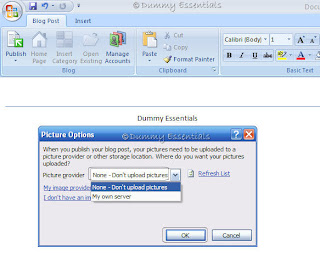 The next screen shows a continue message from MS Word. Click on "Yes"
The next screen shows a continue message from MS Word. Click on "Yes"
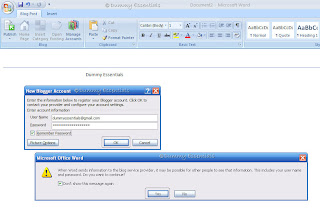 Next, you will be asked to choose a blog. If you have just one, that will be highlighted, else you will be given an option to choose from one of your many blogs from the drop down list. After selecting click on "OK"
Next, you will be asked to choose a blog. If you have just one, that will be highlighted, else you will be given an option to choose from one of your many blogs from the drop down list. After selecting click on "OK"
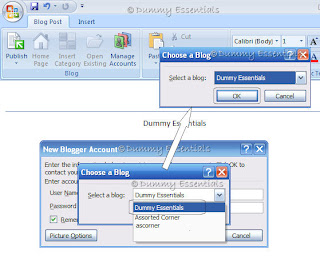 Your account is now registered successfully!
Your account is now registered successfully!
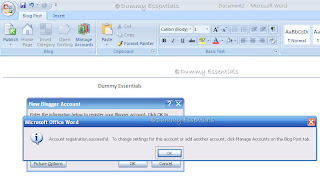 Click on "OK" to start writing your post. You would be asked to enter your "Post Title" first.
Click on "OK" to start writing your post. You would be asked to enter your "Post Title" first.
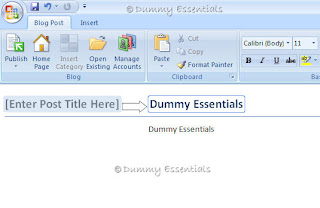 Once you give a title to the post and write the body, click on "Publish" button in the menu. It is safe to select "Publish as a draft" instead of Publish directly, so that you can preview it before it gets published. Once done, you would get a message in a yellow bar stating that the post was published to {your blog name} at {hrs}.
Once you give a title to the post and write the body, click on "Publish" button in the menu. It is safe to select "Publish as a draft" instead of Publish directly, so that you can preview it before it gets published. Once done, you would get a message in a yellow bar stating that the post was published to {your blog name} at {hrs}.
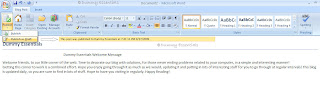 That's it! You can now preview the post in your drafts folder for the blogger and publish it whenever you wish to.
That's it! You can now preview the post in your drafts folder for the blogger and publish it whenever you wish to.
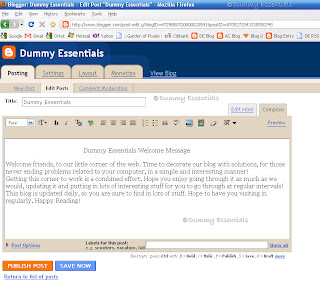 A Convenient way of writing posts!
A Convenient way of writing posts!
How To Install Fonts
There are so many fancy fonts that you see on the net and wish to the ones you like on your PC too, so here we will display the right way to install fonts on your computer.
To start with, download a font and save the zipped file onto a convenient location in your computer. As an example we demonstrate the installation of ChaseCallasSH font:
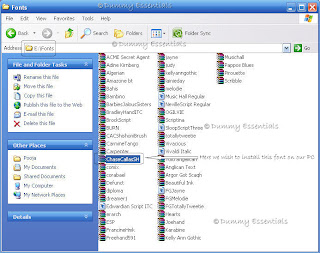 Open the zipped file to extract font. Once you select the font, right click it and from the menu that pops up, select "Extract to the specified folder" or select the font and press "Alt + E"
Open the zipped file to extract font. Once you select the font, right click it and from the menu that pops up, select "Extract to the specified folder" or select the font and press "Alt + E"
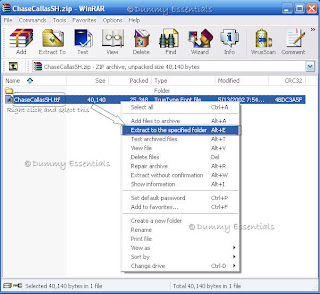 An "extraction path and option" window opens up, where we select the destination path, to make things simple, we select just the D drive and click on OK. Your font file gets extracted to that drive.
An "extraction path and option" window opens up, where we select the destination path, to make things simple, we select just the D drive and click on OK. Your font file gets extracted to that drive.
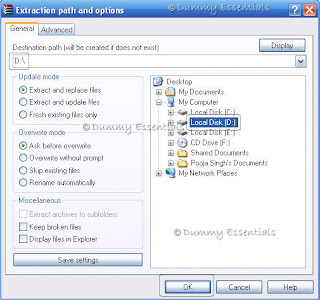 Next, go to "Start" on your task bar and click on "Run"
Next, go to "Start" on your task bar and click on "Run"
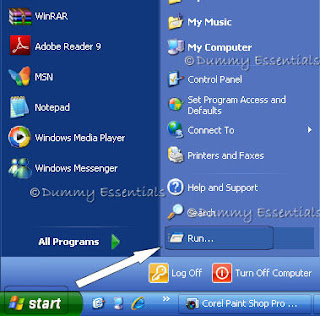 In the "Run" window that opens up, type in C:\WINDOWS\Fonts and click on OK
In the "Run" window that opens up, type in C:\WINDOWS\Fonts and click on OK
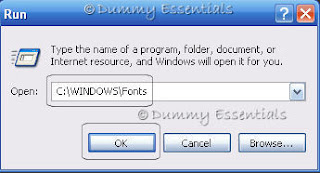 Your "Fonts" window will open up, which has a list of preinstalled fonts there.
Your "Fonts" window will open up, which has a list of preinstalled fonts there.
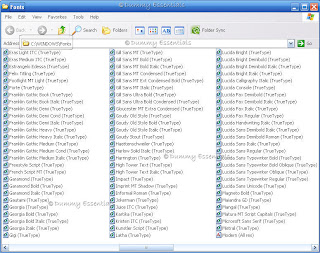 In this window, click on "File" - "Install New Font".
In this window, click on "File" - "Install New Font".
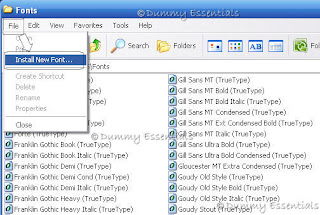 A new window pops up titled, "Add Fonts". In the "Drives" drop-down box, select the D drive, since we extracted our font there.
A new window pops up titled, "Add Fonts". In the "Drives" drop-down box, select the D drive, since we extracted our font there.
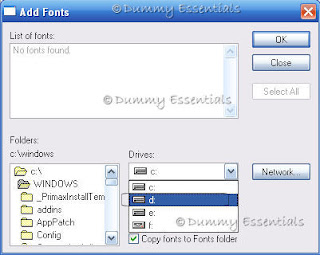 In the "List of Fonts" box, select the font that we are supposed to install, in this case, ChaseCallasSH and click on OK.
In the "List of Fonts" box, select the font that we are supposed to install, in this case, ChaseCallasSH and click on OK.
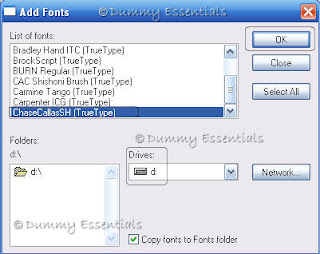 While the font is being installed, the progress window displays the status.
While the font is being installed, the progress window displays the status.
 And there in the Fonts window, you can check your font has been installed!
And there in the Fonts window, you can check your font has been installed!

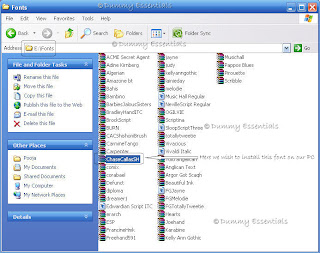 Open the zipped file to extract font. Once you select the font, right click it and from the menu that pops up, select "Extract to the specified folder" or select the font and press "Alt + E"
Open the zipped file to extract font. Once you select the font, right click it and from the menu that pops up, select "Extract to the specified folder" or select the font and press "Alt + E"
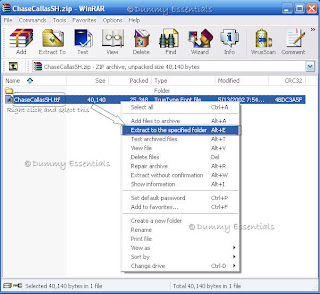 An "extraction path and option" window opens up, where we select the destination path, to make things simple, we select just the D drive and click on OK. Your font file gets extracted to that drive.
An "extraction path and option" window opens up, where we select the destination path, to make things simple, we select just the D drive and click on OK. Your font file gets extracted to that drive.
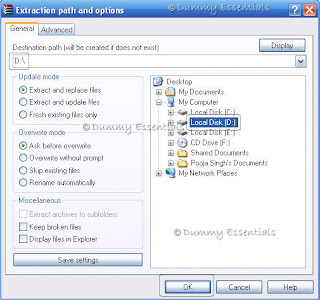 Next, go to "Start" on your task bar and click on "Run"
Next, go to "Start" on your task bar and click on "Run"
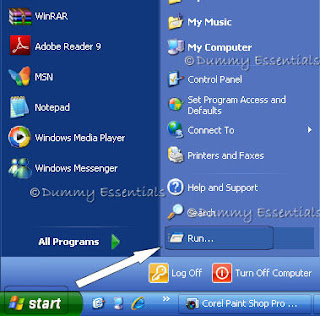 In the "Run" window that opens up, type in C:\WINDOWS\Fonts and click on OK
In the "Run" window that opens up, type in C:\WINDOWS\Fonts and click on OK
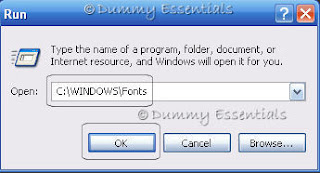 Your "Fonts" window will open up, which has a list of preinstalled fonts there.
Your "Fonts" window will open up, which has a list of preinstalled fonts there.
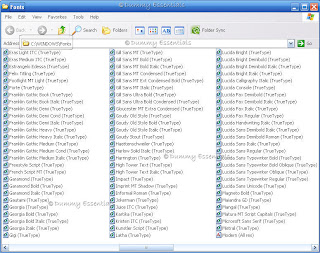 In this window, click on "File" - "Install New Font".
In this window, click on "File" - "Install New Font".
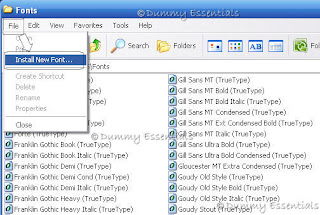 A new window pops up titled, "Add Fonts". In the "Drives" drop-down box, select the D drive, since we extracted our font there.
A new window pops up titled, "Add Fonts". In the "Drives" drop-down box, select the D drive, since we extracted our font there.
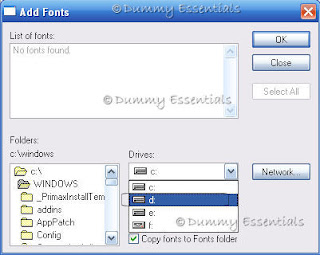 In the "List of Fonts" box, select the font that we are supposed to install, in this case, ChaseCallasSH and click on OK.
In the "List of Fonts" box, select the font that we are supposed to install, in this case, ChaseCallasSH and click on OK.
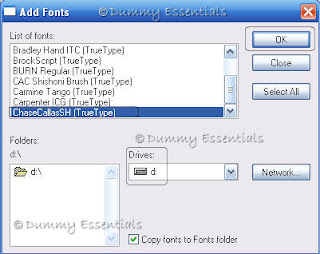 While the font is being installed, the progress window displays the status.
While the font is being installed, the progress window displays the status.
 And there in the Fonts window, you can check your font has been installed!
And there in the Fonts window, you can check your font has been installed!

Anatomy of MS Word 2007
Here we will brief about the anatomy of a MS Word 2007 window. When we click on MS Word 2007, an introductory welcome screen comes up, before the blank document opens.
 Once a document opens, this is what you would see: A blank document, titled "Document 1"
Once a document opens, this is what you would see: A blank document, titled "Document 1"

The title bar lists the document’s title, or merely Document 1 until you give the document a title by saving it to disk.
The Office button replaces the traditional File menu of most Windows programs. Clicking the Office Button displays the Office Button menu, a list of commands that deal with files and documents.
Tabs organize Word’s various commands into groups based on word processing activities. Tabs appear and disappear depending on what you’re doing in Word.
Groups and command buttons help keep commands for the various tabs organized. Each group contains command buttons that do specific things to your text.
The Ruler may or may not be visible. When the Ruler is visible, it helps you set margins and tabs. The View Ruler button shows and hides the Ruler.
In the Status Bar:
Document information lists optional data specific to your document.
The View buttons specify how the blank page appears in the window
The Zoom thing sets how large or small your document appears inside the window.
Password Protect Files In MS Office 2007
At times when we need to save some confidential data or details that we dont wish others to access or make changes to, we need to encrypt or password protect our files. Here we will show how to password protect your files in MS Word 2007.
Once your word document is ready and you have saved the file to some location, click the "Home" button and from the dialog box there, select the "Prepare" button and then "Encrypt Document"
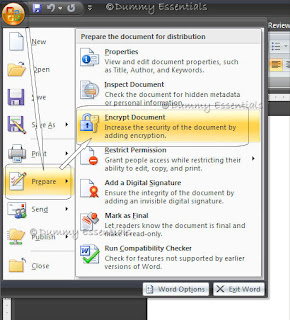 On clicking the "Encrypt Document" a popup window will open to encrypt the contents of the file, where you need to enter a password to protect your document. Once entered click on "OK". One thing that needs to kept in mind which will also be mentioned in the "Encrypt Document" window is that it is advisable to keep a password that you will remember or keep it written in a safe place that it can be retrieved from because if you forget the password the document cannot be recovered.
On clicking the "Encrypt Document" a popup window will open to encrypt the contents of the file, where you need to enter a password to protect your document. Once entered click on "OK". One thing that needs to kept in mind which will also be mentioned in the "Encrypt Document" window is that it is advisable to keep a password that you will remember or keep it written in a safe place that it can be retrieved from because if you forget the password the document cannot be recovered.
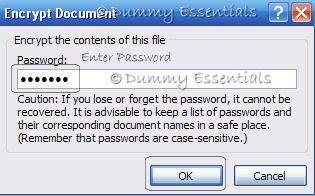 On completion of the above step, another window would open to confirm the password. Retype the password and click on "OK"
On completion of the above step, another window would open to confirm the password. Retype the password and click on "OK"
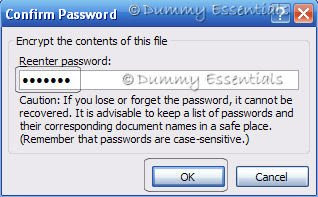 Now your document is password protected and so the next time that you open it you will encounter this password box where you need to enter the password before the contents of the document can be viewed.
Now your document is password protected and so the next time that you open it you will encounter this password box where you need to enter the password before the contents of the document can be viewed.
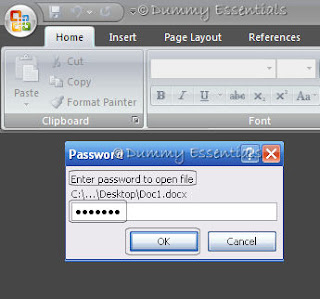 If you have entered the correct password, your document opens up. This way all your data can be kept secure and no one can mess with it.
If you have entered the correct password, your document opens up. This way all your data can be kept secure and no one can mess with it.

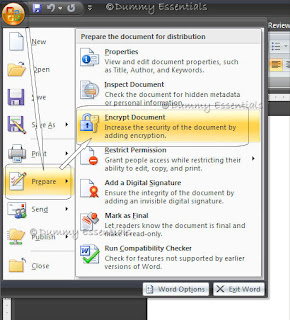 On clicking the "Encrypt Document" a popup window will open to encrypt the contents of the file, where you need to enter a password to protect your document. Once entered click on "OK". One thing that needs to kept in mind which will also be mentioned in the "Encrypt Document" window is that it is advisable to keep a password that you will remember or keep it written in a safe place that it can be retrieved from because if you forget the password the document cannot be recovered.
On clicking the "Encrypt Document" a popup window will open to encrypt the contents of the file, where you need to enter a password to protect your document. Once entered click on "OK". One thing that needs to kept in mind which will also be mentioned in the "Encrypt Document" window is that it is advisable to keep a password that you will remember or keep it written in a safe place that it can be retrieved from because if you forget the password the document cannot be recovered.
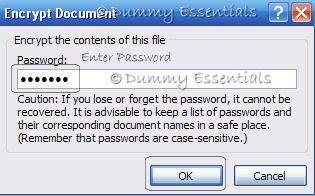 On completion of the above step, another window would open to confirm the password. Retype the password and click on "OK"
On completion of the above step, another window would open to confirm the password. Retype the password and click on "OK"
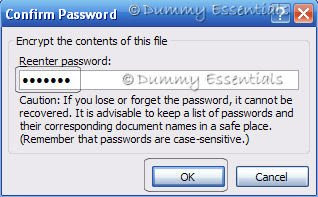 Now your document is password protected and so the next time that you open it you will encounter this password box where you need to enter the password before the contents of the document can be viewed.
Now your document is password protected and so the next time that you open it you will encounter this password box where you need to enter the password before the contents of the document can be viewed.
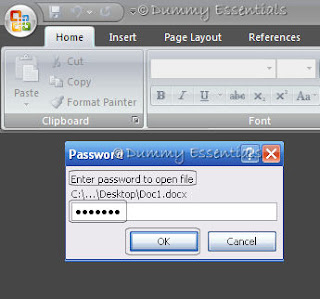 If you have entered the correct password, your document opens up. This way all your data can be kept secure and no one can mess with it.
If you have entered the correct password, your document opens up. This way all your data can be kept secure and no one can mess with it.











Listed/Ranked:
The Tech Directory
Cluster Maps