Open MS Word 2007. Click on the "Office Button" on the top left corner of the screen, navigate to "Publish" and select "Blog"
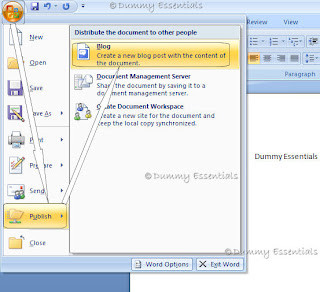 The next screen would ask you to register the blog account. Click on "Register Now"
The next screen would ask you to register the blog account. Click on "Register Now"
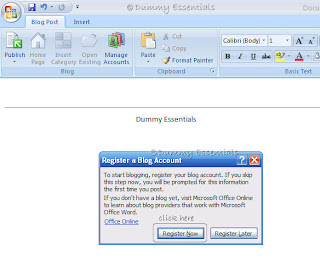 In the "New Blog Account" window that pops up, choose your blog provider from the drop down menu list of 6 providers. We select "Blogger" in this case, since all our blogs have been hosted here. After selecting click on "Next"
In the "New Blog Account" window that pops up, choose your blog provider from the drop down menu list of 6 providers. We select "Blogger" in this case, since all our blogs have been hosted here. After selecting click on "Next"
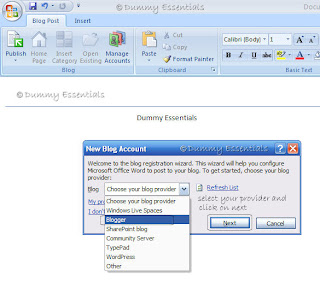 The next window will ask you to fill in your account information, which you use for logging in to your blog. [UserId and Password]. Fill in the information and if the PC is your own, you can select "Remember password" so that you don't have to type it, everytime you wish to publish a post using MS Word. After doing it, click on "OK"
The next window will ask you to fill in your account information, which you use for logging in to your blog. [UserId and Password]. Fill in the information and if the PC is your own, you can select "Remember password" so that you don't have to type it, everytime you wish to publish a post using MS Word. After doing it, click on "OK"
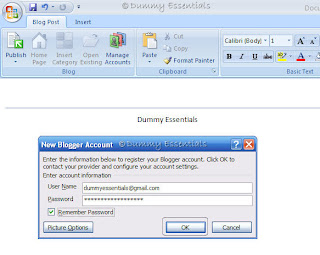 Following this you will be asked for picture option, where your pictures need to be uploaded [to a storage location when you publish your post]. We selected none, because we really don't need our pictures to be stored elsewhere. Click on "OK" to move on to the next step.
Following this you will be asked for picture option, where your pictures need to be uploaded [to a storage location when you publish your post]. We selected none, because we really don't need our pictures to be stored elsewhere. Click on "OK" to move on to the next step.
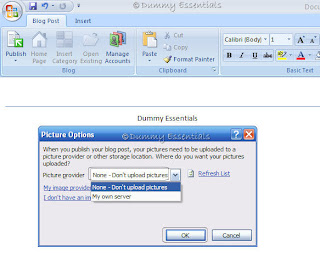 The next screen shows a continue message from MS Word. Click on "Yes"
The next screen shows a continue message from MS Word. Click on "Yes"
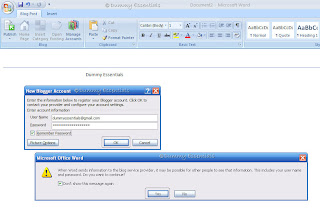 Next, you will be asked to choose a blog. If you have just one, that will be highlighted, else you will be given an option to choose from one of your many blogs from the drop down list. After selecting click on "OK"
Next, you will be asked to choose a blog. If you have just one, that will be highlighted, else you will be given an option to choose from one of your many blogs from the drop down list. After selecting click on "OK"
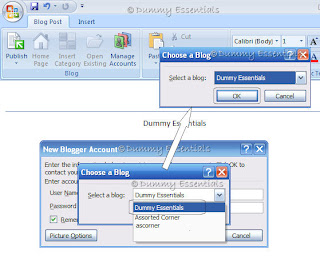 Your account is now registered successfully!
Your account is now registered successfully!
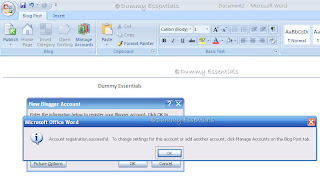 Click on "OK" to start writing your post. You would be asked to enter your "Post Title" first.
Click on "OK" to start writing your post. You would be asked to enter your "Post Title" first.
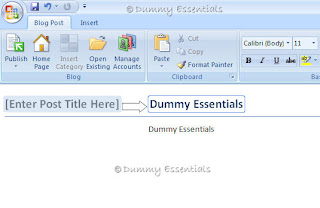 Once you give a title to the post and write the body, click on "Publish" button in the menu. It is safe to select "Publish as a draft" instead of Publish directly, so that you can preview it before it gets published. Once done, you would get a message in a yellow bar stating that the post was published to {your blog name} at {hrs}.
Once you give a title to the post and write the body, click on "Publish" button in the menu. It is safe to select "Publish as a draft" instead of Publish directly, so that you can preview it before it gets published. Once done, you would get a message in a yellow bar stating that the post was published to {your blog name} at {hrs}.
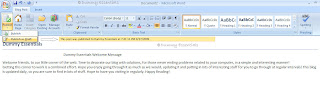 That's it! You can now preview the post in your drafts folder for the blogger and publish it whenever you wish to.
That's it! You can now preview the post in your drafts folder for the blogger and publish it whenever you wish to.
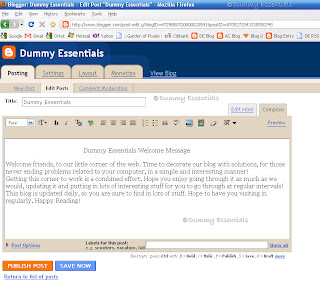 A Convenient way of writing posts!
A Convenient way of writing posts!
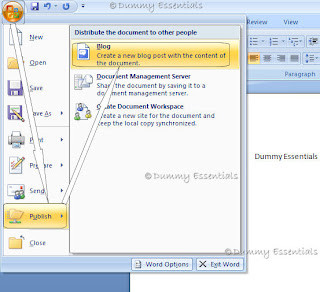 The next screen would ask you to register the blog account. Click on "Register Now"
The next screen would ask you to register the blog account. Click on "Register Now"
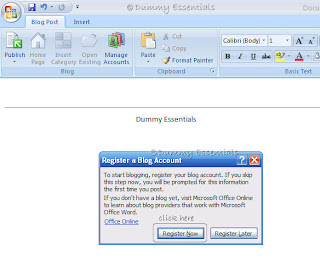 In the "New Blog Account" window that pops up, choose your blog provider from the drop down menu list of 6 providers. We select "Blogger" in this case, since all our blogs have been hosted here. After selecting click on "Next"
In the "New Blog Account" window that pops up, choose your blog provider from the drop down menu list of 6 providers. We select "Blogger" in this case, since all our blogs have been hosted here. After selecting click on "Next"
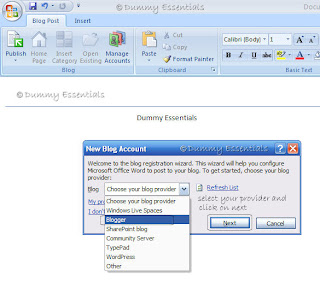 The next window will ask you to fill in your account information, which you use for logging in to your blog. [UserId and Password]. Fill in the information and if the PC is your own, you can select "Remember password" so that you don't have to type it, everytime you wish to publish a post using MS Word. After doing it, click on "OK"
The next window will ask you to fill in your account information, which you use for logging in to your blog. [UserId and Password]. Fill in the information and if the PC is your own, you can select "Remember password" so that you don't have to type it, everytime you wish to publish a post using MS Word. After doing it, click on "OK"
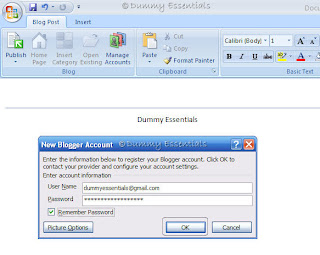 Following this you will be asked for picture option, where your pictures need to be uploaded [to a storage location when you publish your post]. We selected none, because we really don't need our pictures to be stored elsewhere. Click on "OK" to move on to the next step.
Following this you will be asked for picture option, where your pictures need to be uploaded [to a storage location when you publish your post]. We selected none, because we really don't need our pictures to be stored elsewhere. Click on "OK" to move on to the next step.
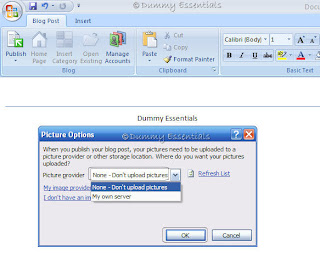 The next screen shows a continue message from MS Word. Click on "Yes"
The next screen shows a continue message from MS Word. Click on "Yes"
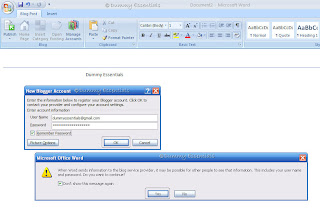 Next, you will be asked to choose a blog. If you have just one, that will be highlighted, else you will be given an option to choose from one of your many blogs from the drop down list. After selecting click on "OK"
Next, you will be asked to choose a blog. If you have just one, that will be highlighted, else you will be given an option to choose from one of your many blogs from the drop down list. After selecting click on "OK"
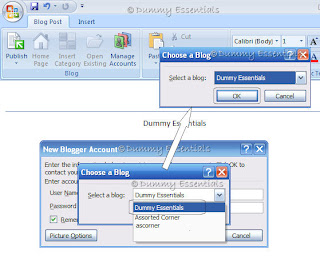 Your account is now registered successfully!
Your account is now registered successfully!
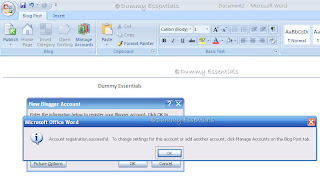 Click on "OK" to start writing your post. You would be asked to enter your "Post Title" first.
Click on "OK" to start writing your post. You would be asked to enter your "Post Title" first.
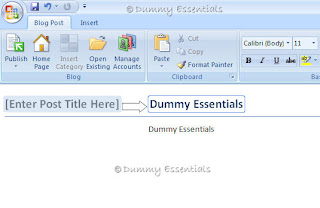 Once you give a title to the post and write the body, click on "Publish" button in the menu. It is safe to select "Publish as a draft" instead of Publish directly, so that you can preview it before it gets published. Once done, you would get a message in a yellow bar stating that the post was published to {your blog name} at {hrs}.
Once you give a title to the post and write the body, click on "Publish" button in the menu. It is safe to select "Publish as a draft" instead of Publish directly, so that you can preview it before it gets published. Once done, you would get a message in a yellow bar stating that the post was published to {your blog name} at {hrs}.
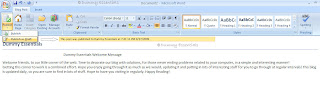 That's it! You can now preview the post in your drafts folder for the blogger and publish it whenever you wish to.
That's it! You can now preview the post in your drafts folder for the blogger and publish it whenever you wish to.
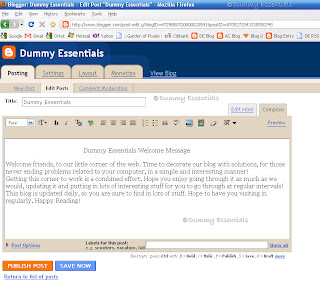 A Convenient way of writing posts!
A Convenient way of writing posts!






















September 28, 2009 at 1:35 AM
Huh...!! what a relief. Now its so damn easy for me to post things on my blog. Need not create it separately. Thanks :)