For this we use the LARGE function in excel to select the top numbers in the array.
Let us consider the data below for Daily Cash in order to bring out the Top 7 daily cash.
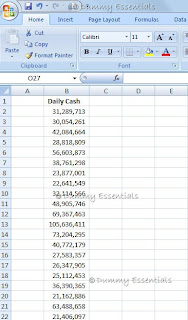 Now in order to bring out the Top 7 daily cash let us write down numbers from 1 to 7 vertically. This will be helpful using the LARGE function.
Now in order to bring out the Top 7 daily cash let us write down numbers from 1 to 7 vertically. This will be helpful using the LARGE function.
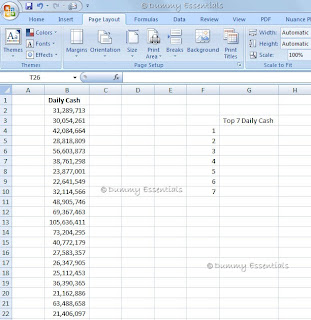 As you see above we have written down numbers from 1 to 7. Now let us use the LARGE function as shown below. The LARGE function is written as =Large(array,k). That means array is the range from which one needs to bring out the top numbers. Here is how we use and select the array.
As you see above we have written down numbers from 1 to 7. Now let us use the LARGE function as shown below. The LARGE function is written as =Large(array,k). That means array is the range from which one needs to bring out the top numbers. Here is how we use and select the array.
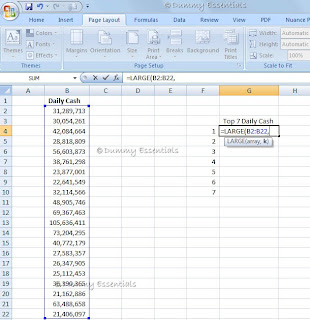 Once the array is selected we will put a comma and select the number next to our formula. This will suffice the ‘k’ part of the formula which means if I select 1 it will give me the 1st highest number, when I select 2 it will give me the second highest number and so on. Also make sure that one does the array an Absolute Cell Referencing.
Once the array is selected we will put a comma and select the number next to our formula. This will suffice the ‘k’ part of the formula which means if I select 1 it will give me the 1st highest number, when I select 2 it will give me the second highest number and so on. Also make sure that one does the array an Absolute Cell Referencing.
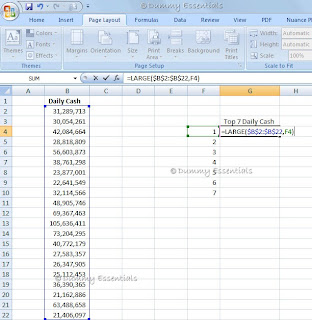 Once this is done. Press enter you will get the fist largest number. Now because we have done the Absolute Cell referencing for the array. Just copy paste the formula upto number 7 and you will get the Top 7 largest Daily cash.
Once this is done. Press enter you will get the fist largest number. Now because we have done the Absolute Cell referencing for the array. Just copy paste the formula upto number 7 and you will get the Top 7 largest Daily cash.
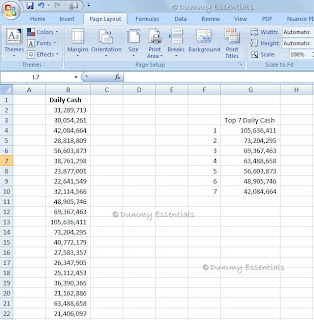 As you see above we have got Top 7 Largest Daily Cash.
As you see above we have got Top 7 Largest Daily Cash.
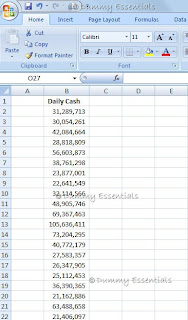 Now in order to bring out the Top 7 daily cash let us write down numbers from 1 to 7 vertically. This will be helpful using the LARGE function.
Now in order to bring out the Top 7 daily cash let us write down numbers from 1 to 7 vertically. This will be helpful using the LARGE function.
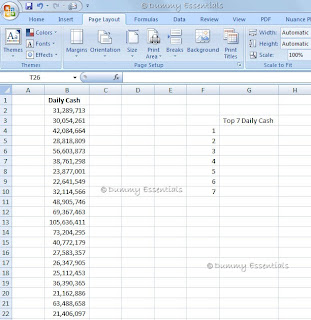 As you see above we have written down numbers from 1 to 7. Now let us use the LARGE function as shown below. The LARGE function is written as =Large(array,k). That means array is the range from which one needs to bring out the top numbers. Here is how we use and select the array.
As you see above we have written down numbers from 1 to 7. Now let us use the LARGE function as shown below. The LARGE function is written as =Large(array,k). That means array is the range from which one needs to bring out the top numbers. Here is how we use and select the array.
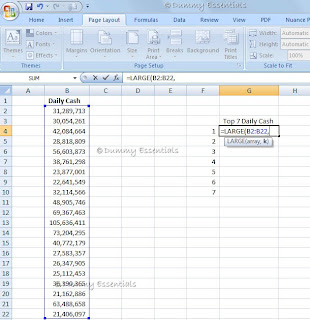 Once the array is selected we will put a comma and select the number next to our formula. This will suffice the ‘k’ part of the formula which means if I select 1 it will give me the 1st highest number, when I select 2 it will give me the second highest number and so on. Also make sure that one does the array an Absolute Cell Referencing.
Once the array is selected we will put a comma and select the number next to our formula. This will suffice the ‘k’ part of the formula which means if I select 1 it will give me the 1st highest number, when I select 2 it will give me the second highest number and so on. Also make sure that one does the array an Absolute Cell Referencing.
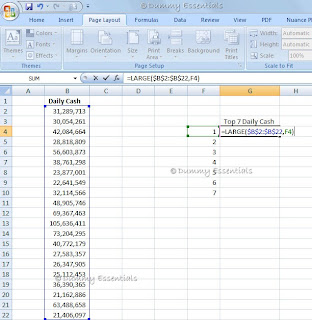 Once this is done. Press enter you will get the fist largest number. Now because we have done the Absolute Cell referencing for the array. Just copy paste the formula upto number 7 and you will get the Top 7 largest Daily cash.
Once this is done. Press enter you will get the fist largest number. Now because we have done the Absolute Cell referencing for the array. Just copy paste the formula upto number 7 and you will get the Top 7 largest Daily cash.
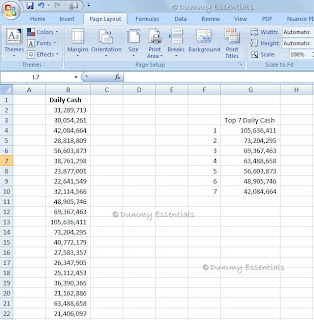 As you see above we have got Top 7 Largest Daily Cash.
As you see above we have got Top 7 Largest Daily Cash.






















June 8, 2010 at 3:29 PM
It seems me so useful.
September 2, 2010 at 3:05 PM
Hi
MS excel is one better tool of Microsoft and there are many people knows very well about it. There are many private institutes for leaning about MS excel.
Alan Smith….
Maths private tutor