
In the above formula we can see that the cell E5 has been locked which will keep the cell E6 as an absolute cell reference. Now once you copy the formula below the respective salaries will get multiplied to the cell E6. The cell E6 does not change once you copy the formula below.

In a given case if you need to provide the savings of the highest salary to the fixed percentage you need to do an absolute cell referencing i.e. both the cells needs to be fixed.

Now where ever you copy this formula you will get the same value in all the cells. Its primarily because both the cells have been made an absolute reference.

The logic and concept behind making a cell absolute and relative is the row and the column address in the cell. Any row or column can be made absolute and relative. For instance you want to keep the column same but need to change the rows put a “$” sign before the column name only.

In the above picture you can see the “$” sign is only stated. Now once the formula is copied in the next column “F” as well the values do not change. It happens because the column reference has been made a absolute.
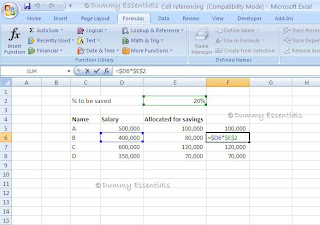
The same can also be done for rows as well. And now that you have followed it all, you are an expert in cell referencing.





















