It can be very tedious and time consuming if you are working on hundreds of cells and wish to remove hyperlink from each of them. It would take hours to complete the job manually, removing hyperlink from every cell and then moving onto the next, so here's what you need to do, if you wish to remove hyperlinks from multiple cells in one go, in MS Excel 2007.
Let's take the example of this sheet as shown below, where we need to remove the hyperlink of three cells, together.
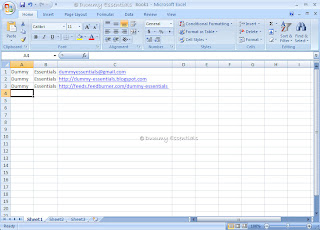 Highlight the cells you wish to remove the hyperlink from. Right click and select "Copy"
Highlight the cells you wish to remove the hyperlink from. Right click and select "Copy"
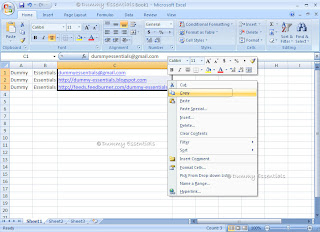 Next move to the area where you can paste those cells, Right click again and select the option "Paste Special"
Next move to the area where you can paste those cells, Right click again and select the option "Paste Special"
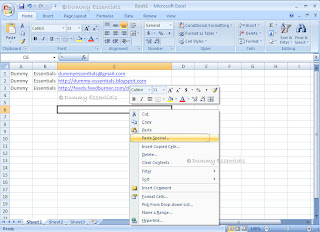 In the "Paste Special" dialog box that opens, under the "Paste" section, select the radio-button "Values" and click on "OK"
In the "Paste Special" dialog box that opens, under the "Paste" section, select the radio-button "Values" and click on "OK"
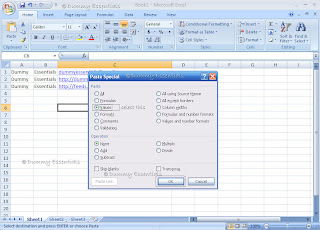 The cells get pasted as values without a hyperlink
The cells get pasted as values without a hyperlink
 Now copy and paste the cells back to where you got them from and there, your data is back without the hyperlink to them!
Now copy and paste the cells back to where you got them from and there, your data is back without the hyperlink to them!
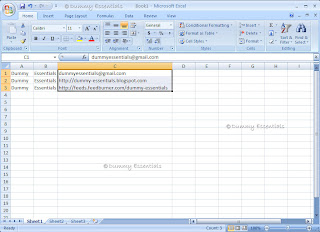
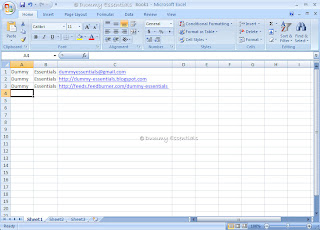 Highlight the cells you wish to remove the hyperlink from. Right click and select "Copy"
Highlight the cells you wish to remove the hyperlink from. Right click and select "Copy"
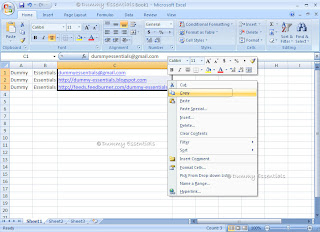 Next move to the area where you can paste those cells, Right click again and select the option "Paste Special"
Next move to the area where you can paste those cells, Right click again and select the option "Paste Special"
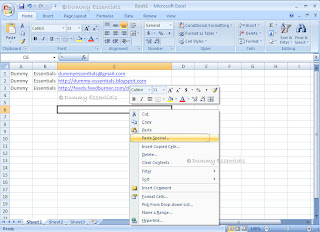 In the "Paste Special" dialog box that opens, under the "Paste" section, select the radio-button "Values" and click on "OK"
In the "Paste Special" dialog box that opens, under the "Paste" section, select the radio-button "Values" and click on "OK"
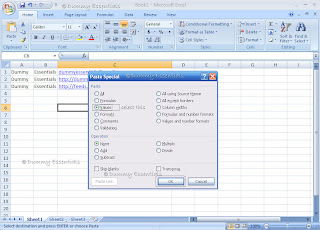 The cells get pasted as values without a hyperlink
The cells get pasted as values without a hyperlink
 Now copy and paste the cells back to where you got them from and there, your data is back without the hyperlink to them!
Now copy and paste the cells back to where you got them from and there, your data is back without the hyperlink to them!
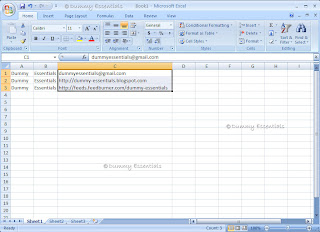






















December 22, 2009 at 1:52 AM
Thanks for this great tip! This can be an anoying problem but you explained the solution in a very clear way. Keep up the great posts!
We'd love to hear more from you at http://www.facebook.com/office
Cheers,
Andy
MSFT Office Outreach
December 22, 2009 at 10:39 AM
Entirely our pleasure, Andy :-)
December 14, 2011 at 1:15 PM
Thanks....It worked
April 13, 2012 at 5:29 PM
Thank you for this helpful.
Thought of course, for a piece of software that costs you a fair sum of money a "remove hyperlink" should not be too much to ask....
April 15, 2012 at 1:37 AM
10x sir 4 da HOT TIP!!!!!!!!!!!!
June 6, 2012 at 1:15 AM
Very helpful. Thanks.
June 11, 2012 at 1:52 PM
Superb tip...Thanks a lot..