Remove Hyperlink From Multiple Cells In MS Excel 2007
It can be very tedious and time consuming if you are working on hundreds of cells and wish to remove hyperlink from each of them. It would take hours to complete the job manually, removing hyperlink from every cell and then moving onto the next, so here's what you need to do, if you wish to remove hyperlinks from multiple cells in one go, in MS Excel 2007.
Let's take the example of this sheet as shown below, where we need to remove the hyperlink of three cells, together.
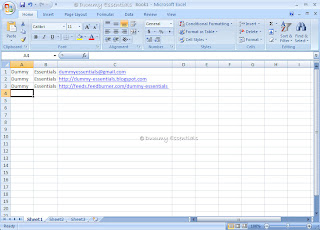 Highlight the cells you wish to remove the hyperlink from. Right click and select "Copy"
Highlight the cells you wish to remove the hyperlink from. Right click and select "Copy"
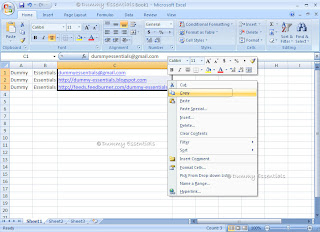 Next move to the area where you can paste those cells, Right click again and select the option "Paste Special"
Next move to the area where you can paste those cells, Right click again and select the option "Paste Special"
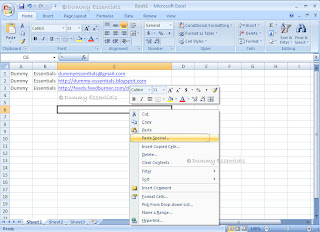 In the "Paste Special" dialog box that opens, under the "Paste" section, select the radio-button "Values" and click on "OK"
In the "Paste Special" dialog box that opens, under the "Paste" section, select the radio-button "Values" and click on "OK"
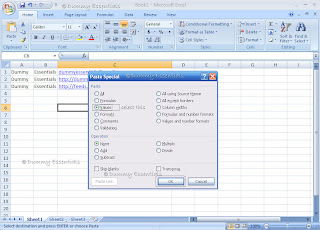 The cells get pasted as values without a hyperlink
The cells get pasted as values without a hyperlink
 Now copy and paste the cells back to where you got them from and there, your data is back without the hyperlink to them!
Now copy and paste the cells back to where you got them from and there, your data is back without the hyperlink to them!
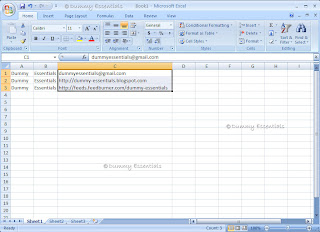
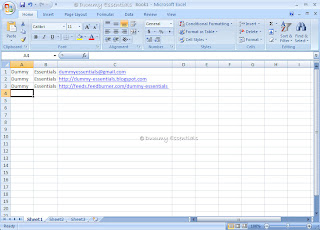 Highlight the cells you wish to remove the hyperlink from. Right click and select "Copy"
Highlight the cells you wish to remove the hyperlink from. Right click and select "Copy"
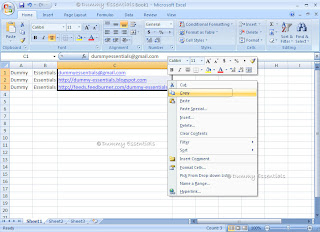 Next move to the area where you can paste those cells, Right click again and select the option "Paste Special"
Next move to the area where you can paste those cells, Right click again and select the option "Paste Special"
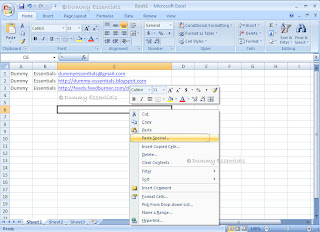 In the "Paste Special" dialog box that opens, under the "Paste" section, select the radio-button "Values" and click on "OK"
In the "Paste Special" dialog box that opens, under the "Paste" section, select the radio-button "Values" and click on "OK"
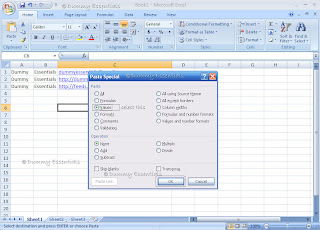 The cells get pasted as values without a hyperlink
The cells get pasted as values without a hyperlink
 Now copy and paste the cells back to where you got them from and there, your data is back without the hyperlink to them!
Now copy and paste the cells back to where you got them from and there, your data is back without the hyperlink to them!
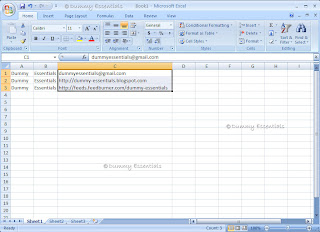










Listed/Ranked:
The Tech Directory
Cluster Maps