Getting this error message, when you try to access the Command Prompt?
"The command Prompt has been disabled by your administrator"
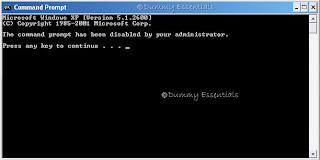 You can get the Command prompt window to start functioning once again by following the steps illustrated below:
Begin by clicking on the "Start" menu on the taskbar. Followed which, click on "Run".
You can get the Command prompt window to start functioning once again by following the steps illustrated below:
Begin by clicking on the "Start" menu on the taskbar. Followed which, click on "Run".
 In the "Run" window, type: (preferably copy and paste from here)
In the "Run" window, type: (preferably copy and paste from here)
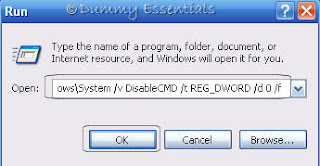 This would launch the Command Prompt window.
You can also enable the command prompt window using the Registry Editor or Group Policy Editor.
Let's start first, by illustrating how to do it using the Registry Editor.
Click on the "Start" menu on the taskbar. Followed which, click on "Run".
This would launch the Command Prompt window.
You can also enable the command prompt window using the Registry Editor or Group Policy Editor.
Let's start first, by illustrating how to do it using the Registry Editor.
Click on the "Start" menu on the taskbar. Followed which, click on "Run".
 In the "Run" window, type: regedit and click on "OK"
In the "Run" window, type: regedit and click on "OK"
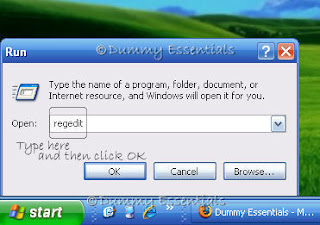 Navigate to:
HKEY_CURRENT_USER \Software \Policies \Microsoft \Windows \System
On the right side of the window, locate the key titled "DisableCMD" and double click on it.
Navigate to:
HKEY_CURRENT_USER \Software \Policies \Microsoft \Windows \System
On the right side of the window, locate the key titled "DisableCMD" and double click on it.
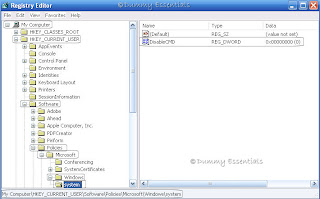 In the "Edit DWORD Value" in the "Value data" field enter value as 0 and click on "OK".
In the "Edit DWORD Value" in the "Value data" field enter value as 0 and click on "OK".
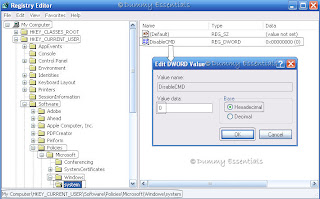 Close the Registry Editor window. That's all to it.
Using the Group Policy Editor involves this:
Begin again by clicking on the "Start" menu on the taskbar. Followed which, click on "Run".
Close the Registry Editor window. That's all to it.
Using the Group Policy Editor involves this:
Begin again by clicking on the "Start" menu on the taskbar. Followed which, click on "Run".
 In the "Run" window, type: gpedit.msc and then click on "OK"
In the "Run" window, type: gpedit.msc and then click on "OK"
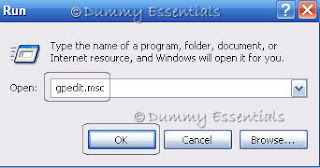 Navigate to the following location:
User Configuration\ Administrative Templates\ System
In the right pane of the window, double click on "Prevent access to the command prompt"
Navigate to the following location:
User Configuration\ Administrative Templates\ System
In the right pane of the window, double click on "Prevent access to the command prompt"
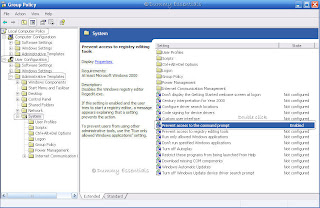 In the "Prevent access to the command prompt properties" dialog box that opens, under the "Setting" tab, click on "Not configured" and then on "Apply" button and "OK".
In the "Prevent access to the command prompt properties" dialog box that opens, under the "Setting" tab, click on "Not configured" and then on "Apply" button and "OK".
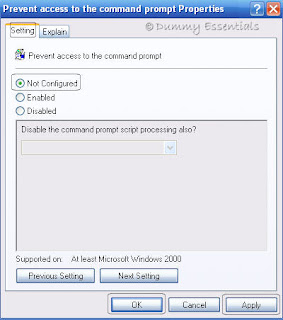 Working out any of the given three methods would allow an easy access to command prompt window.
Working out any of the given three methods would allow an easy access to command prompt window.
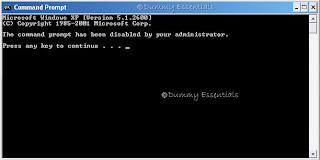 You can get the Command prompt window to start functioning once again by following the steps illustrated below:
Begin by clicking on the "Start" menu on the taskbar. Followed which, click on "Run".
You can get the Command prompt window to start functioning once again by following the steps illustrated below:
Begin by clicking on the "Start" menu on the taskbar. Followed which, click on "Run".
 In the "Run" window, type: (preferably copy and paste from here)
In the "Run" window, type: (preferably copy and paste from here)
REG add HKCU\Software\Policies\Microsoft\Windows\System /v DisableCMD /t REG_DWORD /d 0 /fand click on "OK"
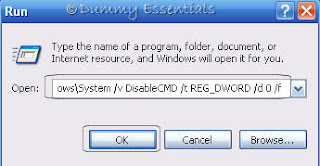 This would launch the Command Prompt window.
You can also enable the command prompt window using the Registry Editor or Group Policy Editor.
Let's start first, by illustrating how to do it using the Registry Editor.
Click on the "Start" menu on the taskbar. Followed which, click on "Run".
This would launch the Command Prompt window.
You can also enable the command prompt window using the Registry Editor or Group Policy Editor.
Let's start first, by illustrating how to do it using the Registry Editor.
Click on the "Start" menu on the taskbar. Followed which, click on "Run".
 In the "Run" window, type: regedit and click on "OK"
In the "Run" window, type: regedit and click on "OK"
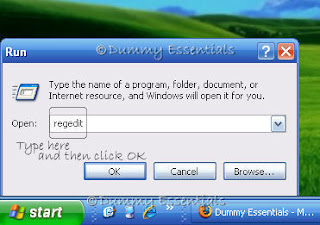 Navigate to:
HKEY_CURRENT_USER \Software \Policies \Microsoft \Windows \System
On the right side of the window, locate the key titled "DisableCMD" and double click on it.
Navigate to:
HKEY_CURRENT_USER \Software \Policies \Microsoft \Windows \System
On the right side of the window, locate the key titled "DisableCMD" and double click on it.
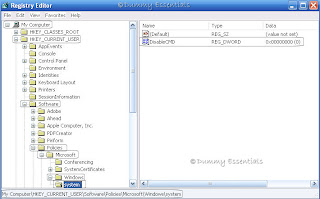 In the "Edit DWORD Value" in the "Value data" field enter value as 0 and click on "OK".
In the "Edit DWORD Value" in the "Value data" field enter value as 0 and click on "OK".
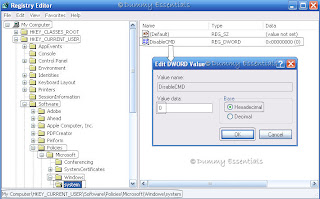 Close the Registry Editor window. That's all to it.
Using the Group Policy Editor involves this:
Begin again by clicking on the "Start" menu on the taskbar. Followed which, click on "Run".
Close the Registry Editor window. That's all to it.
Using the Group Policy Editor involves this:
Begin again by clicking on the "Start" menu on the taskbar. Followed which, click on "Run".
 In the "Run" window, type: gpedit.msc and then click on "OK"
In the "Run" window, type: gpedit.msc and then click on "OK"
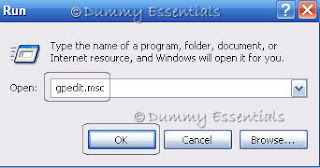 Navigate to the following location:
User Configuration\ Administrative Templates\ System
In the right pane of the window, double click on "Prevent access to the command prompt"
Navigate to the following location:
User Configuration\ Administrative Templates\ System
In the right pane of the window, double click on "Prevent access to the command prompt"
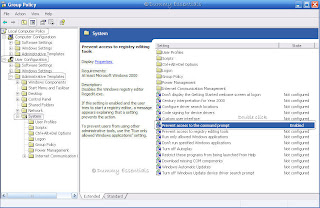 In the "Prevent access to the command prompt properties" dialog box that opens, under the "Setting" tab, click on "Not configured" and then on "Apply" button and "OK".
In the "Prevent access to the command prompt properties" dialog box that opens, under the "Setting" tab, click on "Not configured" and then on "Apply" button and "OK".
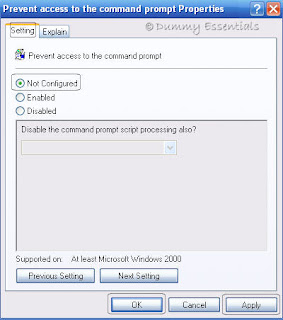 Working out any of the given three methods would allow an easy access to command prompt window.
Working out any of the given three methods would allow an easy access to command prompt window.






















November 24, 2009 at 6:11 PM
wow nice article also read my articles at
...............................
http://pcsoftwaresdownloadplace.blogspot.com/