Command Prompt Has Been Disabled By Administrator
Getting this error message, when you try to access the Command Prompt?
"The command Prompt has been disabled by your administrator"
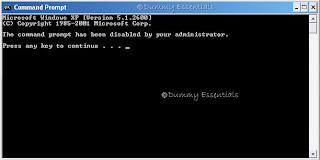 You can get the Command prompt window to start functioning once again by following the steps illustrated below:
Begin by clicking on the "Start" menu on the taskbar. Followed which, click on "Run".
You can get the Command prompt window to start functioning once again by following the steps illustrated below:
Begin by clicking on the "Start" menu on the taskbar. Followed which, click on "Run".
 In the "Run" window, type: (preferably copy and paste from here)
In the "Run" window, type: (preferably copy and paste from here)
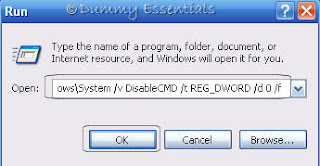 This would launch the Command Prompt window.
You can also enable the command prompt window using the Registry Editor or Group Policy Editor.
Let's start first, by illustrating how to do it using the Registry Editor.
Click on the "Start" menu on the taskbar. Followed which, click on "Run".
This would launch the Command Prompt window.
You can also enable the command prompt window using the Registry Editor or Group Policy Editor.
Let's start first, by illustrating how to do it using the Registry Editor.
Click on the "Start" menu on the taskbar. Followed which, click on "Run".
 In the "Run" window, type: regedit and click on "OK"
In the "Run" window, type: regedit and click on "OK"
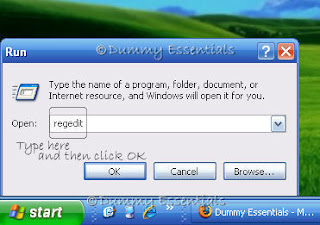 Navigate to:
HKEY_CURRENT_USER \Software \Policies \Microsoft \Windows \System
On the right side of the window, locate the key titled "DisableCMD" and double click on it.
Navigate to:
HKEY_CURRENT_USER \Software \Policies \Microsoft \Windows \System
On the right side of the window, locate the key titled "DisableCMD" and double click on it.
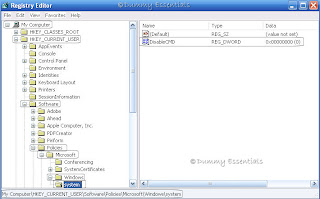 In the "Edit DWORD Value" in the "Value data" field enter value as 0 and click on "OK".
In the "Edit DWORD Value" in the "Value data" field enter value as 0 and click on "OK".
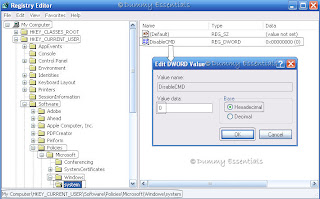 Close the Registry Editor window. That's all to it.
Using the Group Policy Editor involves this:
Begin again by clicking on the "Start" menu on the taskbar. Followed which, click on "Run".
Close the Registry Editor window. That's all to it.
Using the Group Policy Editor involves this:
Begin again by clicking on the "Start" menu on the taskbar. Followed which, click on "Run".
 In the "Run" window, type: gpedit.msc and then click on "OK"
In the "Run" window, type: gpedit.msc and then click on "OK"
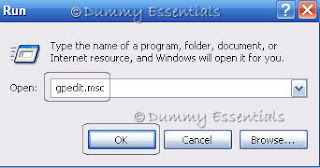 Navigate to the following location:
User Configuration\ Administrative Templates\ System
In the right pane of the window, double click on "Prevent access to the command prompt"
Navigate to the following location:
User Configuration\ Administrative Templates\ System
In the right pane of the window, double click on "Prevent access to the command prompt"
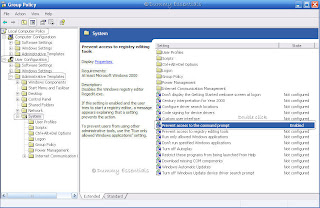 In the "Prevent access to the command prompt properties" dialog box that opens, under the "Setting" tab, click on "Not configured" and then on "Apply" button and "OK".
In the "Prevent access to the command prompt properties" dialog box that opens, under the "Setting" tab, click on "Not configured" and then on "Apply" button and "OK".
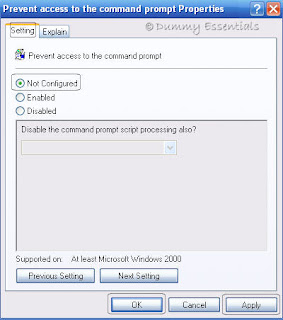 Working out any of the given three methods would allow an easy access to command prompt window.
Working out any of the given three methods would allow an easy access to command prompt window.
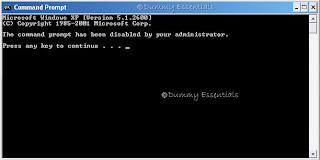 You can get the Command prompt window to start functioning once again by following the steps illustrated below:
Begin by clicking on the "Start" menu on the taskbar. Followed which, click on "Run".
You can get the Command prompt window to start functioning once again by following the steps illustrated below:
Begin by clicking on the "Start" menu on the taskbar. Followed which, click on "Run".
 In the "Run" window, type: (preferably copy and paste from here)
In the "Run" window, type: (preferably copy and paste from here)
REG add HKCU\Software\Policies\Microsoft\Windows\System /v DisableCMD /t REG_DWORD /d 0 /fand click on "OK"
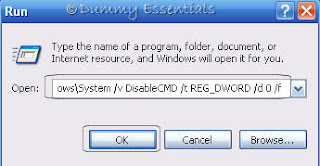 This would launch the Command Prompt window.
You can also enable the command prompt window using the Registry Editor or Group Policy Editor.
Let's start first, by illustrating how to do it using the Registry Editor.
Click on the "Start" menu on the taskbar. Followed which, click on "Run".
This would launch the Command Prompt window.
You can also enable the command prompt window using the Registry Editor or Group Policy Editor.
Let's start first, by illustrating how to do it using the Registry Editor.
Click on the "Start" menu on the taskbar. Followed which, click on "Run".
 In the "Run" window, type: regedit and click on "OK"
In the "Run" window, type: regedit and click on "OK"
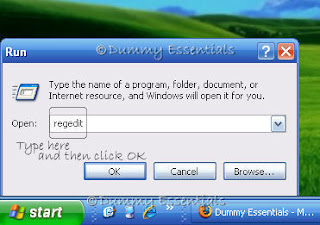 Navigate to:
HKEY_CURRENT_USER \Software \Policies \Microsoft \Windows \System
On the right side of the window, locate the key titled "DisableCMD" and double click on it.
Navigate to:
HKEY_CURRENT_USER \Software \Policies \Microsoft \Windows \System
On the right side of the window, locate the key titled "DisableCMD" and double click on it.
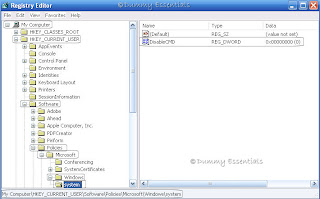 In the "Edit DWORD Value" in the "Value data" field enter value as 0 and click on "OK".
In the "Edit DWORD Value" in the "Value data" field enter value as 0 and click on "OK".
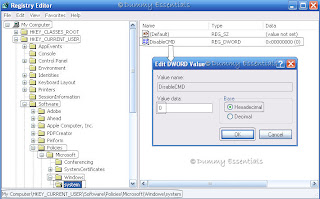 Close the Registry Editor window. That's all to it.
Using the Group Policy Editor involves this:
Begin again by clicking on the "Start" menu on the taskbar. Followed which, click on "Run".
Close the Registry Editor window. That's all to it.
Using the Group Policy Editor involves this:
Begin again by clicking on the "Start" menu on the taskbar. Followed which, click on "Run".
 In the "Run" window, type: gpedit.msc and then click on "OK"
In the "Run" window, type: gpedit.msc and then click on "OK"
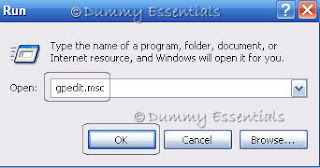 Navigate to the following location:
User Configuration\ Administrative Templates\ System
In the right pane of the window, double click on "Prevent access to the command prompt"
Navigate to the following location:
User Configuration\ Administrative Templates\ System
In the right pane of the window, double click on "Prevent access to the command prompt"
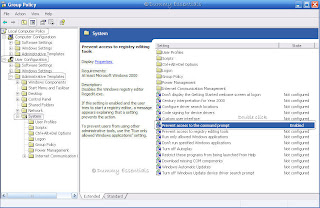 In the "Prevent access to the command prompt properties" dialog box that opens, under the "Setting" tab, click on "Not configured" and then on "Apply" button and "OK".
In the "Prevent access to the command prompt properties" dialog box that opens, under the "Setting" tab, click on "Not configured" and then on "Apply" button and "OK".
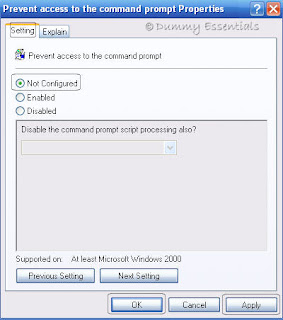 Working out any of the given three methods would allow an easy access to command prompt window.
Working out any of the given three methods would allow an easy access to command prompt window.
Copy-Paste Text In MS-DOS Command Prompt Window
Incase you wish to repeat series of commands in MS-DOS Command Prompt window, instead of typing them once again, there is an easy way out, just copy them and paste them elsewhere [similar to how we do in Windows, with a little difference in the procedure]. Let's see how we can do it a command prompt window.
To open a MS-DOS command prompt window, click on the "Start" menu on the taskbar and then navigate to "Run" and click on it.
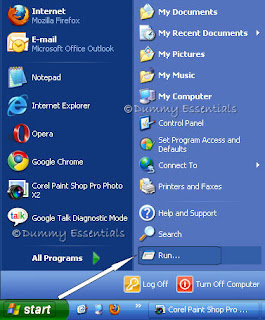 In the "Run" window, type "cmd" and click on "OK"
In the "Run" window, type "cmd" and click on "OK"
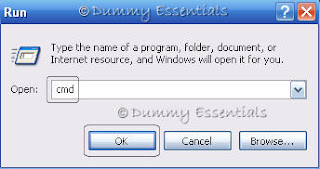 A "MS-DOS command prompt" window would open. Type in a command there. Here, as an example, we type "ipconfig" [to display the IP configuration of your computer] and hit "Enter" on your keyboard.
A "MS-DOS command prompt" window would open. Type in a command there. Here, as an example, we type "ipconfig" [to display the IP configuration of your computer] and hit "Enter" on your keyboard.
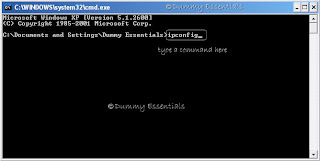 The Windows IP Configuration gets displayed.
The Windows IP Configuration gets displayed.
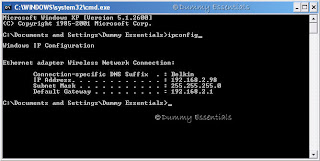 Now, let's see how we can copy a part of the text in the command prompt window.
Right click on the blue title bar of the window and scroll down to the "Edit" option and select "Mark"
Now, let's see how we can copy a part of the text in the command prompt window.
Right click on the blue title bar of the window and scroll down to the "Edit" option and select "Mark"
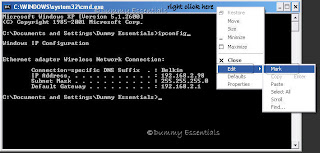 You will notice that the cursor starts blinking on the "M" of "Microsoft Windows XP" [the topmost line in the window]
You will notice that the cursor starts blinking on the "M" of "Microsoft Windows XP" [the topmost line in the window]
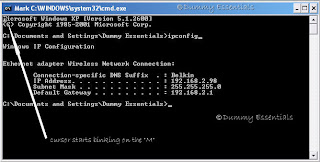 Highlight the text you wish to copy with the mouse (like we do in windows), right click again on the title bar on top, scroll down to "Edit" and this time select "Copy".
or
Highlight the text you wish to copy with the mouse and hit "Enter" key on your keyboard. This copies the text.
Highlight the text you wish to copy with the mouse (like we do in windows), right click again on the title bar on top, scroll down to "Edit" and this time select "Copy".
or
Highlight the text you wish to copy with the mouse and hit "Enter" key on your keyboard. This copies the text.
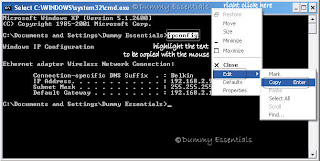 Right click on the cursor which is blinking on the last line [where you wish to paste the copied text] and select "Paste" from the menu.
Right click on the cursor which is blinking on the last line [where you wish to paste the copied text] and select "Paste" from the menu.
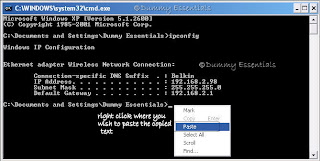 And the text gets pasted!
And the text gets pasted!
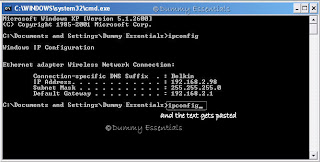
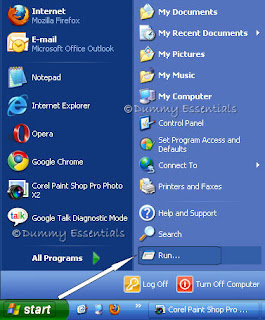 In the "Run" window, type "cmd" and click on "OK"
In the "Run" window, type "cmd" and click on "OK"
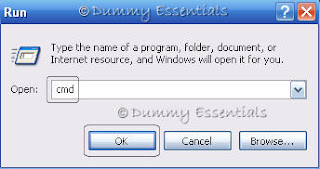 A "MS-DOS command prompt" window would open. Type in a command there. Here, as an example, we type "ipconfig" [to display the IP configuration of your computer] and hit "Enter" on your keyboard.
A "MS-DOS command prompt" window would open. Type in a command there. Here, as an example, we type "ipconfig" [to display the IP configuration of your computer] and hit "Enter" on your keyboard.
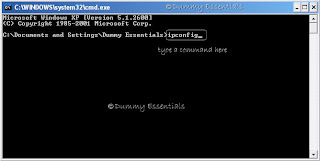 The Windows IP Configuration gets displayed.
The Windows IP Configuration gets displayed.
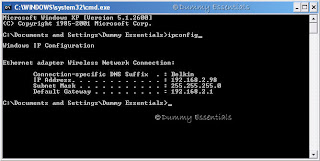 Now, let's see how we can copy a part of the text in the command prompt window.
Right click on the blue title bar of the window and scroll down to the "Edit" option and select "Mark"
Now, let's see how we can copy a part of the text in the command prompt window.
Right click on the blue title bar of the window and scroll down to the "Edit" option and select "Mark"
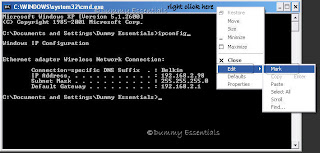 You will notice that the cursor starts blinking on the "M" of "Microsoft Windows XP" [the topmost line in the window]
You will notice that the cursor starts blinking on the "M" of "Microsoft Windows XP" [the topmost line in the window]
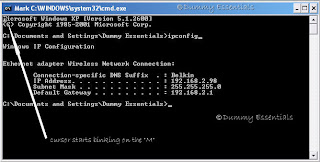 Highlight the text you wish to copy with the mouse (like we do in windows), right click again on the title bar on top, scroll down to "Edit" and this time select "Copy".
or
Highlight the text you wish to copy with the mouse and hit "Enter" key on your keyboard. This copies the text.
Highlight the text you wish to copy with the mouse (like we do in windows), right click again on the title bar on top, scroll down to "Edit" and this time select "Copy".
or
Highlight the text you wish to copy with the mouse and hit "Enter" key on your keyboard. This copies the text.
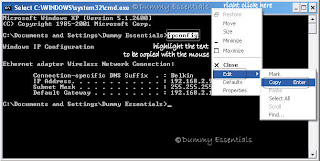 Right click on the cursor which is blinking on the last line [where you wish to paste the copied text] and select "Paste" from the menu.
Right click on the cursor which is blinking on the last line [where you wish to paste the copied text] and select "Paste" from the menu.
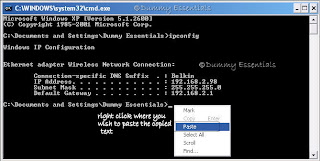 And the text gets pasted!
And the text gets pasted!
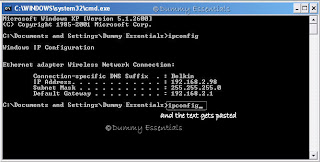










Listed/Ranked:
The Tech Directory
Cluster Maps