To open a MS-DOS command prompt window, click on the "Start" menu on the taskbar and then navigate to "Run" and click on it.
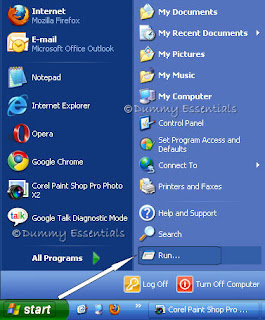 In the "Run" window, type "cmd" and click on "OK"
In the "Run" window, type "cmd" and click on "OK"
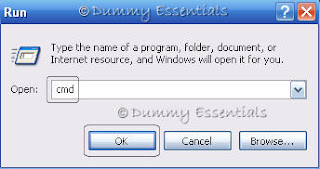 A "MS-DOS command prompt" window would open. Type in a command there. Here, as an example, we type "ipconfig" [to display the IP configuration of your computer] and hit "Enter" on your keyboard.
A "MS-DOS command prompt" window would open. Type in a command there. Here, as an example, we type "ipconfig" [to display the IP configuration of your computer] and hit "Enter" on your keyboard.
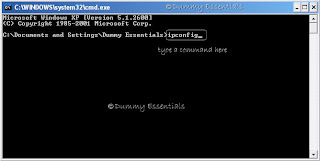 The Windows IP Configuration gets displayed.
The Windows IP Configuration gets displayed.
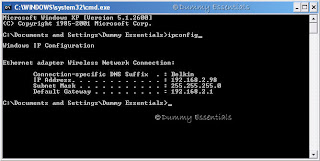 Now, let's see how we can copy a part of the text in the command prompt window.
Right click on the blue title bar of the window and scroll down to the "Edit" option and select "Mark"
Now, let's see how we can copy a part of the text in the command prompt window.
Right click on the blue title bar of the window and scroll down to the "Edit" option and select "Mark"
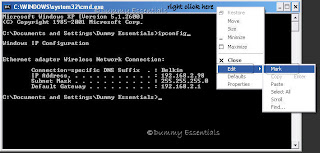 You will notice that the cursor starts blinking on the "M" of "Microsoft Windows XP" [the topmost line in the window]
You will notice that the cursor starts blinking on the "M" of "Microsoft Windows XP" [the topmost line in the window]
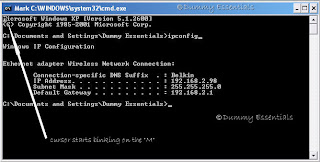 Highlight the text you wish to copy with the mouse (like we do in windows), right click again on the title bar on top, scroll down to "Edit" and this time select "Copy".
or
Highlight the text you wish to copy with the mouse and hit "Enter" key on your keyboard. This copies the text.
Highlight the text you wish to copy with the mouse (like we do in windows), right click again on the title bar on top, scroll down to "Edit" and this time select "Copy".
or
Highlight the text you wish to copy with the mouse and hit "Enter" key on your keyboard. This copies the text.
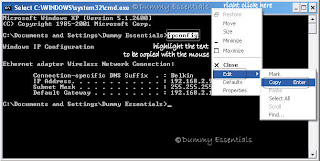 Right click on the cursor which is blinking on the last line [where you wish to paste the copied text] and select "Paste" from the menu.
Right click on the cursor which is blinking on the last line [where you wish to paste the copied text] and select "Paste" from the menu.
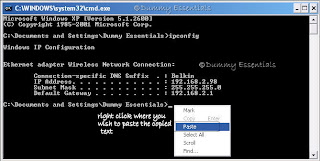 And the text gets pasted!
And the text gets pasted!
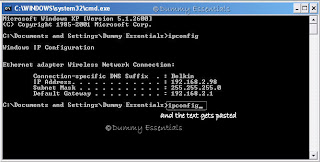
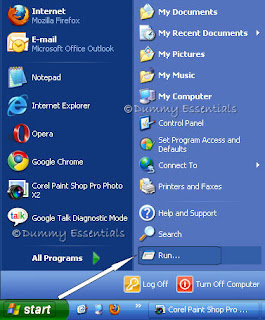 In the "Run" window, type "cmd" and click on "OK"
In the "Run" window, type "cmd" and click on "OK"
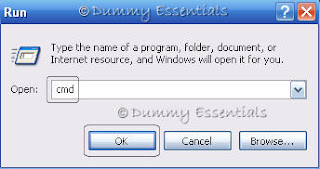 A "MS-DOS command prompt" window would open. Type in a command there. Here, as an example, we type "ipconfig" [to display the IP configuration of your computer] and hit "Enter" on your keyboard.
A "MS-DOS command prompt" window would open. Type in a command there. Here, as an example, we type "ipconfig" [to display the IP configuration of your computer] and hit "Enter" on your keyboard.
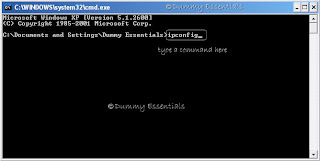 The Windows IP Configuration gets displayed.
The Windows IP Configuration gets displayed.
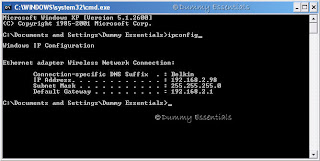 Now, let's see how we can copy a part of the text in the command prompt window.
Right click on the blue title bar of the window and scroll down to the "Edit" option and select "Mark"
Now, let's see how we can copy a part of the text in the command prompt window.
Right click on the blue title bar of the window and scroll down to the "Edit" option and select "Mark"
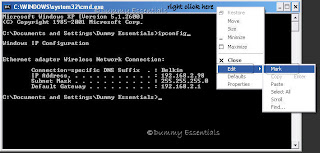 You will notice that the cursor starts blinking on the "M" of "Microsoft Windows XP" [the topmost line in the window]
You will notice that the cursor starts blinking on the "M" of "Microsoft Windows XP" [the topmost line in the window]
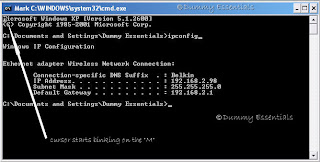 Highlight the text you wish to copy with the mouse (like we do in windows), right click again on the title bar on top, scroll down to "Edit" and this time select "Copy".
or
Highlight the text you wish to copy with the mouse and hit "Enter" key on your keyboard. This copies the text.
Highlight the text you wish to copy with the mouse (like we do in windows), right click again on the title bar on top, scroll down to "Edit" and this time select "Copy".
or
Highlight the text you wish to copy with the mouse and hit "Enter" key on your keyboard. This copies the text.
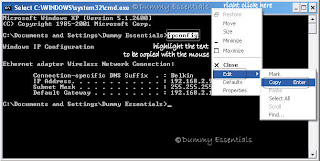 Right click on the cursor which is blinking on the last line [where you wish to paste the copied text] and select "Paste" from the menu.
Right click on the cursor which is blinking on the last line [where you wish to paste the copied text] and select "Paste" from the menu.
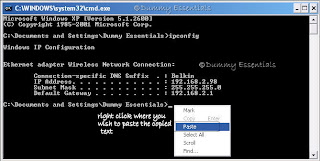 And the text gets pasted!
And the text gets pasted!
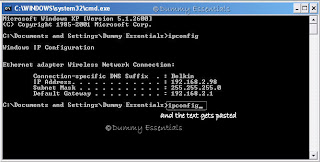






















May 14, 2010 at 2:47 PM
mmmmmmmmmmmm
September 24, 2010 at 5:30 PM
just know this trick. before this i was typed repeatedly into console