If you feel the menu's in Windows XP are taking a long time to open, this is what you need to do, to make them load faster:
Click on "Start" menu, followed by clicking on "Run"
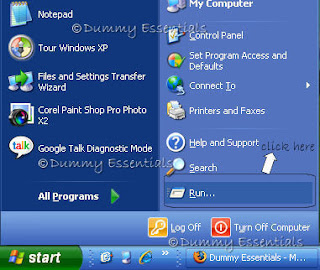
In the "Run" window that opens, type "regedit" in the text box and click on "OK"
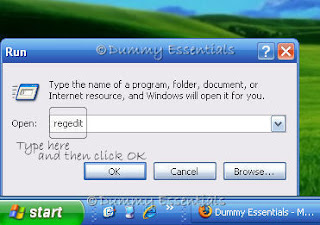
In the "Registry Editor" window that opens, navigate to:
My Computer\HKEY_CURRENT_USER\Control Panel\Desktop
On the right pane of the window, locate the key:
"MenuShowDelay"
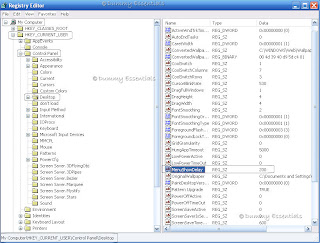
Double click on "MenuShowDelay" and in the "Edit String" window that pops up, you can safely set the "value data" to "100" and click on "OK"
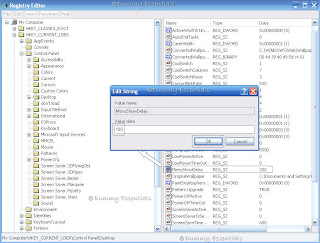
Close the Registry Editor window.
Next, Right click on your Desktop, select "Properties"
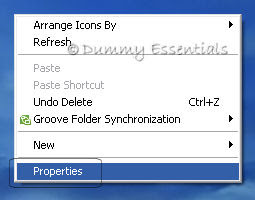
In the "Display Properties" window, under the "Appearance" tab, click on "Effects" button
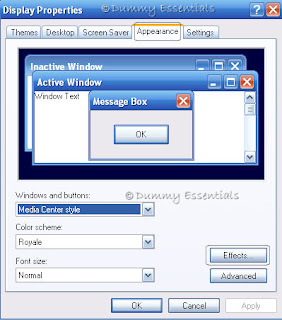
In the 'Effects" pop up window, uncheck the box before "Show shadows under menus" and click "OK"
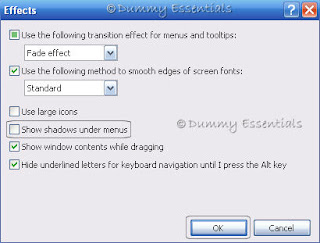
Click "OK" to close the "Display Properties" window too.
Reboot your computer to see the change in effect take place.

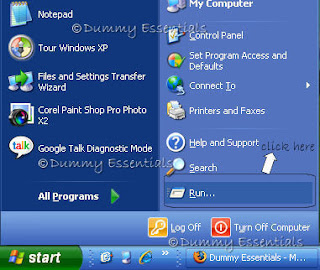 In the "Run" window that opens, type "regedit" in the text box and click on "OK"
In the "Run" window that opens, type "regedit" in the text box and click on "OK"
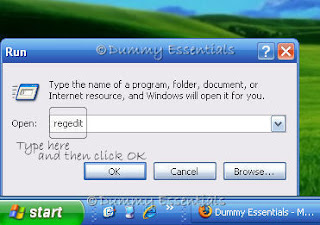 In the "Registry Editor" window that opens, navigate to:
My Computer\HKEY_CURRENT_USER\Control Panel\Desktop
On the right pane of the window, locate the key:
"MenuShowDelay"
In the "Registry Editor" window that opens, navigate to:
My Computer\HKEY_CURRENT_USER\Control Panel\Desktop
On the right pane of the window, locate the key:
"MenuShowDelay"
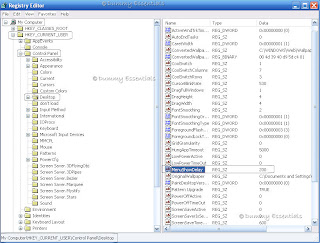 Double click on "MenuShowDelay" and in the "Edit String" window that pops up, you can safely set the "value data" to "100" and click on "OK"
Double click on "MenuShowDelay" and in the "Edit String" window that pops up, you can safely set the "value data" to "100" and click on "OK"
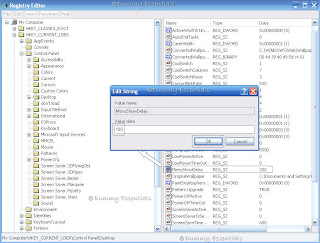 Close the Registry Editor window.
Next, Right click on your Desktop, select "Properties"
Close the Registry Editor window.
Next, Right click on your Desktop, select "Properties"
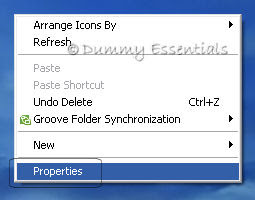 In the "Display Properties" window, under the "Appearance" tab, click on "Effects" button
In the "Display Properties" window, under the "Appearance" tab, click on "Effects" button
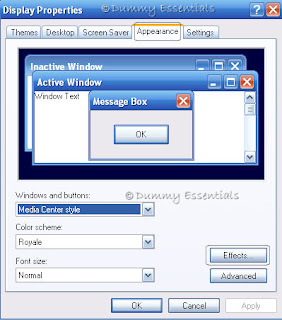 In the 'Effects" pop up window, uncheck the box before "Show shadows under menus" and click "OK"
In the 'Effects" pop up window, uncheck the box before "Show shadows under menus" and click "OK"
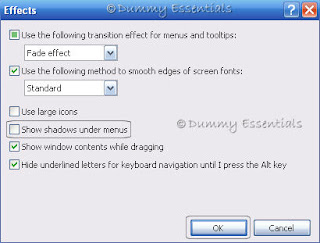 Click "OK" to close the "Display Properties" window too.
Reboot your computer to see the change in effect take place.
Click "OK" to close the "Display Properties" window too.
Reboot your computer to see the change in effect take place.





















