Improve The Menu Speed
If you feel the menu's in Windows XP are taking a long time to open, this is what you need to do, to make them load faster:
Click on "Start" menu, followed by clicking on "Run"
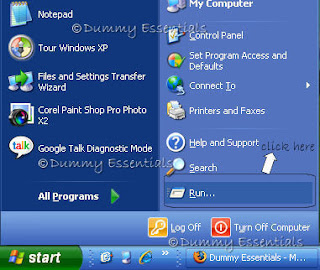 In the "Run" window that opens, type "regedit" in the text box and click on "OK"
In the "Run" window that opens, type "regedit" in the text box and click on "OK"
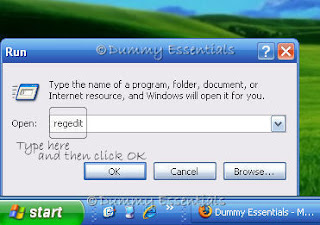 In the "Registry Editor" window that opens, navigate to:
My Computer\HKEY_CURRENT_USER\Control Panel\Desktop
On the right pane of the window, locate the key:
"MenuShowDelay"
In the "Registry Editor" window that opens, navigate to:
My Computer\HKEY_CURRENT_USER\Control Panel\Desktop
On the right pane of the window, locate the key:
"MenuShowDelay"
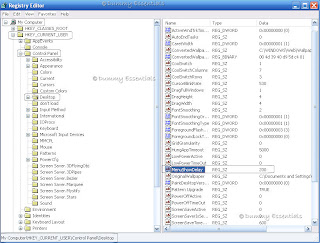 Double click on "MenuShowDelay" and in the "Edit String" window that pops up, you can safely set the "value data" to "100" and click on "OK"
Double click on "MenuShowDelay" and in the "Edit String" window that pops up, you can safely set the "value data" to "100" and click on "OK"
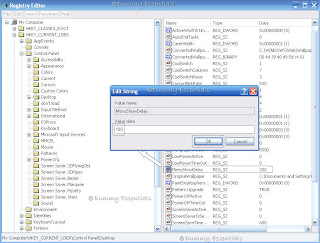 Close the Registry Editor window.
Next, Right click on your Desktop, select "Properties"
Close the Registry Editor window.
Next, Right click on your Desktop, select "Properties"
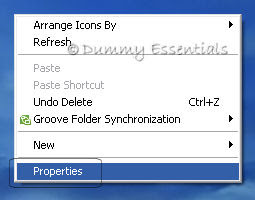 In the "Display Properties" window, under the "Appearance" tab, click on "Effects" button
In the "Display Properties" window, under the "Appearance" tab, click on "Effects" button
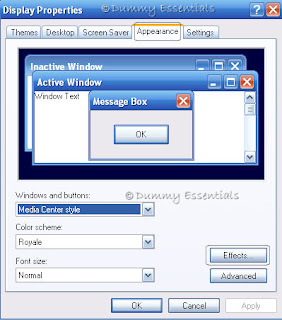 In the 'Effects" pop up window, uncheck the box before "Show shadows under menus" and click "OK"
In the 'Effects" pop up window, uncheck the box before "Show shadows under menus" and click "OK"
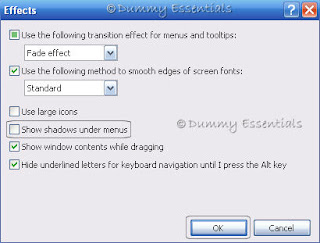 Click "OK" to close the "Display Properties" window too.
Reboot your computer to see the change in effect take place.
Click "OK" to close the "Display Properties" window too.
Reboot your computer to see the change in effect take place.
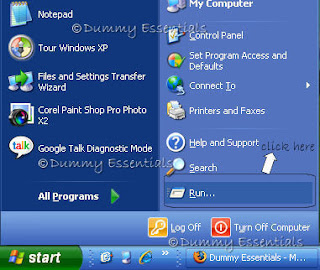 In the "Run" window that opens, type "regedit" in the text box and click on "OK"
In the "Run" window that opens, type "regedit" in the text box and click on "OK"
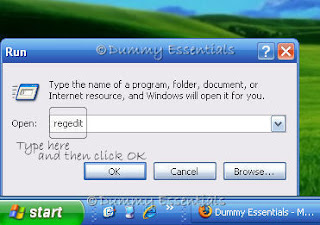 In the "Registry Editor" window that opens, navigate to:
My Computer\HKEY_CURRENT_USER\Control Panel\Desktop
On the right pane of the window, locate the key:
"MenuShowDelay"
In the "Registry Editor" window that opens, navigate to:
My Computer\HKEY_CURRENT_USER\Control Panel\Desktop
On the right pane of the window, locate the key:
"MenuShowDelay"
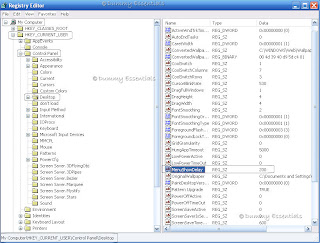 Double click on "MenuShowDelay" and in the "Edit String" window that pops up, you can safely set the "value data" to "100" and click on "OK"
Double click on "MenuShowDelay" and in the "Edit String" window that pops up, you can safely set the "value data" to "100" and click on "OK"
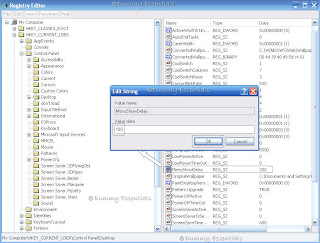 Close the Registry Editor window.
Next, Right click on your Desktop, select "Properties"
Close the Registry Editor window.
Next, Right click on your Desktop, select "Properties"
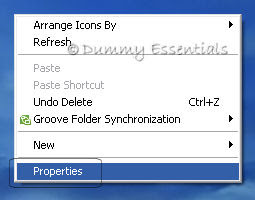 In the "Display Properties" window, under the "Appearance" tab, click on "Effects" button
In the "Display Properties" window, under the "Appearance" tab, click on "Effects" button
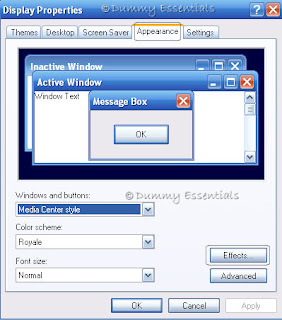 In the 'Effects" pop up window, uncheck the box before "Show shadows under menus" and click "OK"
In the 'Effects" pop up window, uncheck the box before "Show shadows under menus" and click "OK"
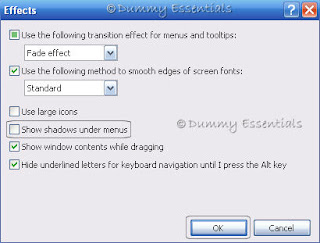 Click "OK" to close the "Display Properties" window too.
Reboot your computer to see the change in effect take place.
Click "OK" to close the "Display Properties" window too.
Reboot your computer to see the change in effect take place.
Hibernate Win XP And Create Shortcut For It
Hibernate is a function that can be used instead of Shutting Down your computer. Advantage of using Hibernate is that it makes the batteries in your laptop last longer saves an image of your desktop with all open files and documents, and then it powers down your computer. When you turn on power, your files and documents are open on your desktop exactly as you left them.
To invoke Hibernate, right click on your desktop, and click on "Properties"
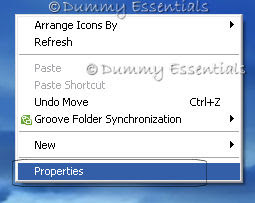 When the "Display Properties" window opens, in the "Monitor Power" tab, click on "Power" button.
When the "Display Properties" window opens, in the "Monitor Power" tab, click on "Power" button.
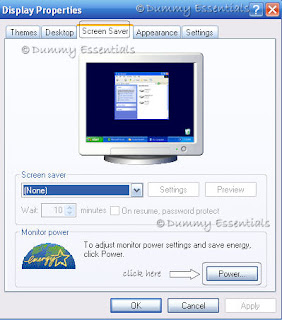 In the "Power Options Properties" window that opens, click on the "Hibernate" tab and within the "Hibernate" area, check mark on the "Enable Hibernation" box followed by clicking on "Apply" and "Ok". Click "OK" to close the "Display Properties" window also.
In the "Power Options Properties" window that opens, click on the "Hibernate" tab and within the "Hibernate" area, check mark on the "Enable Hibernation" box followed by clicking on "Apply" and "Ok". Click "OK" to close the "Display Properties" window also.
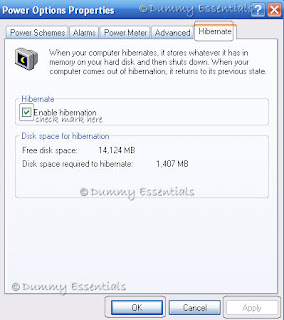 Now to hibernate, we click on the shut down option from the start menu, but the options available are: Standby, Turn Off and Restart.
Now to hibernate, we click on the shut down option from the start menu, but the options available are: Standby, Turn Off and Restart.
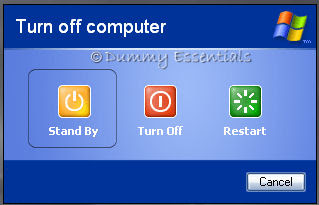 To get the Hibernate option, we need to press the shift key, which will turn the Standby option to Hibernate.
To get the Hibernate option, we need to press the shift key, which will turn the Standby option to Hibernate.
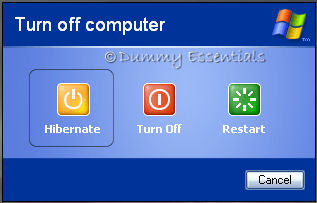 To make it convenient to hibernate your PC, you can create a shortcut for the same on your desktop. To get it, right click on an empty part of desktop, select "New" followed by selecting "Shortcut"
To make it convenient to hibernate your PC, you can create a shortcut for the same on your desktop. To get it, right click on an empty part of desktop, select "New" followed by selecting "Shortcut"
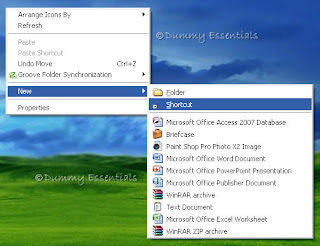 In the "Select a title for the program" window, ‘Type the location of the item’ box type:
rundll32.exe PowrProf.dll SetSuspendState
In the "Select a title for the program" window, ‘Type the location of the item’ box type:
rundll32.exe PowrProf.dll SetSuspendState
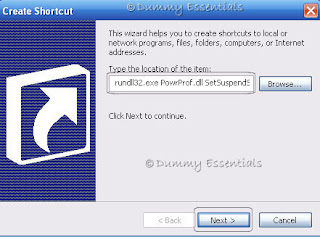 Click on "Next" and in "Type a name for this shortcut" type in "Hibernate" and click on finish to have your hibernate shortcut on the desktop!
Click on "Next" and in "Type a name for this shortcut" type in "Hibernate" and click on finish to have your hibernate shortcut on the desktop!
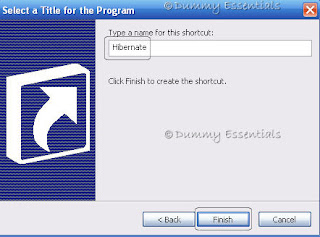
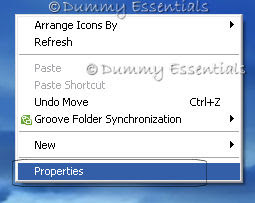 When the "Display Properties" window opens, in the "Monitor Power" tab, click on "Power" button.
When the "Display Properties" window opens, in the "Monitor Power" tab, click on "Power" button.
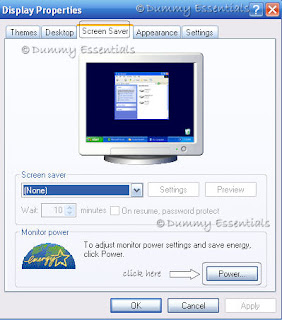 In the "Power Options Properties" window that opens, click on the "Hibernate" tab and within the "Hibernate" area, check mark on the "Enable Hibernation" box followed by clicking on "Apply" and "Ok". Click "OK" to close the "Display Properties" window also.
In the "Power Options Properties" window that opens, click on the "Hibernate" tab and within the "Hibernate" area, check mark on the "Enable Hibernation" box followed by clicking on "Apply" and "Ok". Click "OK" to close the "Display Properties" window also.
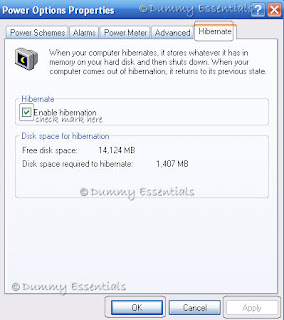 Now to hibernate, we click on the shut down option from the start menu, but the options available are: Standby, Turn Off and Restart.
Now to hibernate, we click on the shut down option from the start menu, but the options available are: Standby, Turn Off and Restart.
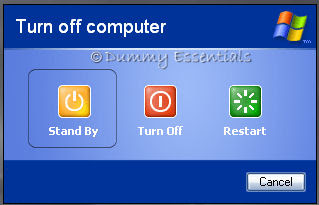 To get the Hibernate option, we need to press the shift key, which will turn the Standby option to Hibernate.
To get the Hibernate option, we need to press the shift key, which will turn the Standby option to Hibernate.
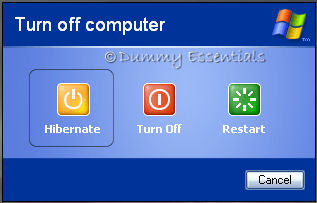 To make it convenient to hibernate your PC, you can create a shortcut for the same on your desktop. To get it, right click on an empty part of desktop, select "New" followed by selecting "Shortcut"
To make it convenient to hibernate your PC, you can create a shortcut for the same on your desktop. To get it, right click on an empty part of desktop, select "New" followed by selecting "Shortcut"
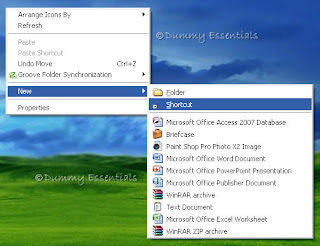 In the "Select a title for the program" window, ‘Type the location of the item’ box type:
rundll32.exe PowrProf.dll SetSuspendState
In the "Select a title for the program" window, ‘Type the location of the item’ box type:
rundll32.exe PowrProf.dll SetSuspendState
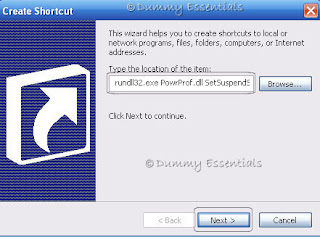 Click on "Next" and in "Type a name for this shortcut" type in "Hibernate" and click on finish to have your hibernate shortcut on the desktop!
Click on "Next" and in "Type a name for this shortcut" type in "Hibernate" and click on finish to have your hibernate shortcut on the desktop!
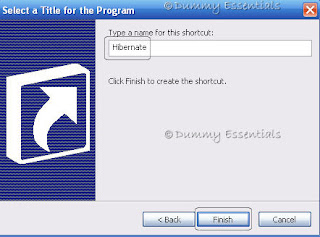










Listed/Ranked:
The Tech Directory
Cluster Maps