Now this is quite likely to happen! You have probably forgotten your current Windows password and you are stuck up because you need to type in your current password to create a new one. That means you can't login the next time? Well, not exactly! Here we tell you how you can change the password without having the need to remember the current one. However, this does not work from the "guest" account. You need to be logged in as an "administrator" to make it work.
Click on "Start" menu and then click on "Run"
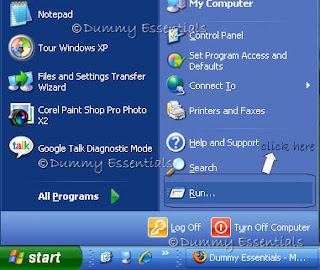 In the "Run" window type: cmd
and click on "OK"
In the "Run" window type: cmd
and click on "OK"
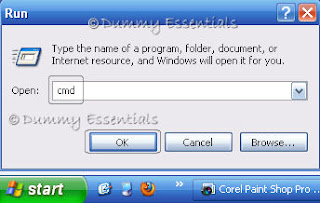 In the "Command Prompt" window, type "net users". This displays all accounts that have been created on the computer.
In the "Command Prompt" window, type "net users". This displays all accounts that have been created on the computer.
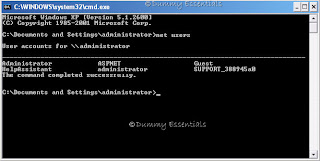
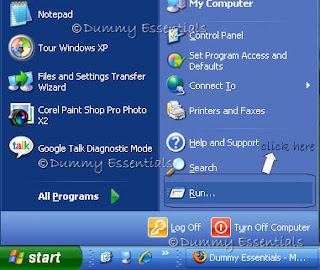 In the "Run" window type: cmd
and click on "OK"
In the "Run" window type: cmd
and click on "OK"
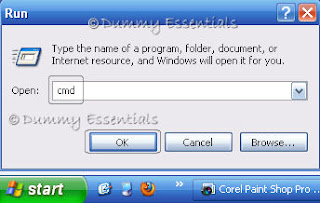 In the "Command Prompt" window, type "net users". This displays all accounts that have been created on the computer.
In the "Command Prompt" window, type "net users". This displays all accounts that have been created on the computer.
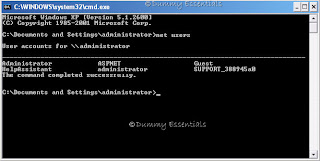
Type net user followed by the administrative Id, then a space and followed by * and press enter.
For example if the user id is just "administrator" type:
net user administrator *
or if your user name consists of two names eg a b then you need to put the name within quotes. Type:
net user "a b" *
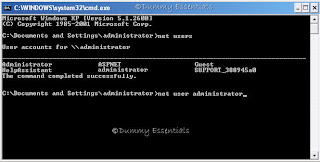 It will ask you to type a password for the user. Type in very carefully because it will not show you the password while you are typing it. Retype the password to confirm and once it shows that the command has been typed in successfully, close the command prompt window.
It will ask you to type a password for the user. Type in very carefully because it will not show you the password while you are typing it. Retype the password to confirm and once it shows that the command has been typed in successfully, close the command prompt window.
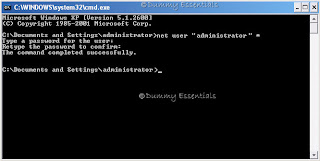 You have set the new password without asking window to confirm the old one.
You have set the new password without asking window to confirm the old one.
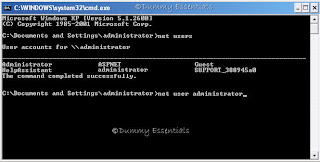 It will ask you to type a password for the user. Type in very carefully because it will not show you the password while you are typing it. Retype the password to confirm and once it shows that the command has been typed in successfully, close the command prompt window.
It will ask you to type a password for the user. Type in very carefully because it will not show you the password while you are typing it. Retype the password to confirm and once it shows that the command has been typed in successfully, close the command prompt window.
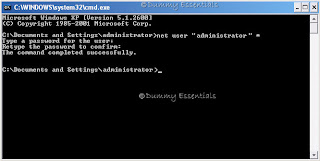 You have set the new password without asking window to confirm the old one.
You have set the new password without asking window to confirm the old one.






















August 20, 2009 at 2:17 AM
Thanks for such good tips.
September 1, 2009 at 5:12 PM
Thanks for such good tips.