In the last post we gave a brief description of your desktop and its anatomy. Here we will discuss how you can keep your desktop free of clutter and organize it as per your requirement.
Windows XP offers several ways to clean up a messy desktop. Many of us opt for the "Desktop Cleanup Wizard", the built in facility provided by Windows itself. Here’s how we go about doing it:
Right click on a blank part of the desktop, choose "Arrange Icons By", and choose "Run Desktop Cleanup Wizard". The Desktop Cleanup Wizard carefully examines your clutter and lists every icon’s last used date.
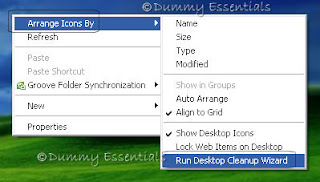 A "Desktop Cleanup Wizard" window opens, Click "Next" on the Welcome Screen.
A "Desktop Cleanup Wizard" window opens, Click "Next" on the Welcome Screen.
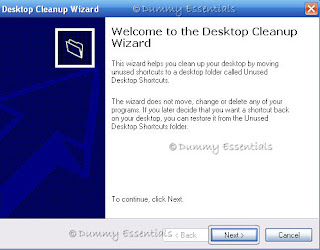 The next window will take you to the "Shortcut" area where you need to check mark the box before the mentioned shortcut to move it to the "Unused Desktop Shortcuts" folder and click on "Next"
The next window will take you to the "Shortcut" area where you need to check mark the box before the mentioned shortcut to move it to the "Unused Desktop Shortcuts" folder and click on "Next"
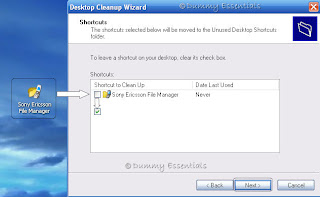 Click "Finish" on the next screen, and lo! the shortcut that you hardly used but was using unnecessary space on your desktop has been moved to the "Unused Desktop Shortcuts" folder to make your desktop look clean as compared to before. If you ever want those shorcuts back, you can drag them out of your folder back to your desktop.
Click "Finish" on the next screen, and lo! the shortcut that you hardly used but was using unnecessary space on your desktop has been moved to the "Unused Desktop Shortcuts" folder to make your desktop look clean as compared to before. If you ever want those shorcuts back, you can drag them out of your folder back to your desktop.
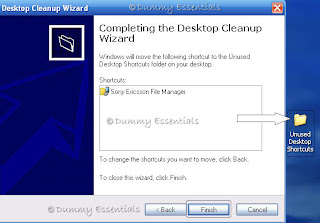 If you just want your desktop clutter to look more organized, try the other "Arrange Icons By" choices, each discussed in the following list:
1. Name: Arranges all icons in alphabetical order using neat, vertical rows.
2. Size: Arranges icons according to their size, placing the smallest ones at the top of the rows.
3. Type: Will line up icons by their type. All WordPad files are grouped together, for instance, as are all links to Web sites.
If you just want your desktop clutter to look more organized, try the other "Arrange Icons By" choices, each discussed in the following list:
1. Name: Arranges all icons in alphabetical order using neat, vertical rows.
2. Size: Arranges icons according to their size, placing the smallest ones at the top of the rows.
3. Type: Will line up icons by their type. All WordPad files are grouped together, for instance, as are all links to Web sites.
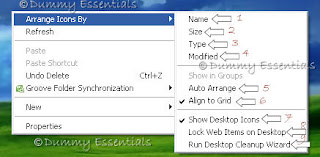 4. Modified: Arranges icons by the date they were last changed.
5. Auto Arrange: Automatically arrange everything in vertical rows.
6. Align to Grid: This option places an invisible grid on the screen, and aligns all icons to the grid to keep them nice and tidy, no matter how hard you try to mess them up.
7. Show Desktop Icons: Always keep this option turned on. When turned off, windows hides every icon on your desktop.
8. Lock Web Items on Desktop: If you’ve chosen a Web site for your desktop's background, clicking here locks it in place.
9. Run Desktop Cleanup Wizard: This cleanup wizard automatically drops infrequently used icons in an "Unused Desktop Shortcuts" folder on your desktop.
4. Modified: Arranges icons by the date they were last changed.
5. Auto Arrange: Automatically arrange everything in vertical rows.
6. Align to Grid: This option places an invisible grid on the screen, and aligns all icons to the grid to keep them nice and tidy, no matter how hard you try to mess them up.
7. Show Desktop Icons: Always keep this option turned on. When turned off, windows hides every icon on your desktop.
8. Lock Web Items on Desktop: If you’ve chosen a Web site for your desktop's background, clicking here locks it in place.
9. Run Desktop Cleanup Wizard: This cleanup wizard automatically drops infrequently used icons in an "Unused Desktop Shortcuts" folder on your desktop.
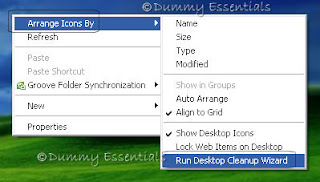 A "Desktop Cleanup Wizard" window opens, Click "Next" on the Welcome Screen.
A "Desktop Cleanup Wizard" window opens, Click "Next" on the Welcome Screen.
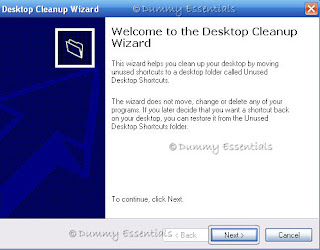 The next window will take you to the "Shortcut" area where you need to check mark the box before the mentioned shortcut to move it to the "Unused Desktop Shortcuts" folder and click on "Next"
The next window will take you to the "Shortcut" area where you need to check mark the box before the mentioned shortcut to move it to the "Unused Desktop Shortcuts" folder and click on "Next"
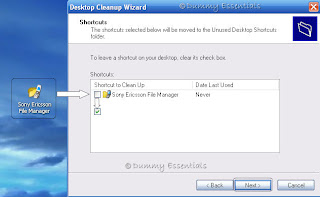 Click "Finish" on the next screen, and lo! the shortcut that you hardly used but was using unnecessary space on your desktop has been moved to the "Unused Desktop Shortcuts" folder to make your desktop look clean as compared to before. If you ever want those shorcuts back, you can drag them out of your folder back to your desktop.
Click "Finish" on the next screen, and lo! the shortcut that you hardly used but was using unnecessary space on your desktop has been moved to the "Unused Desktop Shortcuts" folder to make your desktop look clean as compared to before. If you ever want those shorcuts back, you can drag them out of your folder back to your desktop.
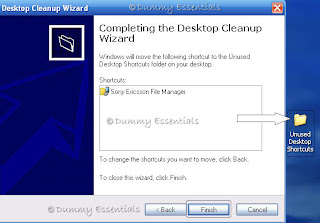 If you just want your desktop clutter to look more organized, try the other "Arrange Icons By" choices, each discussed in the following list:
1. Name: Arranges all icons in alphabetical order using neat, vertical rows.
2. Size: Arranges icons according to their size, placing the smallest ones at the top of the rows.
3. Type: Will line up icons by their type. All WordPad files are grouped together, for instance, as are all links to Web sites.
If you just want your desktop clutter to look more organized, try the other "Arrange Icons By" choices, each discussed in the following list:
1. Name: Arranges all icons in alphabetical order using neat, vertical rows.
2. Size: Arranges icons according to their size, placing the smallest ones at the top of the rows.
3. Type: Will line up icons by their type. All WordPad files are grouped together, for instance, as are all links to Web sites.
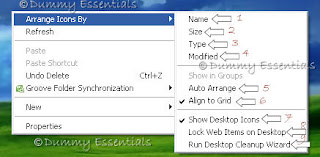 4. Modified: Arranges icons by the date they were last changed.
5. Auto Arrange: Automatically arrange everything in vertical rows.
6. Align to Grid: This option places an invisible grid on the screen, and aligns all icons to the grid to keep them nice and tidy, no matter how hard you try to mess them up.
7. Show Desktop Icons: Always keep this option turned on. When turned off, windows hides every icon on your desktop.
8. Lock Web Items on Desktop: If you’ve chosen a Web site for your desktop's background, clicking here locks it in place.
9. Run Desktop Cleanup Wizard: This cleanup wizard automatically drops infrequently used icons in an "Unused Desktop Shortcuts" folder on your desktop.
4. Modified: Arranges icons by the date they were last changed.
5. Auto Arrange: Automatically arrange everything in vertical rows.
6. Align to Grid: This option places an invisible grid on the screen, and aligns all icons to the grid to keep them nice and tidy, no matter how hard you try to mess them up.
7. Show Desktop Icons: Always keep this option turned on. When turned off, windows hides every icon on your desktop.
8. Lock Web Items on Desktop: If you’ve chosen a Web site for your desktop's background, clicking here locks it in place.
9. Run Desktop Cleanup Wizard: This cleanup wizard automatically drops infrequently used icons in an "Unused Desktop Shortcuts" folder on your desktop.




















