Organizing Your Desktop
In the last post we gave a brief description of your desktop and its anatomy. Here we will discuss how you can keep your desktop free of clutter and organize it as per your requirement.
Windows XP offers several ways to clean up a messy desktop. Many of us opt for the "Desktop Cleanup Wizard", the built in facility provided by Windows itself. Here’s how we go about doing it:
Right click on a blank part of the desktop, choose "Arrange Icons By", and choose "Run Desktop Cleanup Wizard". The Desktop Cleanup Wizard carefully examines your clutter and lists every icon’s last used date.
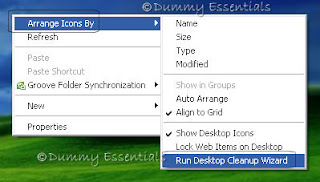 A "Desktop Cleanup Wizard" window opens, Click "Next" on the Welcome Screen.
A "Desktop Cleanup Wizard" window opens, Click "Next" on the Welcome Screen.
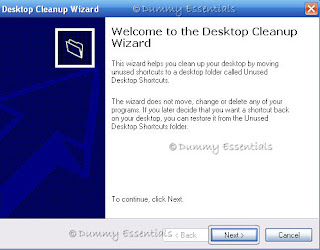 The next window will take you to the "Shortcut" area where you need to check mark the box before the mentioned shortcut to move it to the "Unused Desktop Shortcuts" folder and click on "Next"
The next window will take you to the "Shortcut" area where you need to check mark the box before the mentioned shortcut to move it to the "Unused Desktop Shortcuts" folder and click on "Next"
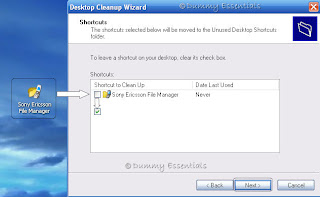 Click "Finish" on the next screen, and lo! the shortcut that you hardly used but was using unnecessary space on your desktop has been moved to the "Unused Desktop Shortcuts" folder to make your desktop look clean as compared to before. If you ever want those shorcuts back, you can drag them out of your folder back to your desktop.
Click "Finish" on the next screen, and lo! the shortcut that you hardly used but was using unnecessary space on your desktop has been moved to the "Unused Desktop Shortcuts" folder to make your desktop look clean as compared to before. If you ever want those shorcuts back, you can drag them out of your folder back to your desktop.
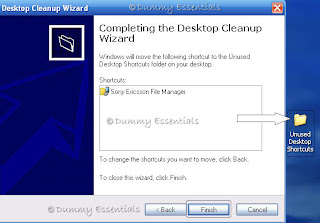 If you just want your desktop clutter to look more organized, try the other "Arrange Icons By" choices, each discussed in the following list:
1. Name: Arranges all icons in alphabetical order using neat, vertical rows.
2. Size: Arranges icons according to their size, placing the smallest ones at the top of the rows.
3. Type: Will line up icons by their type. All WordPad files are grouped together, for instance, as are all links to Web sites.
If you just want your desktop clutter to look more organized, try the other "Arrange Icons By" choices, each discussed in the following list:
1. Name: Arranges all icons in alphabetical order using neat, vertical rows.
2. Size: Arranges icons according to their size, placing the smallest ones at the top of the rows.
3. Type: Will line up icons by their type. All WordPad files are grouped together, for instance, as are all links to Web sites.
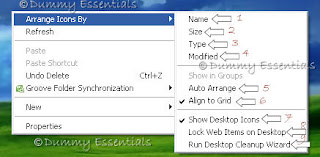 4. Modified: Arranges icons by the date they were last changed.
5. Auto Arrange: Automatically arrange everything in vertical rows.
6. Align to Grid: This option places an invisible grid on the screen, and aligns all icons to the grid to keep them nice and tidy, no matter how hard you try to mess them up.
7. Show Desktop Icons: Always keep this option turned on. When turned off, windows hides every icon on your desktop.
8. Lock Web Items on Desktop: If you’ve chosen a Web site for your desktop's background, clicking here locks it in place.
9. Run Desktop Cleanup Wizard: This cleanup wizard automatically drops infrequently used icons in an "Unused Desktop Shortcuts" folder on your desktop.
4. Modified: Arranges icons by the date they were last changed.
5. Auto Arrange: Automatically arrange everything in vertical rows.
6. Align to Grid: This option places an invisible grid on the screen, and aligns all icons to the grid to keep them nice and tidy, no matter how hard you try to mess them up.
7. Show Desktop Icons: Always keep this option turned on. When turned off, windows hides every icon on your desktop.
8. Lock Web Items on Desktop: If you’ve chosen a Web site for your desktop's background, clicking here locks it in place.
9. Run Desktop Cleanup Wizard: This cleanup wizard automatically drops infrequently used icons in an "Unused Desktop Shortcuts" folder on your desktop.
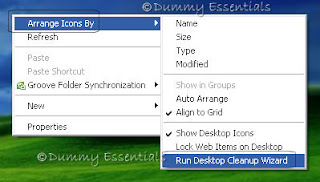 A "Desktop Cleanup Wizard" window opens, Click "Next" on the Welcome Screen.
A "Desktop Cleanup Wizard" window opens, Click "Next" on the Welcome Screen.
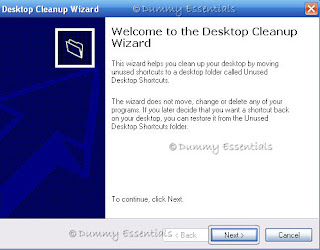 The next window will take you to the "Shortcut" area where you need to check mark the box before the mentioned shortcut to move it to the "Unused Desktop Shortcuts" folder and click on "Next"
The next window will take you to the "Shortcut" area where you need to check mark the box before the mentioned shortcut to move it to the "Unused Desktop Shortcuts" folder and click on "Next"
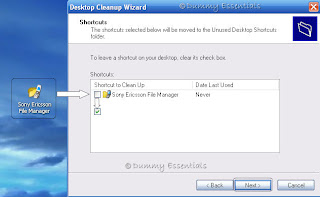 Click "Finish" on the next screen, and lo! the shortcut that you hardly used but was using unnecessary space on your desktop has been moved to the "Unused Desktop Shortcuts" folder to make your desktop look clean as compared to before. If you ever want those shorcuts back, you can drag them out of your folder back to your desktop.
Click "Finish" on the next screen, and lo! the shortcut that you hardly used but was using unnecessary space on your desktop has been moved to the "Unused Desktop Shortcuts" folder to make your desktop look clean as compared to before. If you ever want those shorcuts back, you can drag them out of your folder back to your desktop.
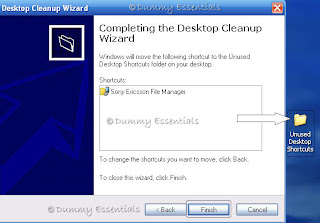 If you just want your desktop clutter to look more organized, try the other "Arrange Icons By" choices, each discussed in the following list:
1. Name: Arranges all icons in alphabetical order using neat, vertical rows.
2. Size: Arranges icons according to their size, placing the smallest ones at the top of the rows.
3. Type: Will line up icons by their type. All WordPad files are grouped together, for instance, as are all links to Web sites.
If you just want your desktop clutter to look more organized, try the other "Arrange Icons By" choices, each discussed in the following list:
1. Name: Arranges all icons in alphabetical order using neat, vertical rows.
2. Size: Arranges icons according to their size, placing the smallest ones at the top of the rows.
3. Type: Will line up icons by their type. All WordPad files are grouped together, for instance, as are all links to Web sites.
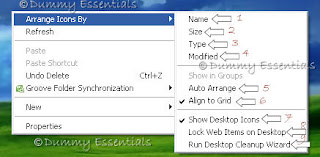 4. Modified: Arranges icons by the date they were last changed.
5. Auto Arrange: Automatically arrange everything in vertical rows.
6. Align to Grid: This option places an invisible grid on the screen, and aligns all icons to the grid to keep them nice and tidy, no matter how hard you try to mess them up.
7. Show Desktop Icons: Always keep this option turned on. When turned off, windows hides every icon on your desktop.
8. Lock Web Items on Desktop: If you’ve chosen a Web site for your desktop's background, clicking here locks it in place.
9. Run Desktop Cleanup Wizard: This cleanup wizard automatically drops infrequently used icons in an "Unused Desktop Shortcuts" folder on your desktop.
4. Modified: Arranges icons by the date they were last changed.
5. Auto Arrange: Automatically arrange everything in vertical rows.
6. Align to Grid: This option places an invisible grid on the screen, and aligns all icons to the grid to keep them nice and tidy, no matter how hard you try to mess them up.
7. Show Desktop Icons: Always keep this option turned on. When turned off, windows hides every icon on your desktop.
8. Lock Web Items on Desktop: If you’ve chosen a Web site for your desktop's background, clicking here locks it in place.
9. Run Desktop Cleanup Wizard: This cleanup wizard automatically drops infrequently used icons in an "Unused Desktop Shortcuts" folder on your desktop.All About Your Desktop!
Desktop is your monitor's screen where all your work takes place. It is the first screen which you see after logging into windows. Here we can create Files and Folders and arrange them all over the screen. Each program runs in its own little window on top of the desktop. When we initially install windows, your desktop is clean with just the "Recycle bin" seated there. This is how the "Desktop" would look like:
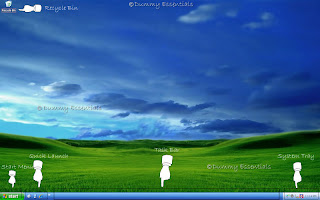 Lets discuss here the anatomy of your desktop:
As shown in the figure above, you would notice, we have divided desktop into these main parts:
1. The Start Menu: It is seen at the taskbar’s left edge, lets you locate and run programs.
2. Quick Launch: a customizable toolbar that lets you display the Windows Desktop or start a program, such as Internet Explorer with a single click.
3. Task Bar: Bar which rests along the desktop’s bottom edge and lists the programs and
files you’re currently working on.
4. System Tray: also called as Notification Area, is on the right side of the Taskbar on the Windows interface used to display the system clock, status of various functions, such as speaker volume, network connection and few other programs as per your desire which would start when you reboot your computer.
5. Recycle Bin: A place which stores your deleted files and lets you safely retrieve accidentally
deleted files.
You can start any new project directly from your desktop: Right click on the desktop, choose "New", and select the project you wish to work on from the popup menu. (The menu lists most of your computer’s programs for quick and easy access.)
Lets discuss here the anatomy of your desktop:
As shown in the figure above, you would notice, we have divided desktop into these main parts:
1. The Start Menu: It is seen at the taskbar’s left edge, lets you locate and run programs.
2. Quick Launch: a customizable toolbar that lets you display the Windows Desktop or start a program, such as Internet Explorer with a single click.
3. Task Bar: Bar which rests along the desktop’s bottom edge and lists the programs and
files you’re currently working on.
4. System Tray: also called as Notification Area, is on the right side of the Taskbar on the Windows interface used to display the system clock, status of various functions, such as speaker volume, network connection and few other programs as per your desire which would start when you reboot your computer.
5. Recycle Bin: A place which stores your deleted files and lets you safely retrieve accidentally
deleted files.
You can start any new project directly from your desktop: Right click on the desktop, choose "New", and select the project you wish to work on from the popup menu. (The menu lists most of your computer’s programs for quick and easy access.)
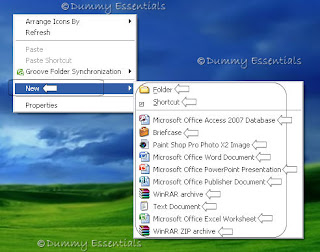 Incase you are confused about a program in your program list and its functionality, or an icon or on your desktop, all you need to do is to get your cursor there and place it on its top and windows will popup a little box explaining what that thing is and what is its fuction. eg, as demonstrated below, we got the cursor over "control panel" to get windows to tell us, what is it actually there for.
Incase you are confused about a program in your program list and its functionality, or an icon or on your desktop, all you need to do is to get your cursor there and place it on its top and windows will popup a little box explaining what that thing is and what is its fuction. eg, as demonstrated below, we got the cursor over "control panel" to get windows to tell us, what is it actually there for.
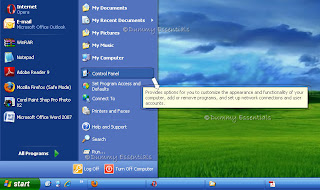 Incase all the icons on your desktop disappear, leaving it empty, reason would be probably because windows XP hid everything in a misguided attempt to be helpful. To bring your work back as it was, right click on your empty desktop and choose "Arrange Icons By" from the popup menu. Finally, choose "Show Desktop Icons" to make everything reappear with no harm done.
Incase all the icons on your desktop disappear, leaving it empty, reason would be probably because windows XP hid everything in a misguided attempt to be helpful. To bring your work back as it was, right click on your empty desktop and choose "Arrange Icons By" from the popup menu. Finally, choose "Show Desktop Icons" to make everything reappear with no harm done.
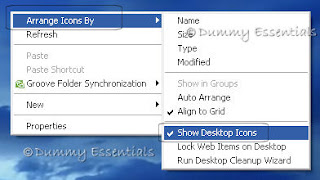 We will continue with a few more tips on how to organize your desktop in our next post.
We will continue with a few more tips on how to organize your desktop in our next post.
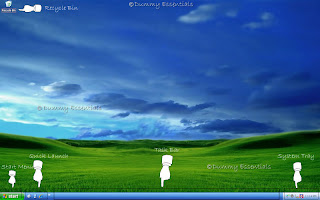 Lets discuss here the anatomy of your desktop:
As shown in the figure above, you would notice, we have divided desktop into these main parts:
1. The Start Menu: It is seen at the taskbar’s left edge, lets you locate and run programs.
2. Quick Launch: a customizable toolbar that lets you display the Windows Desktop or start a program, such as Internet Explorer with a single click.
3. Task Bar: Bar which rests along the desktop’s bottom edge and lists the programs and
files you’re currently working on.
4. System Tray: also called as Notification Area, is on the right side of the Taskbar on the Windows interface used to display the system clock, status of various functions, such as speaker volume, network connection and few other programs as per your desire which would start when you reboot your computer.
5. Recycle Bin: A place which stores your deleted files and lets you safely retrieve accidentally
deleted files.
You can start any new project directly from your desktop: Right click on the desktop, choose "New", and select the project you wish to work on from the popup menu. (The menu lists most of your computer’s programs for quick and easy access.)
Lets discuss here the anatomy of your desktop:
As shown in the figure above, you would notice, we have divided desktop into these main parts:
1. The Start Menu: It is seen at the taskbar’s left edge, lets you locate and run programs.
2. Quick Launch: a customizable toolbar that lets you display the Windows Desktop or start a program, such as Internet Explorer with a single click.
3. Task Bar: Bar which rests along the desktop’s bottom edge and lists the programs and
files you’re currently working on.
4. System Tray: also called as Notification Area, is on the right side of the Taskbar on the Windows interface used to display the system clock, status of various functions, such as speaker volume, network connection and few other programs as per your desire which would start when you reboot your computer.
5. Recycle Bin: A place which stores your deleted files and lets you safely retrieve accidentally
deleted files.
You can start any new project directly from your desktop: Right click on the desktop, choose "New", and select the project you wish to work on from the popup menu. (The menu lists most of your computer’s programs for quick and easy access.)
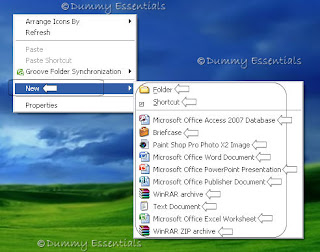 Incase you are confused about a program in your program list and its functionality, or an icon or on your desktop, all you need to do is to get your cursor there and place it on its top and windows will popup a little box explaining what that thing is and what is its fuction. eg, as demonstrated below, we got the cursor over "control panel" to get windows to tell us, what is it actually there for.
Incase you are confused about a program in your program list and its functionality, or an icon or on your desktop, all you need to do is to get your cursor there and place it on its top and windows will popup a little box explaining what that thing is and what is its fuction. eg, as demonstrated below, we got the cursor over "control panel" to get windows to tell us, what is it actually there for.
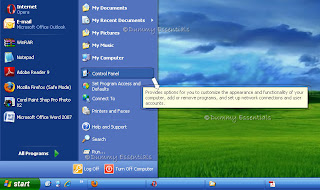 Incase all the icons on your desktop disappear, leaving it empty, reason would be probably because windows XP hid everything in a misguided attempt to be helpful. To bring your work back as it was, right click on your empty desktop and choose "Arrange Icons By" from the popup menu. Finally, choose "Show Desktop Icons" to make everything reappear with no harm done.
Incase all the icons on your desktop disappear, leaving it empty, reason would be probably because windows XP hid everything in a misguided attempt to be helpful. To bring your work back as it was, right click on your empty desktop and choose "Arrange Icons By" from the popup menu. Finally, choose "Show Desktop Icons" to make everything reappear with no harm done.
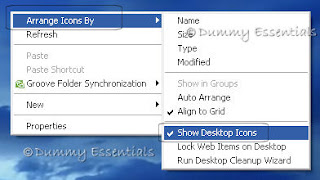 We will continue with a few more tips on how to organize your desktop in our next post.
We will continue with a few more tips on how to organize your desktop in our next post.









Listed/Ranked:
The Tech Directory
Cluster Maps