If you wish to access the Control Panel in an easy manner, you can set it to open as a menu, instead of navigating from page to page. This is what you need to do:
Right click on the Taskbar and select "Properties"
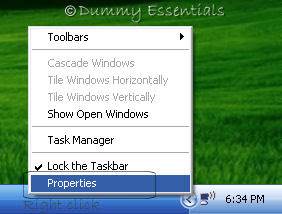 In the "Taskbar and Start Menu Properties" dialog box, under the "Start Menu" tab, click on the option "Start menu" and then click on the "Customize" button.
In the "Taskbar and Start Menu Properties" dialog box, under the "Start Menu" tab, click on the option "Start menu" and then click on the "Customize" button.
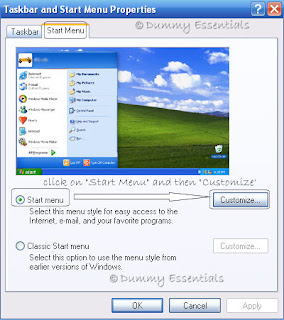 In "Customize Start Menu" dialog box, within "Start menu items" for "Control Panel", click on the option "Display as a menu" and click on "OK".
In "Customize Start Menu" dialog box, within "Start menu items" for "Control Panel", click on the option "Display as a menu" and click on "OK".
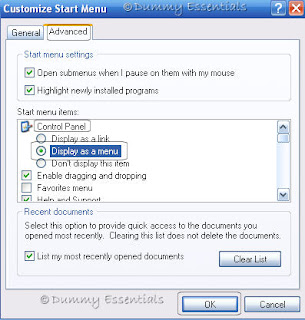 Close the dialog boxes and now when we view the "Control Panel" after clicking on the "Start" menu on the taskbar, you will see all the menu's of the Control Panel display right there with a click.
Close the dialog boxes and now when we view the "Control Panel" after clicking on the "Start" menu on the taskbar, you will see all the menu's of the Control Panel display right there with a click.
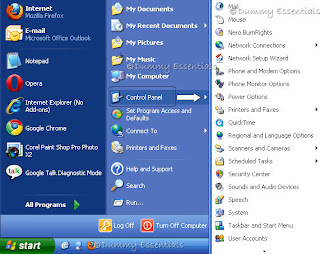 An easy access to your Control Panel menus!
An easy access to your Control Panel menus!
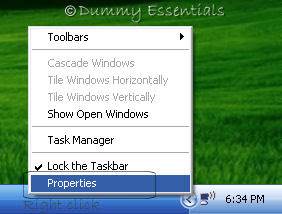 In the "Taskbar and Start Menu Properties" dialog box, under the "Start Menu" tab, click on the option "Start menu" and then click on the "Customize" button.
In the "Taskbar and Start Menu Properties" dialog box, under the "Start Menu" tab, click on the option "Start menu" and then click on the "Customize" button.
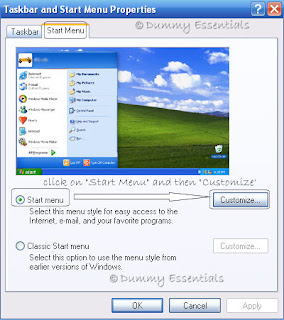 In "Customize Start Menu" dialog box, within "Start menu items" for "Control Panel", click on the option "Display as a menu" and click on "OK".
In "Customize Start Menu" dialog box, within "Start menu items" for "Control Panel", click on the option "Display as a menu" and click on "OK".
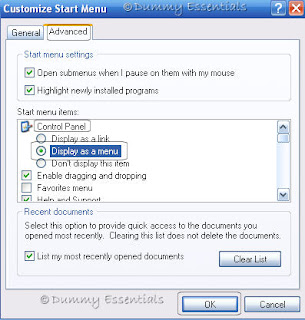 Close the dialog boxes and now when we view the "Control Panel" after clicking on the "Start" menu on the taskbar, you will see all the menu's of the Control Panel display right there with a click.
Close the dialog boxes and now when we view the "Control Panel" after clicking on the "Start" menu on the taskbar, you will see all the menu's of the Control Panel display right there with a click.
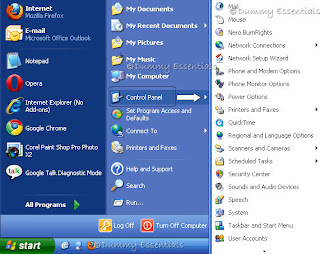 An easy access to your Control Panel menus!
An easy access to your Control Panel menus!





















