If you want to keep your system tray clean without displaying the icons there, you can hide each of them with this simple method:
Go to "Start" menu and click on "Run".
In the "Run" window that opens, type "regedit" and click on "OK"
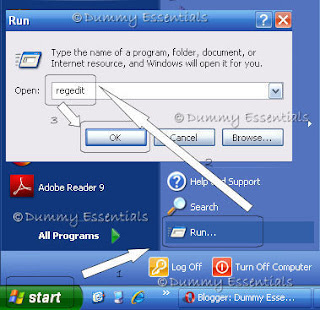
A Registry Editor window opens.
In the "Registry Editor", navigate to this path:
HKEY_CURRENT_USER\ Software\ Microsoft\ Windows\ CurrentVersion\ Policies\ Explorer
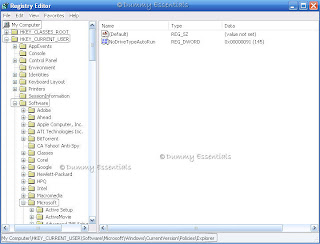
Right click on the right side of the window, in the empty area, in "New" select "DWORD Value" and rename the "New Value #1" to "NoTrayItemsDisplay"
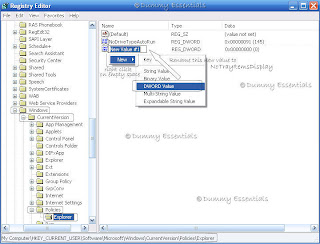
Double Click on "NoTrayItemsDisplay". In the "Edit DWORD Value" window that pops up, enter value = 1
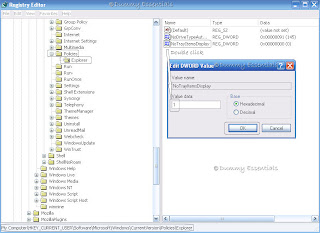
Close Registry Editor window and reboot to see a neat system tray with all the icons gone.

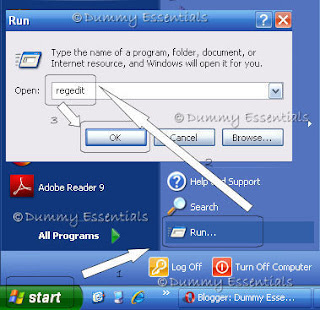 A Registry Editor window opens.
In the "Registry Editor", navigate to this path:
HKEY_CURRENT_USER\ Software\ Microsoft\ Windows\ CurrentVersion\ Policies\ Explorer
A Registry Editor window opens.
In the "Registry Editor", navigate to this path:
HKEY_CURRENT_USER\ Software\ Microsoft\ Windows\ CurrentVersion\ Policies\ Explorer
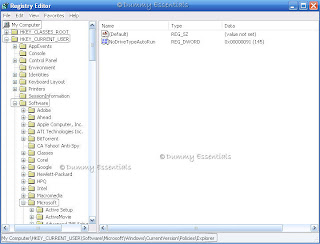 Right click on the right side of the window, in the empty area, in "New" select "DWORD Value" and rename the "New Value #1" to "NoTrayItemsDisplay"
Right click on the right side of the window, in the empty area, in "New" select "DWORD Value" and rename the "New Value #1" to "NoTrayItemsDisplay"
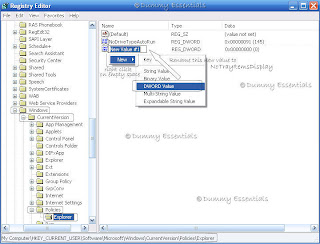 Double Click on "NoTrayItemsDisplay". In the "Edit DWORD Value" window that pops up, enter value = 1
Double Click on "NoTrayItemsDisplay". In the "Edit DWORD Value" window that pops up, enter value = 1
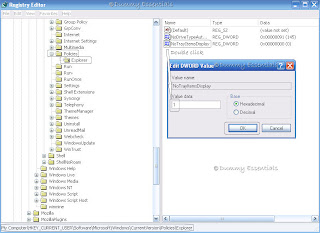 Close Registry Editor window and reboot to see a neat system tray with all the icons gone.
Close Registry Editor window and reboot to see a neat system tray with all the icons gone.





















