Hide Icons In System Tray
If you want to keep your system tray clean without displaying the icons there, you can hide each of them with this simple method:
Go to "Start" menu and click on "Run".
In the "Run" window that opens, type "regedit" and click on "OK"
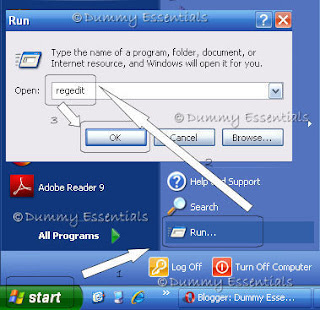 A Registry Editor window opens.
In the "Registry Editor", navigate to this path:
HKEY_CURRENT_USER\ Software\ Microsoft\ Windows\ CurrentVersion\ Policies\ Explorer
A Registry Editor window opens.
In the "Registry Editor", navigate to this path:
HKEY_CURRENT_USER\ Software\ Microsoft\ Windows\ CurrentVersion\ Policies\ Explorer
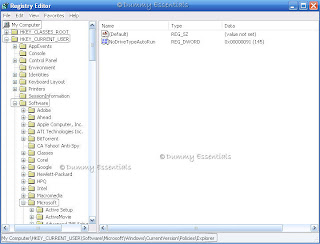 Right click on the right side of the window, in the empty area, in "New" select "DWORD Value" and rename the "New Value #1" to "NoTrayItemsDisplay"
Right click on the right side of the window, in the empty area, in "New" select "DWORD Value" and rename the "New Value #1" to "NoTrayItemsDisplay"
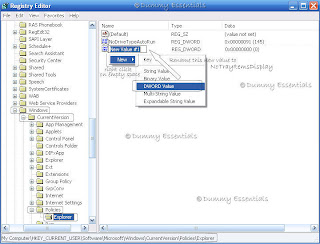 Double Click on "NoTrayItemsDisplay". In the "Edit DWORD Value" window that pops up, enter value = 1
Double Click on "NoTrayItemsDisplay". In the "Edit DWORD Value" window that pops up, enter value = 1
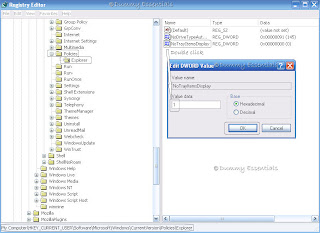 Close Registry Editor window and reboot to see a neat system tray with all the icons gone.
Close Registry Editor window and reboot to see a neat system tray with all the icons gone.
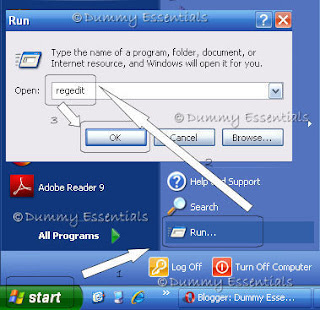 A Registry Editor window opens.
In the "Registry Editor", navigate to this path:
HKEY_CURRENT_USER\ Software\ Microsoft\ Windows\ CurrentVersion\ Policies\ Explorer
A Registry Editor window opens.
In the "Registry Editor", navigate to this path:
HKEY_CURRENT_USER\ Software\ Microsoft\ Windows\ CurrentVersion\ Policies\ Explorer
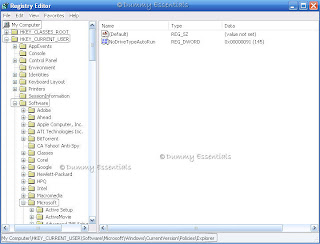 Right click on the right side of the window, in the empty area, in "New" select "DWORD Value" and rename the "New Value #1" to "NoTrayItemsDisplay"
Right click on the right side of the window, in the empty area, in "New" select "DWORD Value" and rename the "New Value #1" to "NoTrayItemsDisplay"
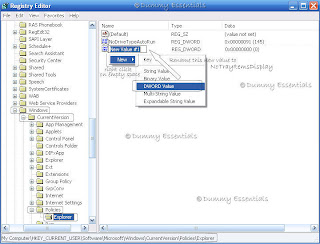 Double Click on "NoTrayItemsDisplay". In the "Edit DWORD Value" window that pops up, enter value = 1
Double Click on "NoTrayItemsDisplay". In the "Edit DWORD Value" window that pops up, enter value = 1
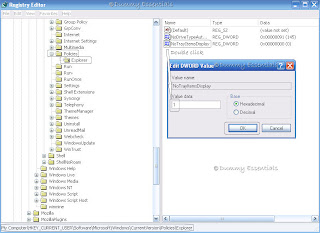 Close Registry Editor window and reboot to see a neat system tray with all the icons gone.
Close Registry Editor window and reboot to see a neat system tray with all the icons gone.
All About Your Desktop!
Desktop is your monitor's screen where all your work takes place. It is the first screen which you see after logging into windows. Here we can create Files and Folders and arrange them all over the screen. Each program runs in its own little window on top of the desktop. When we initially install windows, your desktop is clean with just the "Recycle bin" seated there. This is how the "Desktop" would look like:
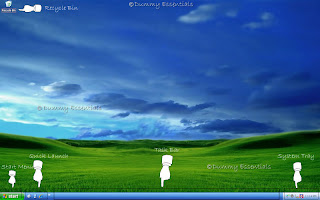 Lets discuss here the anatomy of your desktop:
As shown in the figure above, you would notice, we have divided desktop into these main parts:
1. The Start Menu: It is seen at the taskbar’s left edge, lets you locate and run programs.
2. Quick Launch: a customizable toolbar that lets you display the Windows Desktop or start a program, such as Internet Explorer with a single click.
3. Task Bar: Bar which rests along the desktop’s bottom edge and lists the programs and
files you’re currently working on.
4. System Tray: also called as Notification Area, is on the right side of the Taskbar on the Windows interface used to display the system clock, status of various functions, such as speaker volume, network connection and few other programs as per your desire which would start when you reboot your computer.
5. Recycle Bin: A place which stores your deleted files and lets you safely retrieve accidentally
deleted files.
You can start any new project directly from your desktop: Right click on the desktop, choose "New", and select the project you wish to work on from the popup menu. (The menu lists most of your computer’s programs for quick and easy access.)
Lets discuss here the anatomy of your desktop:
As shown in the figure above, you would notice, we have divided desktop into these main parts:
1. The Start Menu: It is seen at the taskbar’s left edge, lets you locate and run programs.
2. Quick Launch: a customizable toolbar that lets you display the Windows Desktop or start a program, such as Internet Explorer with a single click.
3. Task Bar: Bar which rests along the desktop’s bottom edge and lists the programs and
files you’re currently working on.
4. System Tray: also called as Notification Area, is on the right side of the Taskbar on the Windows interface used to display the system clock, status of various functions, such as speaker volume, network connection and few other programs as per your desire which would start when you reboot your computer.
5. Recycle Bin: A place which stores your deleted files and lets you safely retrieve accidentally
deleted files.
You can start any new project directly from your desktop: Right click on the desktop, choose "New", and select the project you wish to work on from the popup menu. (The menu lists most of your computer’s programs for quick and easy access.)
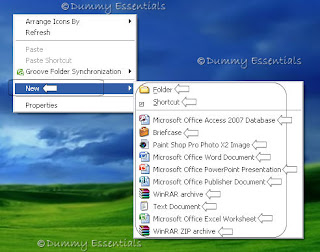 Incase you are confused about a program in your program list and its functionality, or an icon or on your desktop, all you need to do is to get your cursor there and place it on its top and windows will popup a little box explaining what that thing is and what is its fuction. eg, as demonstrated below, we got the cursor over "control panel" to get windows to tell us, what is it actually there for.
Incase you are confused about a program in your program list and its functionality, or an icon or on your desktop, all you need to do is to get your cursor there and place it on its top and windows will popup a little box explaining what that thing is and what is its fuction. eg, as demonstrated below, we got the cursor over "control panel" to get windows to tell us, what is it actually there for.
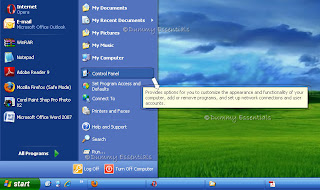 Incase all the icons on your desktop disappear, leaving it empty, reason would be probably because windows XP hid everything in a misguided attempt to be helpful. To bring your work back as it was, right click on your empty desktop and choose "Arrange Icons By" from the popup menu. Finally, choose "Show Desktop Icons" to make everything reappear with no harm done.
Incase all the icons on your desktop disappear, leaving it empty, reason would be probably because windows XP hid everything in a misguided attempt to be helpful. To bring your work back as it was, right click on your empty desktop and choose "Arrange Icons By" from the popup menu. Finally, choose "Show Desktop Icons" to make everything reappear with no harm done.
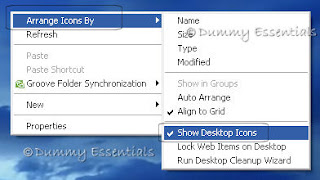 We will continue with a few more tips on how to organize your desktop in our next post.
We will continue with a few more tips on how to organize your desktop in our next post.
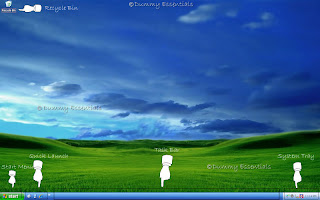 Lets discuss here the anatomy of your desktop:
As shown in the figure above, you would notice, we have divided desktop into these main parts:
1. The Start Menu: It is seen at the taskbar’s left edge, lets you locate and run programs.
2. Quick Launch: a customizable toolbar that lets you display the Windows Desktop or start a program, such as Internet Explorer with a single click.
3. Task Bar: Bar which rests along the desktop’s bottom edge and lists the programs and
files you’re currently working on.
4. System Tray: also called as Notification Area, is on the right side of the Taskbar on the Windows interface used to display the system clock, status of various functions, such as speaker volume, network connection and few other programs as per your desire which would start when you reboot your computer.
5. Recycle Bin: A place which stores your deleted files and lets you safely retrieve accidentally
deleted files.
You can start any new project directly from your desktop: Right click on the desktop, choose "New", and select the project you wish to work on from the popup menu. (The menu lists most of your computer’s programs for quick and easy access.)
Lets discuss here the anatomy of your desktop:
As shown in the figure above, you would notice, we have divided desktop into these main parts:
1. The Start Menu: It is seen at the taskbar’s left edge, lets you locate and run programs.
2. Quick Launch: a customizable toolbar that lets you display the Windows Desktop or start a program, such as Internet Explorer with a single click.
3. Task Bar: Bar which rests along the desktop’s bottom edge and lists the programs and
files you’re currently working on.
4. System Tray: also called as Notification Area, is on the right side of the Taskbar on the Windows interface used to display the system clock, status of various functions, such as speaker volume, network connection and few other programs as per your desire which would start when you reboot your computer.
5. Recycle Bin: A place which stores your deleted files and lets you safely retrieve accidentally
deleted files.
You can start any new project directly from your desktop: Right click on the desktop, choose "New", and select the project you wish to work on from the popup menu. (The menu lists most of your computer’s programs for quick and easy access.)
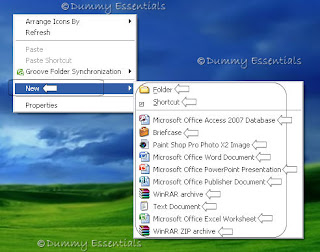 Incase you are confused about a program in your program list and its functionality, or an icon or on your desktop, all you need to do is to get your cursor there and place it on its top and windows will popup a little box explaining what that thing is and what is its fuction. eg, as demonstrated below, we got the cursor over "control panel" to get windows to tell us, what is it actually there for.
Incase you are confused about a program in your program list and its functionality, or an icon or on your desktop, all you need to do is to get your cursor there and place it on its top and windows will popup a little box explaining what that thing is and what is its fuction. eg, as demonstrated below, we got the cursor over "control panel" to get windows to tell us, what is it actually there for.
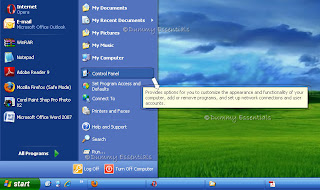 Incase all the icons on your desktop disappear, leaving it empty, reason would be probably because windows XP hid everything in a misguided attempt to be helpful. To bring your work back as it was, right click on your empty desktop and choose "Arrange Icons By" from the popup menu. Finally, choose "Show Desktop Icons" to make everything reappear with no harm done.
Incase all the icons on your desktop disappear, leaving it empty, reason would be probably because windows XP hid everything in a misguided attempt to be helpful. To bring your work back as it was, right click on your empty desktop and choose "Arrange Icons By" from the popup menu. Finally, choose "Show Desktop Icons" to make everything reappear with no harm done.
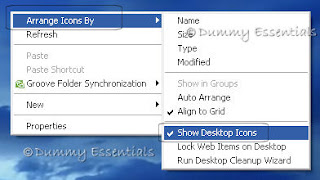 We will continue with a few more tips on how to organize your desktop in our next post.
We will continue with a few more tips on how to organize your desktop in our next post.Restore 'Show Desktop' Icon
Incase you have lost the "Show Desktop" icon on your taskbar and uncomfortable without it, we have two ways with which you can get it back on your taskbar:
 1. To make things simple, we provide you with the download link, wherein all you have to do is to click below on this link, download the file to your hard disk, unzip it and run it on your computer and your 'show desktop' icon is back to your system tray to access!
Download Show Desktop
Else, the second way to get it back is by following the steps illustrated below:
2. Open your notepad and copy this code from here and paste it in there:
[Shell]
Command = 2
IconFile = explorer.exe, 3
[Taskbar]
Command = ToggleDesktop
Once done, save the file as “Show Desktop.scf” to the path as shown here:
C:\ Documents and Settings\“Username“\Application Data\Microsoft\Internet Explorer\Quick Launch
[username is the name with which you have logged into your computer]
On saving and closing the notepad the 'show desktop' icon will reappear on your taskbar.
1. To make things simple, we provide you with the download link, wherein all you have to do is to click below on this link, download the file to your hard disk, unzip it and run it on your computer and your 'show desktop' icon is back to your system tray to access!
Download Show Desktop
Else, the second way to get it back is by following the steps illustrated below:
2. Open your notepad and copy this code from here and paste it in there:
[Shell]
Command = 2
IconFile = explorer.exe, 3
[Taskbar]
Command = ToggleDesktop
Once done, save the file as “Show Desktop.scf” to the path as shown here:
C:\ Documents and Settings\“Username“\Application Data\Microsoft\Internet Explorer\Quick Launch
[username is the name with which you have logged into your computer]
On saving and closing the notepad the 'show desktop' icon will reappear on your taskbar.
 1. To make things simple, we provide you with the download link, wherein all you have to do is to click below on this link, download the file to your hard disk, unzip it and run it on your computer and your 'show desktop' icon is back to your system tray to access!
Download Show Desktop
Else, the second way to get it back is by following the steps illustrated below:
2. Open your notepad and copy this code from here and paste it in there:
[Shell]
Command = 2
IconFile = explorer.exe, 3
[Taskbar]
Command = ToggleDesktop
Once done, save the file as “Show Desktop.scf” to the path as shown here:
C:\ Documents and Settings\“Username“\Application Data\Microsoft\Internet Explorer\Quick Launch
[username is the name with which you have logged into your computer]
On saving and closing the notepad the 'show desktop' icon will reappear on your taskbar.
1. To make things simple, we provide you with the download link, wherein all you have to do is to click below on this link, download the file to your hard disk, unzip it and run it on your computer and your 'show desktop' icon is back to your system tray to access!
Download Show Desktop
Else, the second way to get it back is by following the steps illustrated below:
2. Open your notepad and copy this code from here and paste it in there:
[Shell]
Command = 2
IconFile = explorer.exe, 3
[Taskbar]
Command = ToggleDesktop
Once done, save the file as “Show Desktop.scf” to the path as shown here:
C:\ Documents and Settings\“Username“\Application Data\Microsoft\Internet Explorer\Quick Launch
[username is the name with which you have logged into your computer]
On saving and closing the notepad the 'show desktop' icon will reappear on your taskbar.Remove Windows Security Alert Icon on System Tray!
Wish to remove that windows security alert icon on system tray, especially if you have turned off the automatic updates and it keeps giving you a security alert, everytime you boot ur pc and clutters up your system tray, when it is not needed there! Here's how you need to go about it..
 1. Click the Start button and From the Start menu select Control Panel.
1. Click the Start button and From the Start menu select Control Panel.
 2. In Control Panel click the Security Center Icon.
2. In Control Panel click the Security Center Icon.
 3. The security Center window will now open. On the left of the window you will see a list of options. Click on the Change the way security Center alerts me option.
3. The security Center window will now open. On the left of the window you will see a list of options. Click on the Change the way security Center alerts me option.
 4. In the Security Center Alert settings windows you have three options: * Firewall * Auto Updates * Virus Protection Remove the check mark from the option you do not want to be alerted of (I have removed all three) and then Click OK
4. In the Security Center Alert settings windows you have three options: * Firewall * Auto Updates * Virus Protection Remove the check mark from the option you do not want to be alerted of (I have removed all three) and then Click OK
 The icon from your system tray finally goes to rest in peace!!
The icon from your system tray finally goes to rest in peace!!
 1. Click the Start button and From the Start menu select Control Panel.
1. Click the Start button and From the Start menu select Control Panel.
 2. In Control Panel click the Security Center Icon.
2. In Control Panel click the Security Center Icon.
 3. The security Center window will now open. On the left of the window you will see a list of options. Click on the Change the way security Center alerts me option.
3. The security Center window will now open. On the left of the window you will see a list of options. Click on the Change the way security Center alerts me option.
 4. In the Security Center Alert settings windows you have three options: * Firewall * Auto Updates * Virus Protection Remove the check mark from the option you do not want to be alerted of (I have removed all three) and then Click OK
4. In the Security Center Alert settings windows you have three options: * Firewall * Auto Updates * Virus Protection Remove the check mark from the option you do not want to be alerted of (I have removed all three) and then Click OK
 The icon from your system tray finally goes to rest in peace!!
The icon from your system tray finally goes to rest in peace!!










Listed/Ranked:
The Tech Directory
Cluster Maps