There may be situations when you hardly have time to go through the standard way of locking your computer (Pressing Ctrl+Alt+Del) but still prefer locking with one click rather than logging off. A good idea would be to create a shortcut for it on your desktop, so that you can lock it with just a click the next time and here we tell you how exactly to go about creating one.
To start, right click on an empty part of the desktop, select "New" followed by choosing "Shortcut"
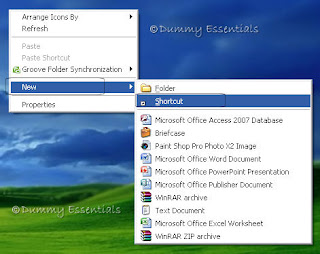 In the "Create Shortcut" popup box that opens, within "Type the location of the item" text box,
In the "Create Shortcut" popup box that opens, within "Type the location of the item" text box,
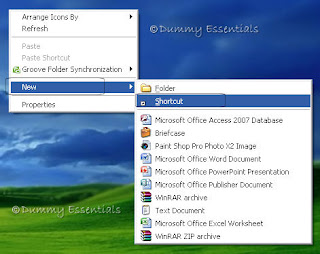 In the "Create Shortcut" popup box that opens, within "Type the location of the item" text box,
In the "Create Shortcut" popup box that opens, within "Type the location of the item" text box,type this: rundll32.exe user32.dll,LockWorkStation
and click on "Next"
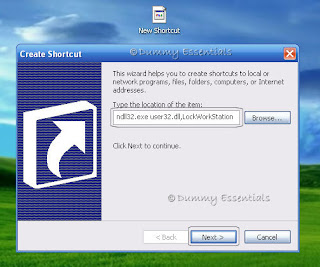 The next window is "Select a Title for the Program" where you can type a name for this shortcut. I typed in "Lock Computer" and click on "Finish"
The next window is "Select a Title for the Program" where you can type a name for this shortcut. I typed in "Lock Computer" and click on "Finish"
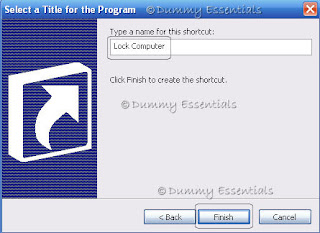 Now that the shortcut is ready on the desktop, how about assigning an appropriate icon to it? Start by right clicking on the shortcut (Lock Computer) and select "Properties"
Now that the shortcut is ready on the desktop, how about assigning an appropriate icon to it? Start by right clicking on the shortcut (Lock Computer) and select "Properties"
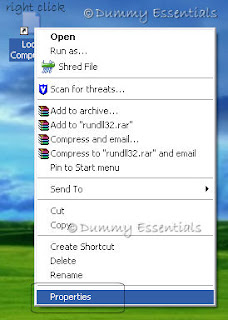 In the "Lock Computer Properties" window, within the "Shortcut" tab, select the "Change Icon" button.
In the "Lock Computer Properties" window, within the "Shortcut" tab, select the "Change Icon" button.
 In the "Change Icon" window, inside "Look for icons in this file" text box, type in: Shell32.dll and click "OK". Select from a wide list of icons there and once decided, click on it and then "OK".
In the "Change Icon" window, inside "Look for icons in this file" text box, type in: Shell32.dll and click "OK". Select from a wide list of icons there and once decided, click on it and then "OK".
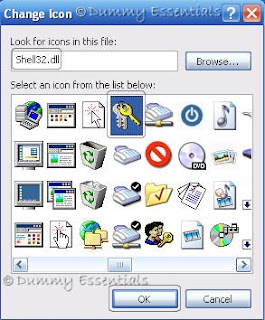 In the "Lock Computer Properties" window open in the background click on "Apply" and then "OK" for the changes to take place.
In the "Lock Computer Properties" window open in the background click on "Apply" and then "OK" for the changes to take place.
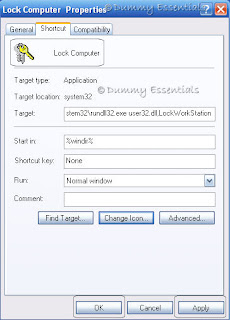 Once all the windows are closed, your shortcut to lock your computer is ready on the desktop.
Once all the windows are closed, your shortcut to lock your computer is ready on the desktop.

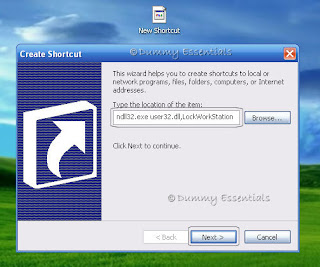 The next window is "Select a Title for the Program" where you can type a name for this shortcut. I typed in "Lock Computer" and click on "Finish"
The next window is "Select a Title for the Program" where you can type a name for this shortcut. I typed in "Lock Computer" and click on "Finish"
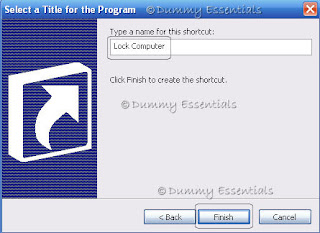 Now that the shortcut is ready on the desktop, how about assigning an appropriate icon to it? Start by right clicking on the shortcut (Lock Computer) and select "Properties"
Now that the shortcut is ready on the desktop, how about assigning an appropriate icon to it? Start by right clicking on the shortcut (Lock Computer) and select "Properties"
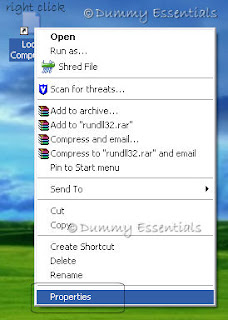 In the "Lock Computer Properties" window, within the "Shortcut" tab, select the "Change Icon" button.
In the "Lock Computer Properties" window, within the "Shortcut" tab, select the "Change Icon" button.
 In the "Change Icon" window, inside "Look for icons in this file" text box, type in: Shell32.dll and click "OK". Select from a wide list of icons there and once decided, click on it and then "OK".
In the "Change Icon" window, inside "Look for icons in this file" text box, type in: Shell32.dll and click "OK". Select from a wide list of icons there and once decided, click on it and then "OK".
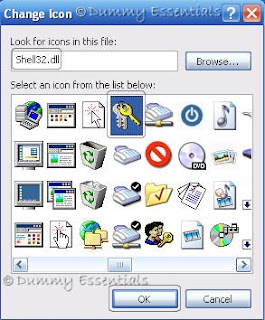 In the "Lock Computer Properties" window open in the background click on "Apply" and then "OK" for the changes to take place.
In the "Lock Computer Properties" window open in the background click on "Apply" and then "OK" for the changes to take place.
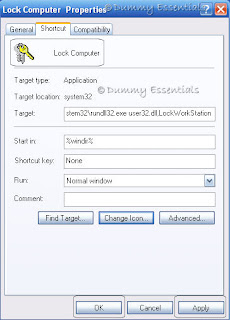 Once all the windows are closed, your shortcut to lock your computer is ready on the desktop.
Once all the windows are closed, your shortcut to lock your computer is ready on the desktop.























July 10, 2009 at 12:42 AM
DON'T WORKS!
July 10, 2009 at 12:59 AM
not sure why it didn't happen for u. would suggest you to try it once more because its working fine this end for me. maybe there was a typing error when you tried to type in the location in the box [second step]. Please copy and paste from here:
rundll32.exe user32.dll,LockWorkStation
July 23, 2009 at 12:03 PM
=B
To make sure that the above function works for your computer kindly goto My Computer>Control Panel>User Accounts>Create New Account and follow the instructions thereafter. After your account has been, the next time you log on to your system the above application might work for you.
Peace, Nitesh
November 23, 2009 at 1:14 PM
Or you can always click the Windows + L button simultaneously!
November 24, 2009 at 4:46 PM
@ Afif
That's right. Thanks for sharing this tip here :)