Incase you wish to change the IP Address of your machine, we will explain you how to go about it, however you need to keep in mind that the procedure mentioned below will change your dynamic IP address, not your ISP/IP address.
1. To begin with, click on the "Start" menu on your task bar and select "Run" and click on it.
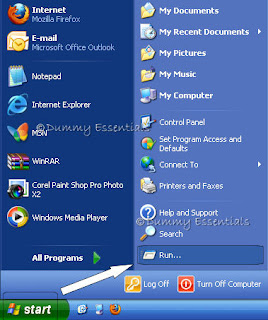
2. In the "Run" window, in the text box, type:
command
and click on "OK"
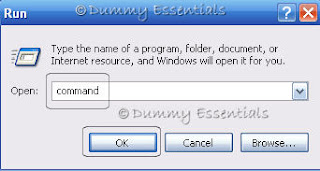
3. MSDOS prompt screen would open where you need to type:
ipconfig /release
and press enter
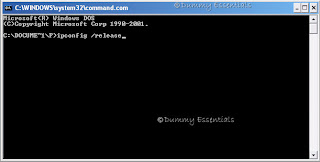
4. You will notice that the Windows IP Configuration is displayed where the IP Address is set to null.
Now type:
exit
to exit from the command prompt window.
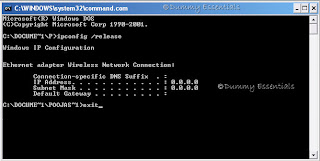
5. Go back to the "Start" button on the taskbar and click on "Run"
In the "Run" window, type:
ncpa.cpl
and click on "OK"
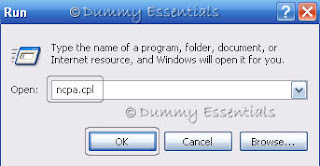
6. This would open the "Network Connections" window.
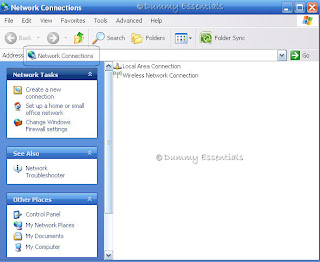
7. Right click on "Local Area Connection" and click on "Properties"
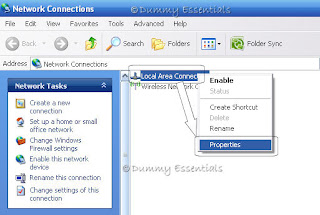
8. In the "Local Area Connection Properties" window that opens, under the "General" tab double click on "Internet Protocol (TCP/IP)" option.
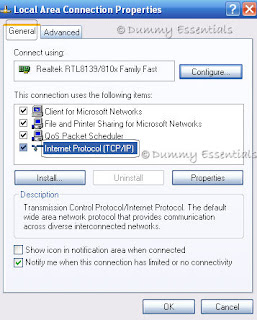
9. In the "Internet Protocol (TCP/IP) Properties", Click on "Use the following IP address" under the "General" tab.
In the "IP Address" area, type any figures (choosing between 1 and 2)
Press "Tab" and it should automatically fill in the "Subnet Mask" section with default numbers.
Click on "OK"
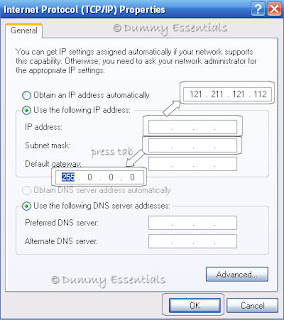
10.and again "OK" on the "Local Area Connection Properties"
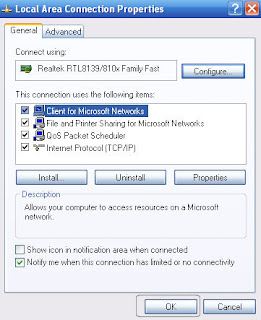
Repeat Steps 7 an 8
Now in the "Internet Protocol (TCP/IP) Properties", Click on "Obtain an IP address automatically" under the "General" tab.
Click on "OK"

Click on "OK" once again.
And your computer has been configured with a new IP Address.

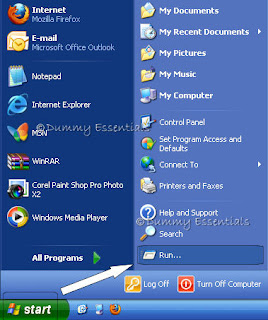 2. In the "Run" window, in the text box, type:
command
and click on "OK"
2. In the "Run" window, in the text box, type:
command
and click on "OK"
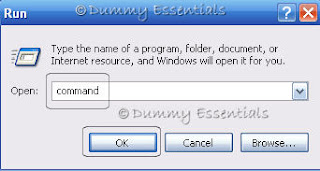 3. MSDOS prompt screen would open where you need to type:
ipconfig /release
and press enter
3. MSDOS prompt screen would open where you need to type:
ipconfig /release
and press enter
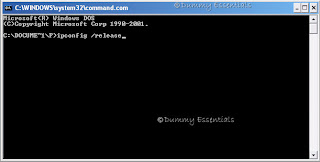 4. You will notice that the Windows IP Configuration is displayed where the IP Address is set to null.
Now type:
exit
to exit from the command prompt window.
4. You will notice that the Windows IP Configuration is displayed where the IP Address is set to null.
Now type:
exit
to exit from the command prompt window.
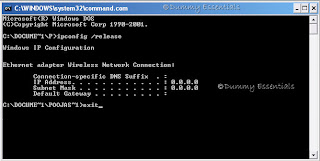 5. Go back to the "Start" button on the taskbar and click on "Run"
In the "Run" window, type:
ncpa.cpl
and click on "OK"
5. Go back to the "Start" button on the taskbar and click on "Run"
In the "Run" window, type:
ncpa.cpl
and click on "OK"
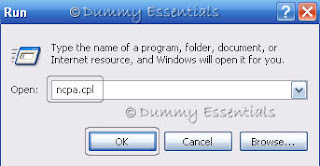 6. This would open the "Network Connections" window.
6. This would open the "Network Connections" window.
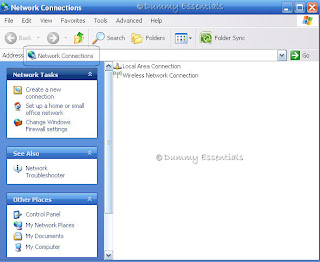 7. Right click on "Local Area Connection" and click on "Properties"
7. Right click on "Local Area Connection" and click on "Properties"
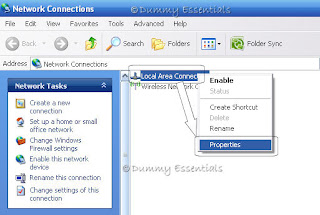 8. In the "Local Area Connection Properties" window that opens, under the "General" tab double click on "Internet Protocol (TCP/IP)" option.
8. In the "Local Area Connection Properties" window that opens, under the "General" tab double click on "Internet Protocol (TCP/IP)" option.
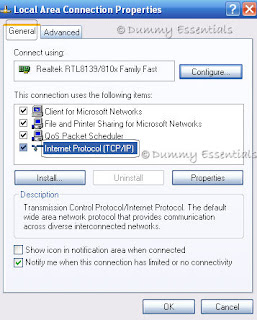 9. In the "Internet Protocol (TCP/IP) Properties", Click on "Use the following IP address" under the "General" tab.
In the "IP Address" area, type any figures (choosing between 1 and 2)
Press "Tab" and it should automatically fill in the "Subnet Mask" section with default numbers.
Click on "OK"
9. In the "Internet Protocol (TCP/IP) Properties", Click on "Use the following IP address" under the "General" tab.
In the "IP Address" area, type any figures (choosing between 1 and 2)
Press "Tab" and it should automatically fill in the "Subnet Mask" section with default numbers.
Click on "OK"
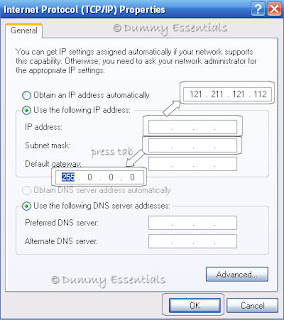 10.and again "OK" on the "Local Area Connection Properties"
10.and again "OK" on the "Local Area Connection Properties"
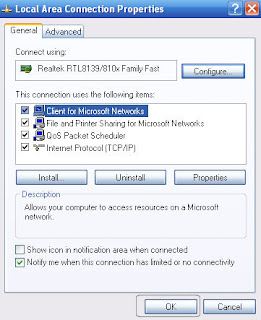 Repeat Steps 7 an 8
Now in the "Internet Protocol (TCP/IP) Properties", Click on "Obtain an IP address automatically" under the "General" tab.
Click on "OK"
Repeat Steps 7 an 8
Now in the "Internet Protocol (TCP/IP) Properties", Click on "Obtain an IP address automatically" under the "General" tab.
Click on "OK"
 Click on "OK" once again.
And your computer has been configured with a new IP Address.
Click on "OK" once again.
And your computer has been configured with a new IP Address.






















July 2, 2012 at 5:01 PM
Its really nice and informative blog,it helped me to know deeply about change your ip address.So thanks for sharing with us.Hope you will continue with the same.