By default when we open Windows Explorer in Win XP, and view items in the Thumbnail View, this is the default size in which the files are displayed.
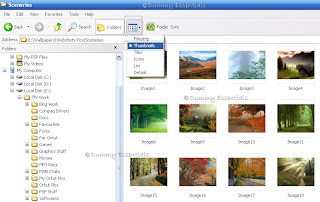 Now if you want to change the size of these thumbnails as per your requirement, you can do so, as illustrated below:
Go to "Start" menu and click on "Run"
Now if you want to change the size of these thumbnails as per your requirement, you can do so, as illustrated below:
Go to "Start" menu and click on "Run"
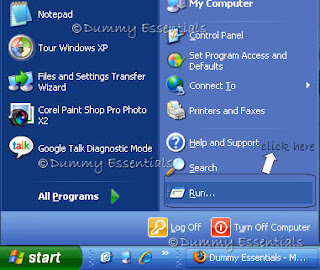 In the "Run" window that opens, type "regedit" and click on "OK"
In the "Run" window that opens, type "regedit" and click on "OK"
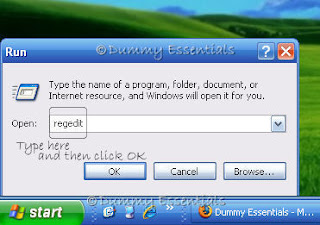 In the "Registry Window" that opens up, follow this path:
HKEY_CURRENT_USER\Software\Microsoft\Windows\CurrentVersion\Explorer
In the "Registry Window" that opens up, follow this path:
HKEY_CURRENT_USER\Software\Microsoft\Windows\CurrentVersion\Explorer
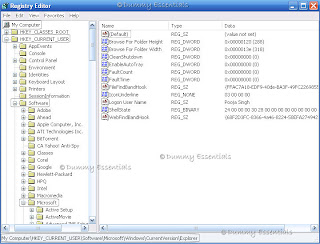 After clicking on Explorer, on the right side of window, right click on empty portion, select "New" and then "DWORD Value"
After clicking on Explorer, on the right side of window, right click on empty portion, select "New" and then "DWORD Value"
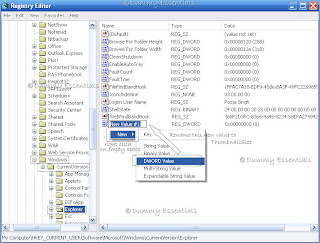 Rename the "New Value #1" to "ThumbnailSize" and double click it to edit the DWORD Value. A new window "Edit DWORD Value" will open up, where in the "Value Data" text box you can enter any figure ranging from 32 to 256, depending on the size you want. Once done, click OK.
Rename the "New Value #1" to "ThumbnailSize" and double click it to edit the DWORD Value. A new window "Edit DWORD Value" will open up, where in the "Value Data" text box you can enter any figure ranging from 32 to 256, depending on the size you want. Once done, click OK.
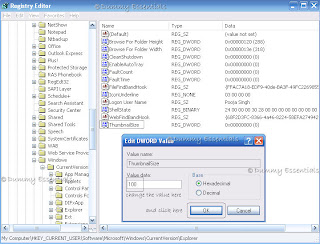 We selected size 100 to display for our thumbnails. You can see the difference in the size of thumbnails, compared to Image1 on top.
We selected size 100 to display for our thumbnails. You can see the difference in the size of thumbnails, compared to Image1 on top.
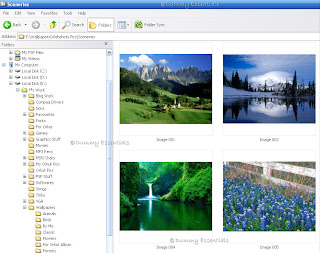 Now you can close the Registry Editor window, to browse in future with your choice of thumbnails.
Now you can close the Registry Editor window, to browse in future with your choice of thumbnails.
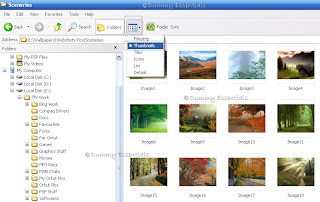 Now if you want to change the size of these thumbnails as per your requirement, you can do so, as illustrated below:
Go to "Start" menu and click on "Run"
Now if you want to change the size of these thumbnails as per your requirement, you can do so, as illustrated below:
Go to "Start" menu and click on "Run"
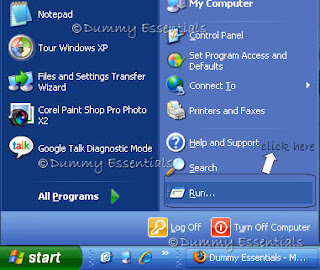 In the "Run" window that opens, type "regedit" and click on "OK"
In the "Run" window that opens, type "regedit" and click on "OK"
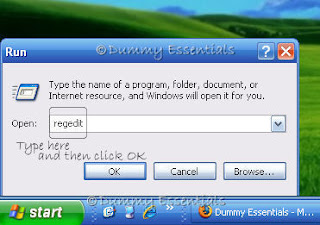 In the "Registry Window" that opens up, follow this path:
HKEY_CURRENT_USER\Software\Microsoft\Windows\CurrentVersion\Explorer
In the "Registry Window" that opens up, follow this path:
HKEY_CURRENT_USER\Software\Microsoft\Windows\CurrentVersion\Explorer
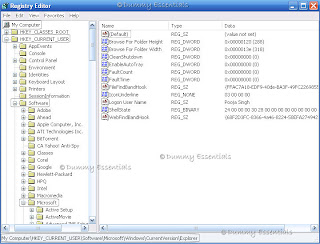 After clicking on Explorer, on the right side of window, right click on empty portion, select "New" and then "DWORD Value"
After clicking on Explorer, on the right side of window, right click on empty portion, select "New" and then "DWORD Value"
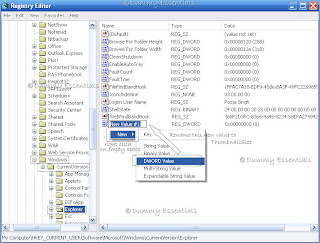 Rename the "New Value #1" to "ThumbnailSize" and double click it to edit the DWORD Value. A new window "Edit DWORD Value" will open up, where in the "Value Data" text box you can enter any figure ranging from 32 to 256, depending on the size you want. Once done, click OK.
Rename the "New Value #1" to "ThumbnailSize" and double click it to edit the DWORD Value. A new window "Edit DWORD Value" will open up, where in the "Value Data" text box you can enter any figure ranging from 32 to 256, depending on the size you want. Once done, click OK.
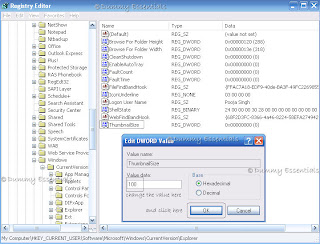 We selected size 100 to display for our thumbnails. You can see the difference in the size of thumbnails, compared to Image1 on top.
We selected size 100 to display for our thumbnails. You can see the difference in the size of thumbnails, compared to Image1 on top.
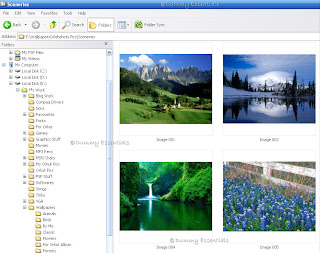 Now you can close the Registry Editor window, to browse in future with your choice of thumbnails.
Now you can close the Registry Editor window, to browse in future with your choice of thumbnails.





















September 29, 2009 at 12:06 PM
Cool. This will really help. Now we need not open each pic to view.