The Start Menu
You can find the "Start" menu button in the bottom-left corner of the desktop, where it’s always ready for action. By clicking the Start button, you can start programs, adjust Windows XP’s settings, find help for sticky situations, or thankfully, shut down Windows XP and get away from the computer for a while. This is what it looks like:

Standard items that you will find in "Start" menu are:
Internet Explorer:  Clicking on it gives you an entry into the Internet.
Outlook Express:
Clicking on it gives you an entry into the Internet.
Outlook Express:  This is to send or receive e-mail.
Recently Used Programs: The Start menu lists your six most frequently used programs’ icons above the Start button for easy clicking.
This is to send or receive e-mail.
Recently Used Programs: The Start menu lists your six most frequently used programs’ icons above the Start button for easy clicking.
 Clicking on it gives you an entry into the Internet.
Outlook Express:
Clicking on it gives you an entry into the Internet.
Outlook Express:  This is to send or receive e-mail.
Recently Used Programs: The Start menu lists your six most frequently used programs’ icons above the Start button for easy clicking.
This is to send or receive e-mail.
Recently Used Programs: The Start menu lists your six most frequently used programs’ icons above the Start button for easy clicking.

My Documents:  By default your documents are stored here so you’ll know where to find them later.
My Pictures:
By default your documents are stored here so you’ll know where to find them later.
My Pictures:  You can keep your digital pictures in this folder. Each picture’s icon is a tiny thumbnail image of its picture.
My Music:
You can keep your digital pictures in this folder. Each picture’s icon is a tiny thumbnail image of its picture.
My Music:  You can store your digital music in here so Media Player can find and play it more easily.
My Computer:
You can store your digital music in here so Media Player can find and play it more easily.
My Computer:  This displays your computer’s storage areas: folders, disk drives, CD drives, digital cameras, and other attached goodies.
My Network Places:
This displays your computer’s storage areas: folders, disk drives, CD drives, digital cameras, and other attached goodies.
My Network Places:  If your computer connects with other computers through a network, you can click here to visit them.
Control Panel:
If your computer connects with other computers through a network, you can click here to visit them.
Control Panel:  This lets you adjust your computer’s settings.
Help and Support:
This lets you adjust your computer’s settings.
Help and Support:  This is an encyclopedia to your Windows XP.
Search:
This is an encyclopedia to your Windows XP.
Search:  When you can’t find something on your computer, click here to make Windows find it.
Run:
When you can’t find something on your computer, click here to make Windows find it.
Run:  This launches a program if you type in its precise name and location.
Log Off:
This launches a program if you type in its precise name and location.
Log Off:  Clicking here lets somebody else use the computer, or saves your work and let the computer rest until others use it.
Turn Off Computer:
Clicking here lets somebody else use the computer, or saves your work and let the computer rest until others use it.
Turn Off Computer:  Click this button to restart the computer, turn it off, or let it sit resting in Standby mode.
Click this button to restart the computer, turn it off, or let it sit resting in Standby mode.
Do you want to make money online? The best way I have found is to use the tips and information from this website. Take a look today!
 By default your documents are stored here so you’ll know where to find them later.
My Pictures:
By default your documents are stored here so you’ll know where to find them later.
My Pictures:  You can keep your digital pictures in this folder. Each picture’s icon is a tiny thumbnail image of its picture.
My Music:
You can keep your digital pictures in this folder. Each picture’s icon is a tiny thumbnail image of its picture.
My Music:  You can store your digital music in here so Media Player can find and play it more easily.
My Computer:
You can store your digital music in here so Media Player can find and play it more easily.
My Computer:  This displays your computer’s storage areas: folders, disk drives, CD drives, digital cameras, and other attached goodies.
My Network Places:
This displays your computer’s storage areas: folders, disk drives, CD drives, digital cameras, and other attached goodies.
My Network Places:  If your computer connects with other computers through a network, you can click here to visit them.
Control Panel:
If your computer connects with other computers through a network, you can click here to visit them.
Control Panel:  This lets you adjust your computer’s settings.
Help and Support:
This lets you adjust your computer’s settings.
Help and Support:  This is an encyclopedia to your Windows XP.
Search:
This is an encyclopedia to your Windows XP.
Search:  When you can’t find something on your computer, click here to make Windows find it.
Run:
When you can’t find something on your computer, click here to make Windows find it.
Run:  This launches a program if you type in its precise name and location.
Log Off:
This launches a program if you type in its precise name and location.
Log Off:  Clicking here lets somebody else use the computer, or saves your work and let the computer rest until others use it.
Turn Off Computer:
Clicking here lets somebody else use the computer, or saves your work and let the computer rest until others use it.
Turn Off Computer:  Click this button to restart the computer, turn it off, or let it sit resting in Standby mode.
Click this button to restart the computer, turn it off, or let it sit resting in Standby mode.All About Your Desktop!
Desktop is your monitor's screen where all your work takes place. It is the first screen which you see after logging into windows. Here we can create Files and Folders and arrange them all over the screen. Each program runs in its own little window on top of the desktop. When we initially install windows, your desktop is clean with just the "Recycle bin" seated there. This is how the "Desktop" would look like:
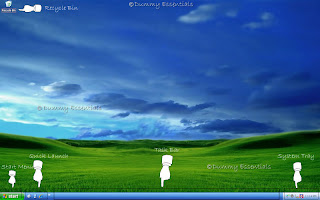 Lets discuss here the anatomy of your desktop:
As shown in the figure above, you would notice, we have divided desktop into these main parts:
1. The Start Menu: It is seen at the taskbar’s left edge, lets you locate and run programs.
2. Quick Launch: a customizable toolbar that lets you display the Windows Desktop or start a program, such as Internet Explorer with a single click.
3. Task Bar: Bar which rests along the desktop’s bottom edge and lists the programs and
files you’re currently working on.
4. System Tray: also called as Notification Area, is on the right side of the Taskbar on the Windows interface used to display the system clock, status of various functions, such as speaker volume, network connection and few other programs as per your desire which would start when you reboot your computer.
5. Recycle Bin: A place which stores your deleted files and lets you safely retrieve accidentally
deleted files.
You can start any new project directly from your desktop: Right click on the desktop, choose "New", and select the project you wish to work on from the popup menu. (The menu lists most of your computer’s programs for quick and easy access.)
Lets discuss here the anatomy of your desktop:
As shown in the figure above, you would notice, we have divided desktop into these main parts:
1. The Start Menu: It is seen at the taskbar’s left edge, lets you locate and run programs.
2. Quick Launch: a customizable toolbar that lets you display the Windows Desktop or start a program, such as Internet Explorer with a single click.
3. Task Bar: Bar which rests along the desktop’s bottom edge and lists the programs and
files you’re currently working on.
4. System Tray: also called as Notification Area, is on the right side of the Taskbar on the Windows interface used to display the system clock, status of various functions, such as speaker volume, network connection and few other programs as per your desire which would start when you reboot your computer.
5. Recycle Bin: A place which stores your deleted files and lets you safely retrieve accidentally
deleted files.
You can start any new project directly from your desktop: Right click on the desktop, choose "New", and select the project you wish to work on from the popup menu. (The menu lists most of your computer’s programs for quick and easy access.)
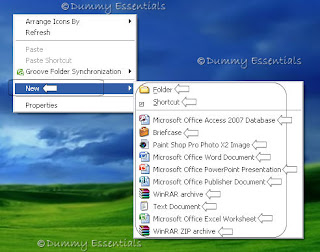 Incase you are confused about a program in your program list and its functionality, or an icon or on your desktop, all you need to do is to get your cursor there and place it on its top and windows will popup a little box explaining what that thing is and what is its fuction. eg, as demonstrated below, we got the cursor over "control panel" to get windows to tell us, what is it actually there for.
Incase you are confused about a program in your program list and its functionality, or an icon or on your desktop, all you need to do is to get your cursor there and place it on its top and windows will popup a little box explaining what that thing is and what is its fuction. eg, as demonstrated below, we got the cursor over "control panel" to get windows to tell us, what is it actually there for.
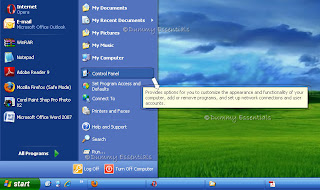 Incase all the icons on your desktop disappear, leaving it empty, reason would be probably because windows XP hid everything in a misguided attempt to be helpful. To bring your work back as it was, right click on your empty desktop and choose "Arrange Icons By" from the popup menu. Finally, choose "Show Desktop Icons" to make everything reappear with no harm done.
Incase all the icons on your desktop disappear, leaving it empty, reason would be probably because windows XP hid everything in a misguided attempt to be helpful. To bring your work back as it was, right click on your empty desktop and choose "Arrange Icons By" from the popup menu. Finally, choose "Show Desktop Icons" to make everything reappear with no harm done.
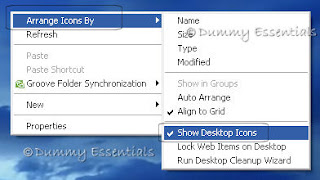 We will continue with a few more tips on how to organize your desktop in our next post.
We will continue with a few more tips on how to organize your desktop in our next post.
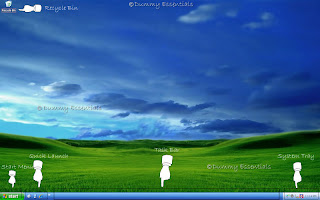 Lets discuss here the anatomy of your desktop:
As shown in the figure above, you would notice, we have divided desktop into these main parts:
1. The Start Menu: It is seen at the taskbar’s left edge, lets you locate and run programs.
2. Quick Launch: a customizable toolbar that lets you display the Windows Desktop or start a program, such as Internet Explorer with a single click.
3. Task Bar: Bar which rests along the desktop’s bottom edge and lists the programs and
files you’re currently working on.
4. System Tray: also called as Notification Area, is on the right side of the Taskbar on the Windows interface used to display the system clock, status of various functions, such as speaker volume, network connection and few other programs as per your desire which would start when you reboot your computer.
5. Recycle Bin: A place which stores your deleted files and lets you safely retrieve accidentally
deleted files.
You can start any new project directly from your desktop: Right click on the desktop, choose "New", and select the project you wish to work on from the popup menu. (The menu lists most of your computer’s programs for quick and easy access.)
Lets discuss here the anatomy of your desktop:
As shown in the figure above, you would notice, we have divided desktop into these main parts:
1. The Start Menu: It is seen at the taskbar’s left edge, lets you locate and run programs.
2. Quick Launch: a customizable toolbar that lets you display the Windows Desktop or start a program, such as Internet Explorer with a single click.
3. Task Bar: Bar which rests along the desktop’s bottom edge and lists the programs and
files you’re currently working on.
4. System Tray: also called as Notification Area, is on the right side of the Taskbar on the Windows interface used to display the system clock, status of various functions, such as speaker volume, network connection and few other programs as per your desire which would start when you reboot your computer.
5. Recycle Bin: A place which stores your deleted files and lets you safely retrieve accidentally
deleted files.
You can start any new project directly from your desktop: Right click on the desktop, choose "New", and select the project you wish to work on from the popup menu. (The menu lists most of your computer’s programs for quick and easy access.)
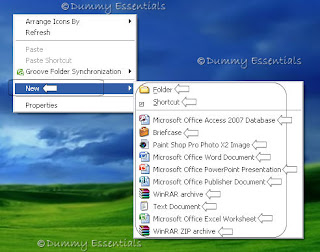 Incase you are confused about a program in your program list and its functionality, or an icon or on your desktop, all you need to do is to get your cursor there and place it on its top and windows will popup a little box explaining what that thing is and what is its fuction. eg, as demonstrated below, we got the cursor over "control panel" to get windows to tell us, what is it actually there for.
Incase you are confused about a program in your program list and its functionality, or an icon or on your desktop, all you need to do is to get your cursor there and place it on its top and windows will popup a little box explaining what that thing is and what is its fuction. eg, as demonstrated below, we got the cursor over "control panel" to get windows to tell us, what is it actually there for.
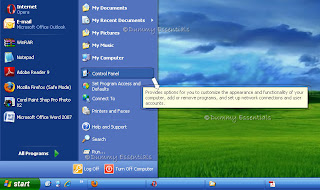 Incase all the icons on your desktop disappear, leaving it empty, reason would be probably because windows XP hid everything in a misguided attempt to be helpful. To bring your work back as it was, right click on your empty desktop and choose "Arrange Icons By" from the popup menu. Finally, choose "Show Desktop Icons" to make everything reappear with no harm done.
Incase all the icons on your desktop disappear, leaving it empty, reason would be probably because windows XP hid everything in a misguided attempt to be helpful. To bring your work back as it was, right click on your empty desktop and choose "Arrange Icons By" from the popup menu. Finally, choose "Show Desktop Icons" to make everything reappear with no harm done.
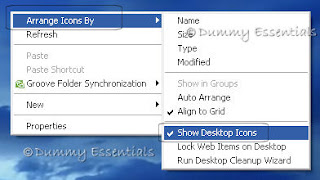 We will continue with a few more tips on how to organize your desktop in our next post.
We will continue with a few more tips on how to organize your desktop in our next post.









Listed/Ranked:
The Tech Directory
Cluster Maps