Tired of getting reference errors in excel for a minor mistake for deleting a cell which was linked elsewhere? Here is a solution provided to you in office 2007. This will not only help you in ensuring that you do not end up deleting cell and get #REF! errors but would also demonstrate a way to eliminate #REF! errors permanently as it is inbuilt in excel. Now this would surely help you to know which cells to delete and which not to.
In the example provided by us, below we have 2 sheets for working. One is the summary sheet:
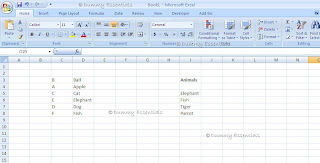
And other is the base sheet from where the summary sheet is linked to:
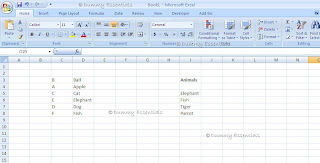
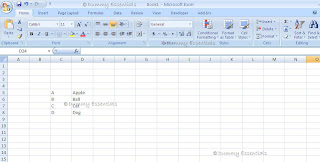 Now if we delete any particular row or column in the base sheet the summary sheet will show you a #REF! Error where that cell was linked to:
Now if we delete any particular row or column in the base sheet the summary sheet will show you a #REF! Error where that cell was linked to:

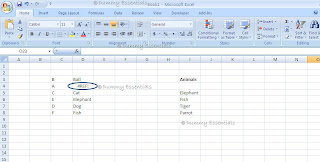 In order to avoid this to happen, excel 2007 comes with a brilliant solution. Click on the “Formulas” tab provided and point to “Formula Auditing”. Within this section you have 3 options:
1. Trace Precedents: This will show you if the value in a cell is linked from some other cell or to a cell in some other sheet. It is called precedents as this cell is preceded by some other cell.
2. Trace Dependents: This will show you if this cell is linked to some other cell or to a cell in some other sheet. It is called dependents as this cell is dependent by some other cell.
3. Remove Arrows: This will remove the arrows once you are done.
In order to avoid this to happen, excel 2007 comes with a brilliant solution. Click on the “Formulas” tab provided and point to “Formula Auditing”. Within this section you have 3 options:
1. Trace Precedents: This will show you if the value in a cell is linked from some other cell or to a cell in some other sheet. It is called precedents as this cell is preceded by some other cell.
2. Trace Dependents: This will show you if this cell is linked to some other cell or to a cell in some other sheet. It is called dependents as this cell is dependent by some other cell.
3. Remove Arrows: This will remove the arrows once you are done.
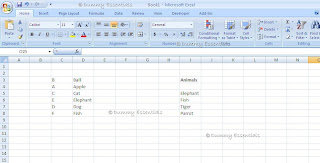 Now click both the options, precedents. You will find the arrows pointing from the cell/cells if the current cell is linked to it. If a table comes with an arrow it means that it is linked from a cell in some other sheet.
In our example “Apple” is linked to the base sheet and hence shows the arrow with a table. And elephant is linked to the cell in the same sheet hence shows the arrow from “cell I5”
Now click both the options, precedents. You will find the arrows pointing from the cell/cells if the current cell is linked to it. If a table comes with an arrow it means that it is linked from a cell in some other sheet.
In our example “Apple” is linked to the base sheet and hence shows the arrow with a table. And elephant is linked to the cell in the same sheet hence shows the arrow from “cell I5”
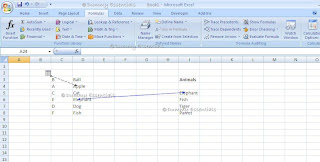 Follow the same steps to see if some other cell is linked to this cell. This will happen in the base sheet as the summary sheet cells are linked to the base sheet.
Follow the same steps to see if some other cell is linked to this cell. This will happen in the base sheet as the summary sheet cells are linked to the base sheet.
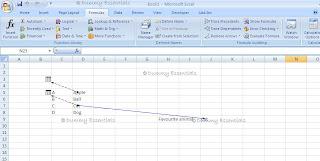 Now in order to remove the arrows which are shown while doing trace precedents or trace dependents, Just click on “remove arrows”. All the arrows are removed irrespective of it being a dependent arrow or a precedent arrow.
Finally we get rid of this problem of reference errors” #REF!”
Now in order to remove the arrows which are shown while doing trace precedents or trace dependents, Just click on “remove arrows”. All the arrows are removed irrespective of it being a dependent arrow or a precedent arrow.
Finally we get rid of this problem of reference errors” #REF!”






















September 27, 2012 at 5:03 PM
No matter if some one searches for his essential thing, therefore he/she wishes to be available that in detail, so that thing is maintained over here.
Feel free to visit my web blog Swobb Shop Online Romania
October 16, 2012 at 12:26 AM
I do not even understand how I ended up here, however I believed this put up
was once good. I don't know who you are but certainly you are going to a famous blogger when you aren't already.
Cheers!
Here is my blog post : social bookmarking Romania