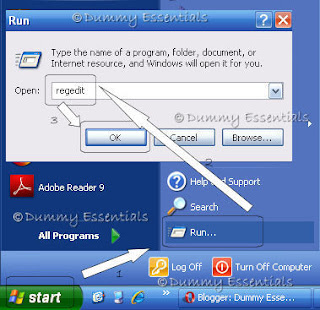
Once your Registry Editor opens up just track the following path in the window to reach explorer:
HKEY_CURRENT_USER\SOFTWARE\Microsoft\Windows\CurrentVersion\explorer
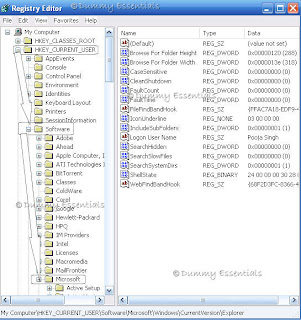
Under \explorer, create a new Key called: Shell Icons.
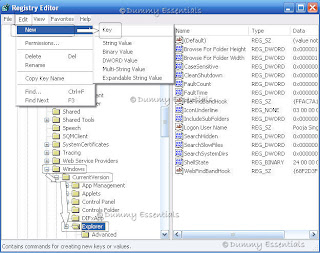
In Shell Icons, create a new REG_SZ called: 29
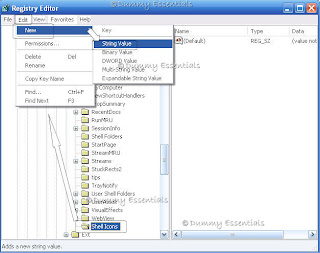
Assign to 29 a value of: %SystemRoot%\\noarrow.ico,0
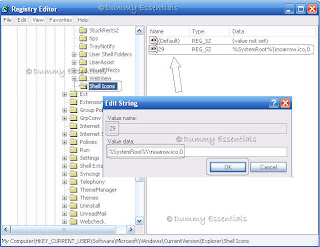
Download noarrow.ico, extract the file and copy it to the \Windows folder. Copy the noarrow.ico file, restart the computer.





















