Make Phone Calls via Computer Using Bluetooth
Microsoft has come up with a wonderful feature in Windows 7. It allows you to make calls from your computer via your mobile using Bluetooth.
Just to clarify this won’t help you to save bucks. It’s just that it will help you not to hold the phone and also keeps you away from the radiation as well as give relaxation to your hands
Here is how you can use your PC to make calls:
In the first place you need to add your mobile as a device on your computer. For this, click on "Start" menu and point to "Devices and Printers".
 Once you open the “Devices & Printers” add a device (mobile) to your computer as shown below:
Once you open the “Devices & Printers” add a device (mobile) to your computer as shown below:
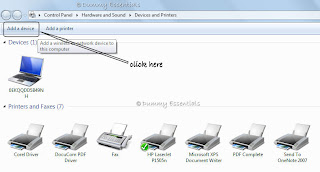 Once you click on "Add a Device" a window will pop up. Find your device and add it to your computer. Prior to that make sure that Bluetooth for both the devices is switched on.
Once you click on "Add a Device" a window will pop up. Find your device and add it to your computer. Prior to that make sure that Bluetooth for both the devices is switched on.
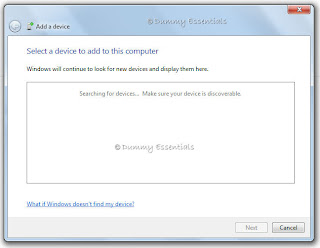 Once you add your device (mobile) to your computer it will show up under the devices section.
Once you add your device (mobile) to your computer it will show up under the devices section.
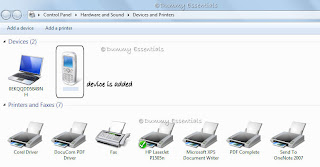 As you see above the mobile is now added to the list. Now double click on the mobile icon and a window will pop up as shown.
As you see above the mobile is now added to the list. Now double click on the mobile icon and a window will pop up as shown.
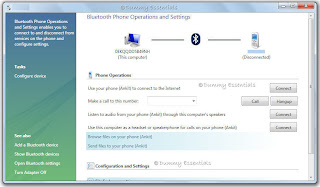 Put the number in the space provided you want to call and click on call as shown below.
Put the number in the space provided you want to call and click on call as shown below.
 Now the call will be performed through your computer's Bluetooth while connecting it to your mobile's Bluetooth. So its basically the mobile making the call but you hear it on your computer.
Now the call will be performed through your computer's Bluetooth while connecting it to your mobile's Bluetooth. So its basically the mobile making the call but you hear it on your computer.
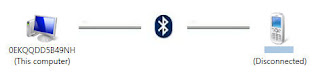 When you want to disconnect the call just click on Hangup. Enjoy the free style calling.
When you want to disconnect the call just click on Hangup. Enjoy the free style calling.
 Once you open the “Devices & Printers” add a device (mobile) to your computer as shown below:
Once you open the “Devices & Printers” add a device (mobile) to your computer as shown below:
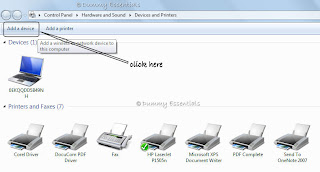 Once you click on "Add a Device" a window will pop up. Find your device and add it to your computer. Prior to that make sure that Bluetooth for both the devices is switched on.
Once you click on "Add a Device" a window will pop up. Find your device and add it to your computer. Prior to that make sure that Bluetooth for both the devices is switched on.
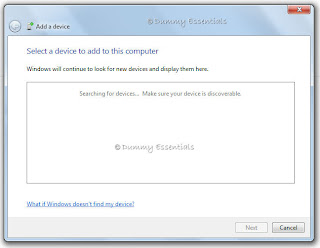 Once you add your device (mobile) to your computer it will show up under the devices section.
Once you add your device (mobile) to your computer it will show up under the devices section.
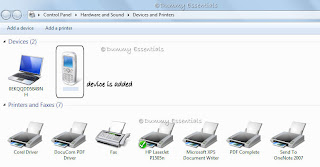 As you see above the mobile is now added to the list. Now double click on the mobile icon and a window will pop up as shown.
As you see above the mobile is now added to the list. Now double click on the mobile icon and a window will pop up as shown.
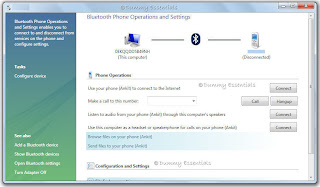 Put the number in the space provided you want to call and click on call as shown below.
Put the number in the space provided you want to call and click on call as shown below.
 Now the call will be performed through your computer's Bluetooth while connecting it to your mobile's Bluetooth. So its basically the mobile making the call but you hear it on your computer.
Now the call will be performed through your computer's Bluetooth while connecting it to your mobile's Bluetooth. So its basically the mobile making the call but you hear it on your computer.
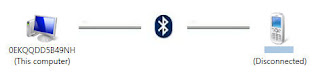 When you want to disconnect the call just click on Hangup. Enjoy the free style calling.
When you want to disconnect the call just click on Hangup. Enjoy the free style calling.
The Best Buy of 2009!
Netbooks:
Toshiba mini NB 205 and HP Mini 311
 It is almost impossible to choose which one’s better and require a planned purchase. On the one hand, Toshiba impresses with its best-in-class touchpad, excellent keyboard, spacious 250GB hard disk drive, full-workday, 9-hour battery life and classy appearance.
It is almost impossible to choose which one’s better and require a planned purchase. On the one hand, Toshiba impresses with its best-in-class touchpad, excellent keyboard, spacious 250GB hard disk drive, full-workday, 9-hour battery life and classy appearance.



 An Apple baby that makes grown men gurgle with joy. Lighter (at 2.9 kgs), thinner (at 0.98 inches), faster, and more environmentally-friendly than other notebooks, this aluminium-encased bundle of computing offers an amazing 8 hours of battery life on a single charge. Powered by a 3.06GHz Intel Core 2 Duo processor with 6MB on-chip shared L2 cache running 1:1 with processor speed, the notebook is hewed out of single blocks of aluminum (called “unibody”). It supports up to 8GB of 1066MHz DDR3 memory, and comes with a 500GB hard drive. The 17-inch LED-backlit glossy widescreen 1,680-by-1,050 display is driven by an NVIDIA GeForce 9400M integrated graphics processor.
An Apple baby that makes grown men gurgle with joy. Lighter (at 2.9 kgs), thinner (at 0.98 inches), faster, and more environmentally-friendly than other notebooks, this aluminium-encased bundle of computing offers an amazing 8 hours of battery life on a single charge. Powered by a 3.06GHz Intel Core 2 Duo processor with 6MB on-chip shared L2 cache running 1:1 with processor speed, the notebook is hewed out of single blocks of aluminum (called “unibody”). It supports up to 8GB of 1066MHz DDR3 memory, and comes with a 500GB hard drive. The 17-inch LED-backlit glossy widescreen 1,680-by-1,050 display is driven by an NVIDIA GeForce 9400M integrated graphics processor.
 It is almost impossible to choose which one’s better and require a planned purchase. On the one hand, Toshiba impresses with its best-in-class touchpad, excellent keyboard, spacious 250GB hard disk drive, full-workday, 9-hour battery life and classy appearance.
It is almost impossible to choose which one’s better and require a planned purchase. On the one hand, Toshiba impresses with its best-in-class touchpad, excellent keyboard, spacious 250GB hard disk drive, full-workday, 9-hour battery life and classy appearance.

Whereas the HP mini weighs in with its admirable performance in handling not just high-definition video super smoothly; nay, beautifully, on its 11.6 inch screen, but also processor muscle-sapping games like World of Warcraft without wincing because of its Nvidia Ion aided graphics capabilities.
OS: Windows 7

The last few months have proved that Microsoft’s newest born is the most refined and evolved OS to have beamed out of Redmond yet. It is, without doubt, more stable and simple to use than its previous avatars. It is also, more fleet-footed than any Windows we’ve known so far — with faster startups, faster performance, faster resumes (from sleep mode), faster shutdowns — and even faster recovery from crashes! Battery life on laptops and notebooks is much meliorated. It enhances productivity by improving on its intuitiveness, ease of use and connectivity. And unlike Vista, Windows 7 can run comfortably on everything from low-end 1GB RAM netbooks and beyond.
Camcorder: Flip MinoHD:

When it comes to eminently pocketable camcorders, the MinoHD stands out by a whisker. Capable of very good quality 720p video for a device this diminutive (116 grammes, 1.97 x 0.66 x 3.94 inches), the super-sleek and stylish ultracompact is easy enough for even your grandmum to operate. It features a bright 2-inch TFT active matrix LCD display, 8GB memory, a built-in condenser mono microphone, an onboard speaker, and USB as well as HDMI connectors. Further, an in-camera editing feature makes it possible to snip away at what the focus-free 35mm, F/2.4 aperture lens captures without hooking it up to a PC or Mac.
Laptop: MacBook Pro:
 An Apple baby that makes grown men gurgle with joy. Lighter (at 2.9 kgs), thinner (at 0.98 inches), faster, and more environmentally-friendly than other notebooks, this aluminium-encased bundle of computing offers an amazing 8 hours of battery life on a single charge. Powered by a 3.06GHz Intel Core 2 Duo processor with 6MB on-chip shared L2 cache running 1:1 with processor speed, the notebook is hewed out of single blocks of aluminum (called “unibody”). It supports up to 8GB of 1066MHz DDR3 memory, and comes with a 500GB hard drive. The 17-inch LED-backlit glossy widescreen 1,680-by-1,050 display is driven by an NVIDIA GeForce 9400M integrated graphics processor.
An Apple baby that makes grown men gurgle with joy. Lighter (at 2.9 kgs), thinner (at 0.98 inches), faster, and more environmentally-friendly than other notebooks, this aluminium-encased bundle of computing offers an amazing 8 hours of battery life on a single charge. Powered by a 3.06GHz Intel Core 2 Duo processor with 6MB on-chip shared L2 cache running 1:1 with processor speed, the notebook is hewed out of single blocks of aluminum (called “unibody”). It supports up to 8GB of 1066MHz DDR3 memory, and comes with a 500GB hard drive. The 17-inch LED-backlit glossy widescreen 1,680-by-1,050 display is driven by an NVIDIA GeForce 9400M integrated graphics processor.
Upgrading From Windows XP To Windows 7
New computers today come with Windows 7 preinstalled — it’s practically unavoidable.
Windows Vista owners have it easy: Upgrading to Windows 7 is a snap. Just insert the DVD, and Windows 7 replaces Windows Vista, leaving all your files and programs intact.
Windows XP owners must sail through more treacherous seas.
Moving to Windows 7 from either Windows Vista or XP is a one-way street. Once you’ve switched, you can’t return to your old version of Windows. Don’t follow these instructions unless you’re sure you’re ready for Windows 7.
Preparing for Windows 7:
Windows 7 usually runs well on computers purchased within the past three or four years. Before upgrading, make sure that you’ve run through the following checklist:
✓ Computer power: Make sure that your computer is strong enough to run Windows 7.
✓ Compatibility: Before upgrading or installing, insert the Windows 7 DVD and choose Check Compatibility Online. When Windows 7 takes you to Microsoft’s Web site, download and run Microsoft’s Windows 7 Upgrade Advisor. The program alerts you beforehand what parts of your
computer may not run well under Windows 7. You can find the Upgrade Advisor on Microsoft’s Web site at www.microsoft.com/Windows7/
✓ Security: Before upgrading to Windows 7, turn off your antivirus software and other security programs. They may innocently try to protect you from Windows 7’s upgrade process.
✓ Backup: Back up all of your PC’s important data in case something goes wrong.
Installing Windows 7 Over Windows XP:
Windows 7 can’t directly upgrade a PC running Windows XP. That means if you want to run Windows 7 on your Windows XP PC, you need to follow these series of steps.
1. Run Windows Easy Transfer on your Windows XP PC.
For best results, transfer your files and settings to a portable hard drive that’s at least as large as the drive in your Windows XP PC. Then unplug the portable drive and set it aside for later.
2. Rename your Windows XP drive.
This step isn’t necessary, but it helps you identify the correct drive a few steps later. Open the "Start" menu, choose "My Computer", and right-click your C drive. Choose Rename, type in XP, and press Enter.
3. Insert the Windows 7 DVD into your DVD drive and restart your PC.
Your PC restarts, but loads from the Windows 7 DVD. (You may have to press a key to tell your PC to load from the DVD drive rather than the hard drive.)
4. Click Next.
This tells the program to install everything in English, including menu language, keyboard layout, and currency symbols.
5. Click the Install Now button.
6. Read the License Agreement, select the I Accept the License Terms check box, and click Next.
7. Choose Custom (Advanced).
If you try the Upgrade option, the program says to load Windows XP and then run the Installation DVD. (And then, when you return to this screen and click Upgrade, it says you can’t upgrade directly to Windows 7 from Windows XP.) The Custom option shows you a window listing your PC’s partitions and/or drives.
8. Click your Windows XP drive, click Drive Options (Advanced), click Format, and click OK to approve the format process. Then click Next.
Your Windows XP drive will have the letters XP in its name from Step 2. Clicking Format completely erases your copy of Windows XP and all of your information on that partition. There’s no going back after you finish this step, so make sure you’ve backed up your Windows XP files in Step 1. After you click Next, Windows 7 begins installing itself on your old Windows XP drive, a process that takes about 10 to 30 minutes on most PCs.
9. Enter your user name and a name for your PC, and click Next.
Feel free to type in the same user name and computer name as you did on your Windows XP PC. Or make up new names, if you prefer.
10. Type and retype a password, then type a password hint, then click Next.
The password hint should be a phrase that reminds you of your password, but doesn’t give it away. For example, if your password is the name of your first pet, the password hint could be, “My first pet.”
11. Type your product key and click Next.
Don’t select the Automatically Activate Windows When I’m Online check box. You can do that later when you know Windows 7 works on your PC. (You must enter the product key and activate Windows 7 within 30 days of installation; Windows 7 nags you incessantly as the deadline approaches.)
Windows 7’s Activation feature takes a snapshot of your computer’s parts and links it with Windows 7’s serial number, which prevents you from installing that same copy onto another computer.
12. Choose Use Recommended Settings.
This allows Windows to visit the Internet to update itself with security patches, warn you of suspicious Web sites, check for troubleshooting information, and send technical information to Microsoft to fine-tune Windows’ performance.
13. Confirm the time and date settings and then click Next.
Windows 7 usually guesses these correctly.
14. If you’re connected to a network, choose your PC’s location.
Windows 7 gives you options: Home, Work, or Public.
Welcome to Windows 7!
Can Your PC Run On Windows 7?
If your PC already runs Windows Vista, it will probably run Windows 7. In fact, Windows 7 runs better on some PCs, mostly laptops, than Windows Vista does.
If your PC already runs Windows XP well, it will probably run Windows 7, but perhaps not at its best. Upgrading your PC with a few things will help Windows 7 run better. This is what you would need to go in for:
Video: Windows 7 requires powerful graphics for its fanciest 3-D features. But if you don't have ready cash to upgrade the video cards, don’t despair. Windows 7 simply slips into more casual clothes, letting your PC run without the 3-D views.
Memory: Windows 7 loves memory. For best results, your PC should have 1GB of memory or more. Memory’s easy to install and relatively cheap, so don’t skimp here.
DVD drive: Unlike Windows XP, which comes on a CD, Windows 7 (like Windows Vista) comes on a DVD. That means your PC needs a working DVD drive to install it. That probably won’t rule out many PCs these days, but it may rule out some older laptops and netbooks.
Windows 7 can run nearly any program that runs on Windows Vista, and it can run a great number of Windows XP programs. Some older programs, however, won’t work, including most security-based programs, such as antivirus, firewall, and security programs. You’ll need to contact the program’s manufacturer to see whether it’ll give you a free upgrade.










Listed/Ranked:
The Tech Directory
Cluster Maps