Warning: Unresponsive Script [Internet Explorer]
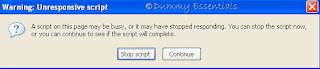 Debugging is one of the most annoying so-called features in IE. If there’s a bug in a
Web page, that is, if the person who created the Web page made a mistake, why would you want to fix it? Relax if you’re worried that you are at fault for triggering these unwanted Debug messages. You didn’t do anything. The messages occur because IE can’t figure out how to read a Web page.
Fortunately, it’s easy to turn the error message off, permanently:
Start Internet Explorer. Choose Tools ➪ Internet Options ➪ Advanced. The Internet Options dialog box appears.
Debugging is one of the most annoying so-called features in IE. If there’s a bug in a
Web page, that is, if the person who created the Web page made a mistake, why would you want to fix it? Relax if you’re worried that you are at fault for triggering these unwanted Debug messages. You didn’t do anything. The messages occur because IE can’t figure out how to read a Web page.
Fortunately, it’s easy to turn the error message off, permanently:
Start Internet Explorer. Choose Tools ➪ Internet Options ➪ Advanced. The Internet Options dialog box appears.
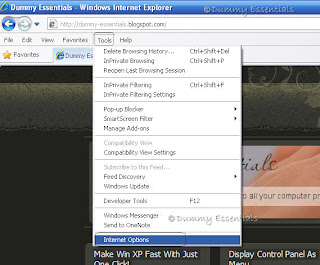 In the "Internet Options" dialog box, under the "Advanced" tab, Select the "Disable Script Debugging" check box (if it’s not selected by default), in the "Browsing" section.
It’s probably not selected, and that’s why you see the Do You Wish to Debug? messages.
Deselect the "Display a Notification About Every Script Error" check box.
Click on "Apply" and then "OK".
In the "Internet Options" dialog box, under the "Advanced" tab, Select the "Disable Script Debugging" check box (if it’s not selected by default), in the "Browsing" section.
It’s probably not selected, and that’s why you see the Do You Wish to Debug? messages.
Deselect the "Display a Notification About Every Script Error" check box.
Click on "Apply" and then "OK".
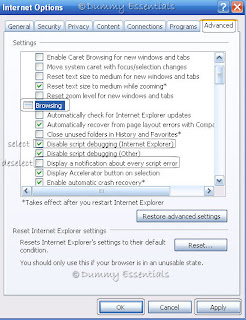 You’ll never be asked to debug a script again.
You’ll never be asked to debug a script again.
Warning: Unresponsive Script [Firefox]

Not to worry :) The solution to this isn't really difficult and we can fix this problem by following these few simple steps as mentioned below:In the Firefox address bar, type about:config and press Enter.

You would probably get a certificate stating: This might void your warranty! You can ignore that message this time and click on the button: I'll be careful, I promise!

The following page would open up:

In the filter box, below the address bar, type: dom.max_script_run_time and press enter. The details of the preference name dom.max_script_run_time would open and the remaining entries vanish, which makes it easy to work through.

Double-click on that entry and change the default value which is given as 10, to something higher. I changed mine to 1000. You can also comfortably change it to that or experiment with something that suits your requirements.

Click OK and restart Firefox never to see that warning message every now and then!










Listed/Ranked:
The Tech Directory
Cluster Maps