MS Excel: Change Sum to Average or Count in Pivot
Pivot Tables is a very good tool in excel which helps to easily analyze and consolidate entire data into a reporting format or in a structural way. While creating a pivot table the fields that you drag into the Values section are by default either sum or count.
 Now in case we have around 50 fields to be dragged into the values section which in turn will come as different columns. Now in case we want to change the data columns from Sum to Count or from Sum to Average then we would need to do it manually as shown below for all the fields one by one.
Now in case we have around 50 fields to be dragged into the values section which in turn will come as different columns. Now in case we want to change the data columns from Sum to Count or from Sum to Average then we would need to do it manually as shown below for all the fields one by one.
 Now doing this can be a very tedious task and also very time consuming. Instead we are providing you with a add-in which can help you to do all of this with just one click. Below is how to do it. Also this addin comes with a lot of many other options such as Count all, Max All, Product All.
Now doing this can be a very tedious task and also very time consuming. Instead we are providing you with a add-in which can help you to do all of this with just one click. Below is how to do it. Also this addin comes with a lot of many other options such as Count all, Max All, Product All.
 All of it you can use at your convenience.
You can download this add-in from here
Now take a leap in speeding up your working with pivots in excel.
All of it you can use at your convenience.
You can download this add-in from here
Now take a leap in speeding up your working with pivots in excel.
 Now in case we have around 50 fields to be dragged into the values section which in turn will come as different columns. Now in case we want to change the data columns from Sum to Count or from Sum to Average then we would need to do it manually as shown below for all the fields one by one.
Now in case we have around 50 fields to be dragged into the values section which in turn will come as different columns. Now in case we want to change the data columns from Sum to Count or from Sum to Average then we would need to do it manually as shown below for all the fields one by one.
 Now doing this can be a very tedious task and also very time consuming. Instead we are providing you with a add-in which can help you to do all of this with just one click. Below is how to do it. Also this addin comes with a lot of many other options such as Count all, Max All, Product All.
Now doing this can be a very tedious task and also very time consuming. Instead we are providing you with a add-in which can help you to do all of this with just one click. Below is how to do it. Also this addin comes with a lot of many other options such as Count all, Max All, Product All.
 All of it you can use at your convenience.
You can download this add-in from here
Now take a leap in speeding up your working with pivots in excel.
All of it you can use at your convenience.
You can download this add-in from here
Now take a leap in speeding up your working with pivots in excel.
Sort By Color In MS Excel 2007
Today we will explain how you can sort out data in Microsoft Excel 2007 with the use of colors. Not only does this technique organize your sheet but it also helps in easy access to data. Let's learn how, with an example here. Consider the data of the following team members, as shown in the figure.
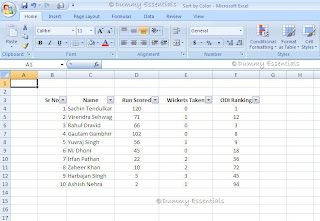 Now let us put up colors on the names as shown below:
Now let us put up colors on the names as shown below:
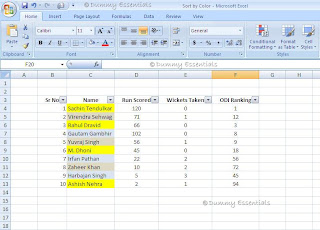 Next, if we need some specific color that we wish to sort out, this is how we go about it.
After you apply the filters on your data, Click to sort as shown here:
Next, if we need some specific color that we wish to sort out, this is how we go about it.
After you apply the filters on your data, Click to sort as shown here:
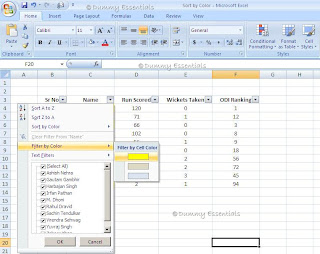 Choose "Filter by color" and select the color you wish to sort from the list.
Once, you select your color, click on “OK”. And you are done.
Choose "Filter by color" and select the color you wish to sort from the list.
Once, you select your color, click on “OK”. And you are done.
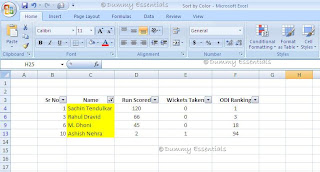 As you see above that the data has got sorted by the color we selected (in this case, Yellow).
As you see above that the data has got sorted by the color we selected (in this case, Yellow).
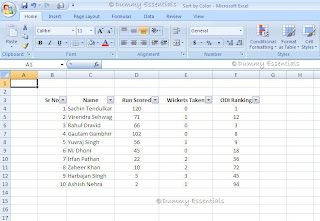 Now let us put up colors on the names as shown below:
Now let us put up colors on the names as shown below:
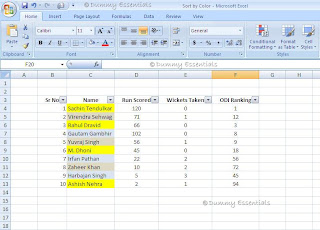 Next, if we need some specific color that we wish to sort out, this is how we go about it.
After you apply the filters on your data, Click to sort as shown here:
Next, if we need some specific color that we wish to sort out, this is how we go about it.
After you apply the filters on your data, Click to sort as shown here:
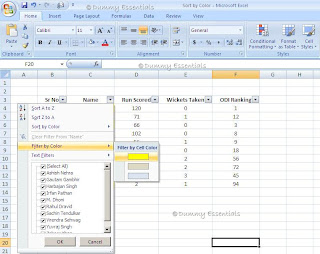 Choose "Filter by color" and select the color you wish to sort from the list.
Once, you select your color, click on “OK”. And you are done.
Choose "Filter by color" and select the color you wish to sort from the list.
Once, you select your color, click on “OK”. And you are done.
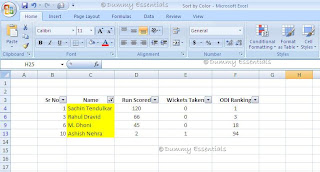 As you see above that the data has got sorted by the color we selected (in this case, Yellow).
As you see above that the data has got sorted by the color we selected (in this case, Yellow).
Change Theme For Your MS Office 2007!
Do you need to open your word or excel every now and then and bored of the same blue theme that Microsoft has been offering from ages? Well, you need not sulk anymore coz Microsoft has finally come up with something interesting finally.. 3 different themes to choose from! Blue, Black and Silver. Now you wish to go and try them out one by one to see which one would go well with your operating system or which one suits your fancy, right? So what are you waiting for.. here we go in few easy steps and whoa your theme changes!
First thing, open a word document and click on the Microsoft Office logo in the top left ..

..followed by Word Options button on the bottom of the menu..

Under the Popular tab, click on the color scheme you prefer from the drop down menu.

You will see that you have a choice of three options to choose from, Blue, Black and Silver. Select any one that you wish to from the drop down box and click OK. There you go, your theme is installed and it completely changes the way your office looks! From here, the theme will change throughout every program in the Microsoft Office 2007 suite.

I personally liked the black one. It gives a very sleek look. You can select one of your choice. The colors as they would look are illustrated below.











Listed/Ranked:
The Tech Directory
Cluster Maps