The Adobe flash plugin has crashed
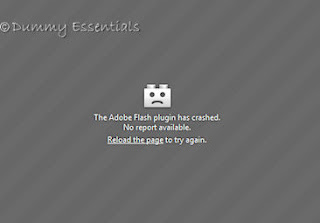 We need to make a few changes in the configuration. This is how:
We need to make a few changes in the configuration. This is how:
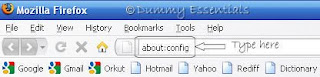
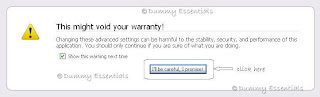 The following page would open up:
The following page would open up:
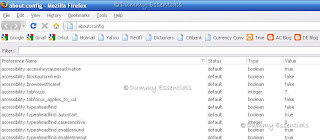 Now, In the "Filter" box, type:
dom.ipc.plugins.timeoutSecs
Now, In the "Filter" box, type:
dom.ipc.plugins.timeoutSecs
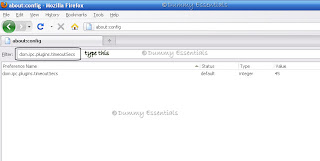 Double click "dom.ipc.plugins.timeoutSecs", under the "Preference Name" and in the "Enter Integer Value" pop up window, set the value as:
-1
and Click on "OK"
Double click "dom.ipc.plugins.timeoutSecs", under the "Preference Name" and in the "Enter Integer Value" pop up window, set the value as:
-1
and Click on "OK"
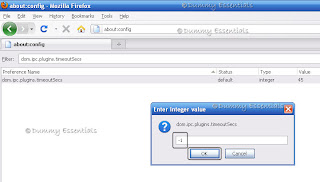 This would disable hang protection of firefox browser.
This would disable hang protection of firefox browser.
Problem Viewing Pics on Imageshack
FOR FIREFOX BROWSER:
Open the Firefox browser and in the address bar type: about:config Press Enter

You would probably get a certificate stating: This might void your warranty! You can ignore that message this time and click on the button: I'll be careful, I promise!

The following page would open up:

In the filter box, below the address bar, type: network.http.sendRefererHeader and press enter. The details of the preference name network.http.sendRefererHeader would open and the remaining entries vanish, which makes it easy to work through.

Double-click on that entry and change the default value which is given as 2, to 0 (zero).

Now u can view the images posted on Imageshack with your firefox browser.
FOR OPERA BROWSER: Its a single step. Open the Opera Browser, press F12 and disable "Send Referrer Information"

And your Opera browser is also ready to view images from Imageshack.
Warning: Unresponsive Script [Firefox]

Not to worry :) The solution to this isn't really difficult and we can fix this problem by following these few simple steps as mentioned below:In the Firefox address bar, type about:config and press Enter.

You would probably get a certificate stating: This might void your warranty! You can ignore that message this time and click on the button: I'll be careful, I promise!

The following page would open up:

In the filter box, below the address bar, type: dom.max_script_run_time and press enter. The details of the preference name dom.max_script_run_time would open and the remaining entries vanish, which makes it easy to work through.

Double-click on that entry and change the default value which is given as 10, to something higher. I changed mine to 1000. You can also comfortably change it to that or experiment with something that suits your requirements.

Click OK and restart Firefox never to see that warning message every now and then!
Optimize Your Firefox Browser For Broadband!
Open Firefox and in the address bar, type about:config and press Enter.

The following page would open up:

In the filter field, type: network.http
In the field of 'Preference Name' double click network.http.pipelining to set it to 'true'.
 Next, double-click network.http.pipelining.maxrequests
In the 'Enter integer value' dialog box, enter a higher number than the default 4. I entered 100 here.
Next, double-click network.http.pipelining.maxrequests
In the 'Enter integer value' dialog box, enter a higher number than the default 4. I entered 100 here.

Now, double click network.http.proxy.pipelining to set it to 'true'.
Right click anywhere on the page and select New-> Integer
 For the "Preference Name" in the "New Integer Value" dialog box, enter the following text string: nglayout.initialpaint.delay and click on "OK"
For the "Preference Name" in the "New Integer Value" dialog box, enter the following text string: nglayout.initialpaint.delay and click on "OK"

Set its value to zero, and click on "OK" again.
 Now the Firefox is configured for broad band!
Now the Firefox is configured for broad band!
Tweak Firefox To Improve Its Speed
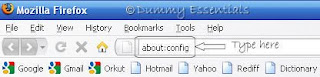
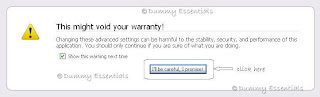 The following page would open up:
The following page would open up:
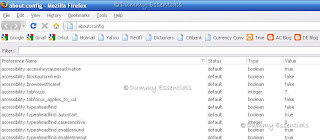

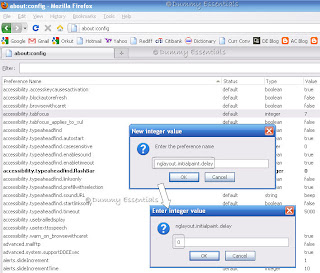
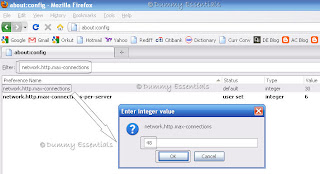
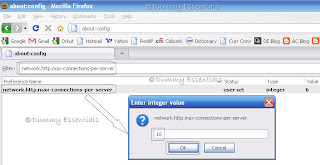
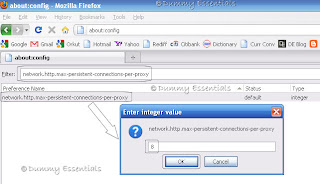 In the "Filter" box, type:
network.http.max-persistent-connections-per-server
Double click it, under the "Preference Name" and in the "Enter Integer Value" pop up window, set the value as:
4
and Click on "OK"
In the "Filter" box, type:
network.http.max-persistent-connections-per-server
Double click it, under the "Preference Name" and in the "Enter Integer Value" pop up window, set the value as:
4
and Click on "OK"
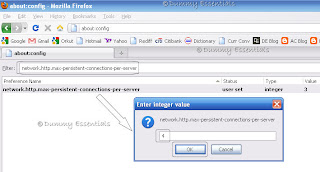 In the "Filter" box, type:
network.http.pipelining
Double click it, to set the value as:
true
In the "Filter" box, type:
network.http.pipelining
Double click it, to set the value as:
true
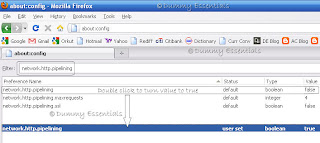
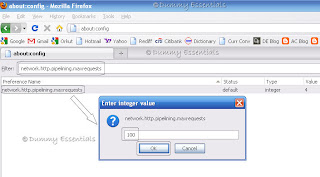 In the "Filter" box, type:
network.http.proxy.pipelining
Double click it, to set the value as:
true
In the "Filter" box, type:
network.http.proxy.pipelining
Double click it, to set the value as:
true
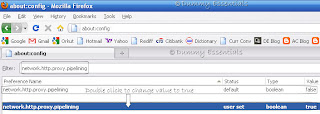 Once done with all these steps, you will notice a change in the browsing speed.
Once done with all these steps, you will notice a change in the browsing speed.




















Listed/Ranked:
The Tech Directory
Cluster Maps