End Program Automatically At Shutdown
Does your PC take a long time to shutdown, when you actually want it to, within seconds?
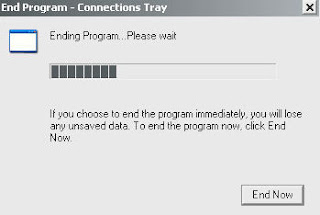 Here's a simple way to fasten the shutdown process, where all your active processes automatically end, with the click of 'Shutdown PC'.
Let's begin by clicking on the "Start" menu on the taskbar. Followed which, click on "Run".
Here's a simple way to fasten the shutdown process, where all your active processes automatically end, with the click of 'Shutdown PC'.
Let's begin by clicking on the "Start" menu on the taskbar. Followed which, click on "Run".
 In the "Run" window, type: regedit and click on "OK"
In the "Run" window, type: regedit and click on "OK"
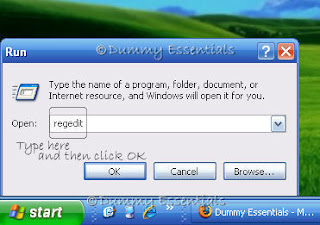 Navigate to:
HKEY_CURRENT USER\Control Panel\Desktop
On the right side of the window, locate the key titled "AutoEndTasks" and double click on it and in the "Edit String" pop-up window, change the value data to "1" and click on "OK"
Navigate to:
HKEY_CURRENT USER\Control Panel\Desktop
On the right side of the window, locate the key titled "AutoEndTasks" and double click on it and in the "Edit String" pop-up window, change the value data to "1" and click on "OK"
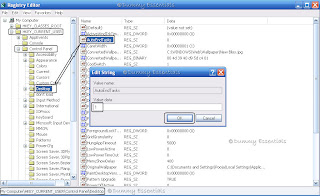 That's it and you are done! Close the registry editor, never to wait again for your PC to shutdown.
That's it and you are done! Close the registry editor, never to wait again for your PC to shutdown.
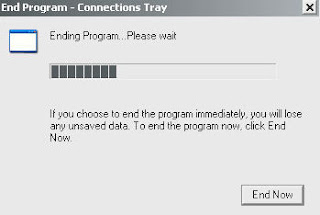 Here's a simple way to fasten the shutdown process, where all your active processes automatically end, with the click of 'Shutdown PC'.
Let's begin by clicking on the "Start" menu on the taskbar. Followed which, click on "Run".
Here's a simple way to fasten the shutdown process, where all your active processes automatically end, with the click of 'Shutdown PC'.
Let's begin by clicking on the "Start" menu on the taskbar. Followed which, click on "Run".
 In the "Run" window, type: regedit and click on "OK"
In the "Run" window, type: regedit and click on "OK"
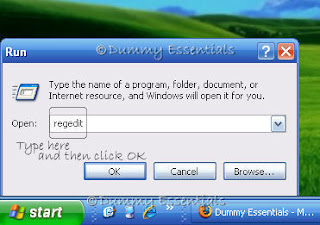 Navigate to:
HKEY_CURRENT USER\Control Panel\Desktop
On the right side of the window, locate the key titled "AutoEndTasks" and double click on it and in the "Edit String" pop-up window, change the value data to "1" and click on "OK"
Navigate to:
HKEY_CURRENT USER\Control Panel\Desktop
On the right side of the window, locate the key titled "AutoEndTasks" and double click on it and in the "Edit String" pop-up window, change the value data to "1" and click on "OK"
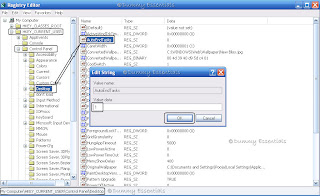 That's it and you are done! Close the registry editor, never to wait again for your PC to shutdown.
That's it and you are done! Close the registry editor, never to wait again for your PC to shutdown.
System Hangs!
You must have encountered this a lot of times. When your system suddenly stops responding and it hangs when you try and open a program. The best option left at such times is press Ctrl+Alt+Del at the same time on your keyboard and a dialog box titled "Windows Task Manager" will pop up. Once Windows Task Manager appears, you can bring back your system to normalcy without a hard reboot. Follow this tip:
Press Ctrl + Alt + Del. "Windows Task Manager" will open.
 In "Windows Task Manager", under the "Processes" tab, click on "explorer.exe" once and then click on "End Process". All windows, including the icons on desktop will disappear except the Windows Task Manager.
In "Windows Task Manager", under the "Processes" tab, click on "explorer.exe" once and then click on "End Process". All windows, including the icons on desktop will disappear except the Windows Task Manager.
 Next click, on the "File" menu on top and then click on "New Task". Here type: explorer.exe and lo, your system starts functioning just the way it was doing sometime back.
Next click, on the "File" menu on top and then click on "New Task". Here type: explorer.exe and lo, your system starts functioning just the way it was doing sometime back.
 Now you can reopen all the applications that closed earlier and resume your work.
Now you can reopen all the applications that closed earlier and resume your work.
 In "Windows Task Manager", under the "Processes" tab, click on "explorer.exe" once and then click on "End Process". All windows, including the icons on desktop will disappear except the Windows Task Manager.
In "Windows Task Manager", under the "Processes" tab, click on "explorer.exe" once and then click on "End Process". All windows, including the icons on desktop will disappear except the Windows Task Manager.
 Next click, on the "File" menu on top and then click on "New Task". Here type: explorer.exe and lo, your system starts functioning just the way it was doing sometime back.
Next click, on the "File" menu on top and then click on "New Task". Here type: explorer.exe and lo, your system starts functioning just the way it was doing sometime back.
 Now you can reopen all the applications that closed earlier and resume your work.
Now you can reopen all the applications that closed earlier and resume your work.










Listed/Ranked:
The Tech Directory
Cluster Maps